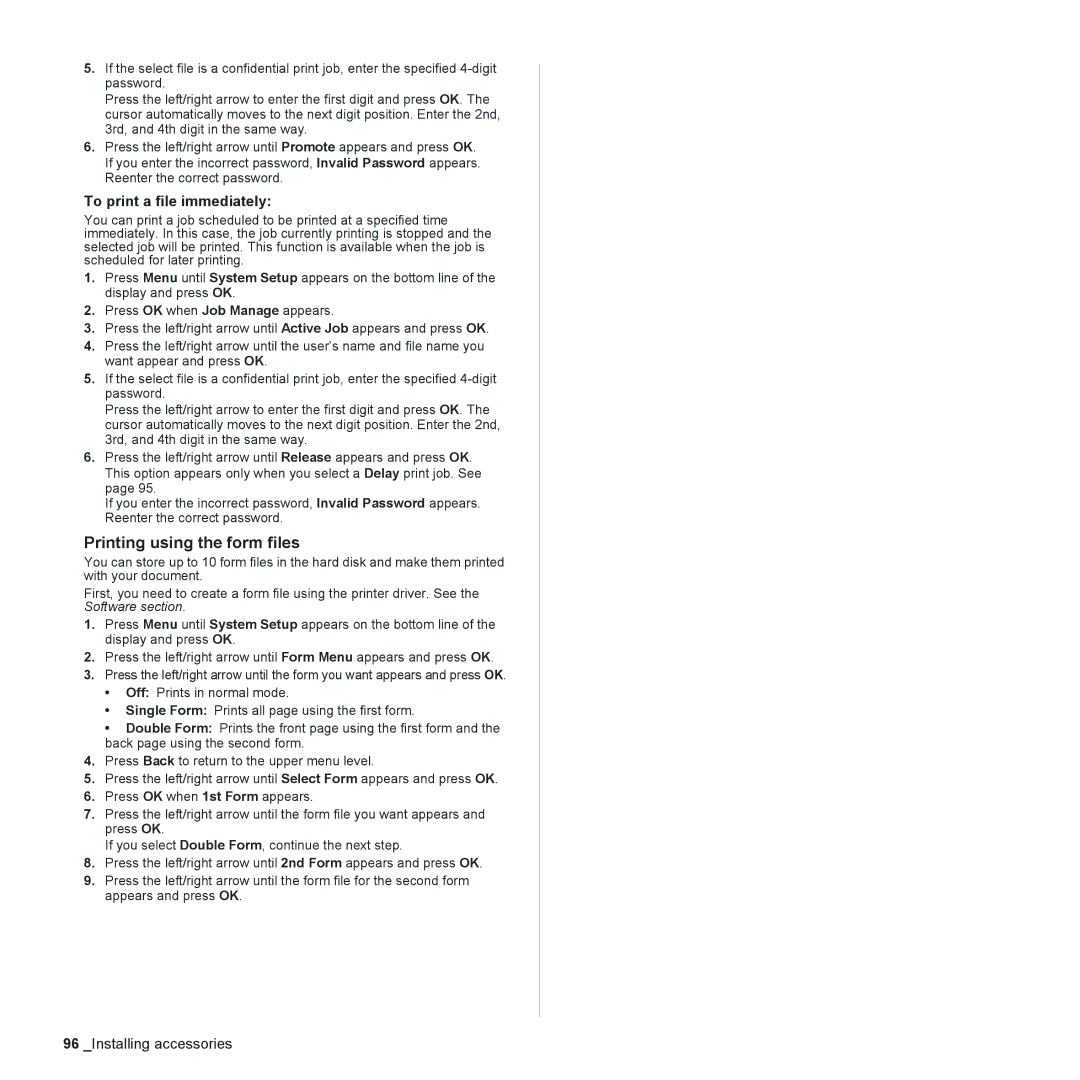5.If the select file is a confidential print job, enter the specified
Press the left/right arrow to enter the first digit and press OK. The cursor automatically moves to the next digit position. Enter the 2nd, 3rd, and 4th digit in the same way.
6.Press the left/right arrow until Promote appears and press OK. If you enter the incorrect password, Invalid Password appears. Reenter the correct password.
To print a file immediately:
You can print a job scheduled to be printed at a specified time immediately. In this case, the job currently printing is stopped and the selected job will be printed. This function is available when the job is scheduled for later printing.
1.Press Menu until System Setup appears on the bottom line of the display and press OK.
2.Press OK when Job Manage appears.
3.Press the left/right arrow until Active Job appears and press OK.
4.Press the left/right arrow until the user’s name and file name you want appear and press OK.
5.If the select file is a confidential print job, enter the specified
Press the left/right arrow to enter the first digit and press OK. The cursor automatically moves to the next digit position. Enter the 2nd, 3rd, and 4th digit in the same way.
6.Press the left/right arrow until Release appears and press OK. This option appears only when you select a Delay print job. See page 95.
If you enter the incorrect password, Invalid Password appears. Reenter the correct password.
Printing using the form files
You can store up to 10 form files in the hard disk and make them printed with your document.
First, you need to create a form file using the printer driver. See the Software section.
1.Press Menu until System Setup appears on the bottom line of the display and press OK.
2.Press the left/right arrow until Form Menu appears and press OK.
3.Press the left/right arrow until the form you want appears and press OK.
•Off: Prints in normal mode.
•Single Form: Prints all page using the first form.
•Double Form: Prints the front page using the first form and the back page using the second form.
4.Press Back to return to the upper menu level.
5.Press the left/right arrow until Select Form appears and press OK.
6.Press OK when 1st Form appears.
7.Press the left/right arrow until the form file you want appears and press OK.
If you select Double Form, continue the next step.
8.Press the left/right arrow until 2nd Form appears and press OK.
9.Press the left/right arrow until the form file for the second form appears and press OK.