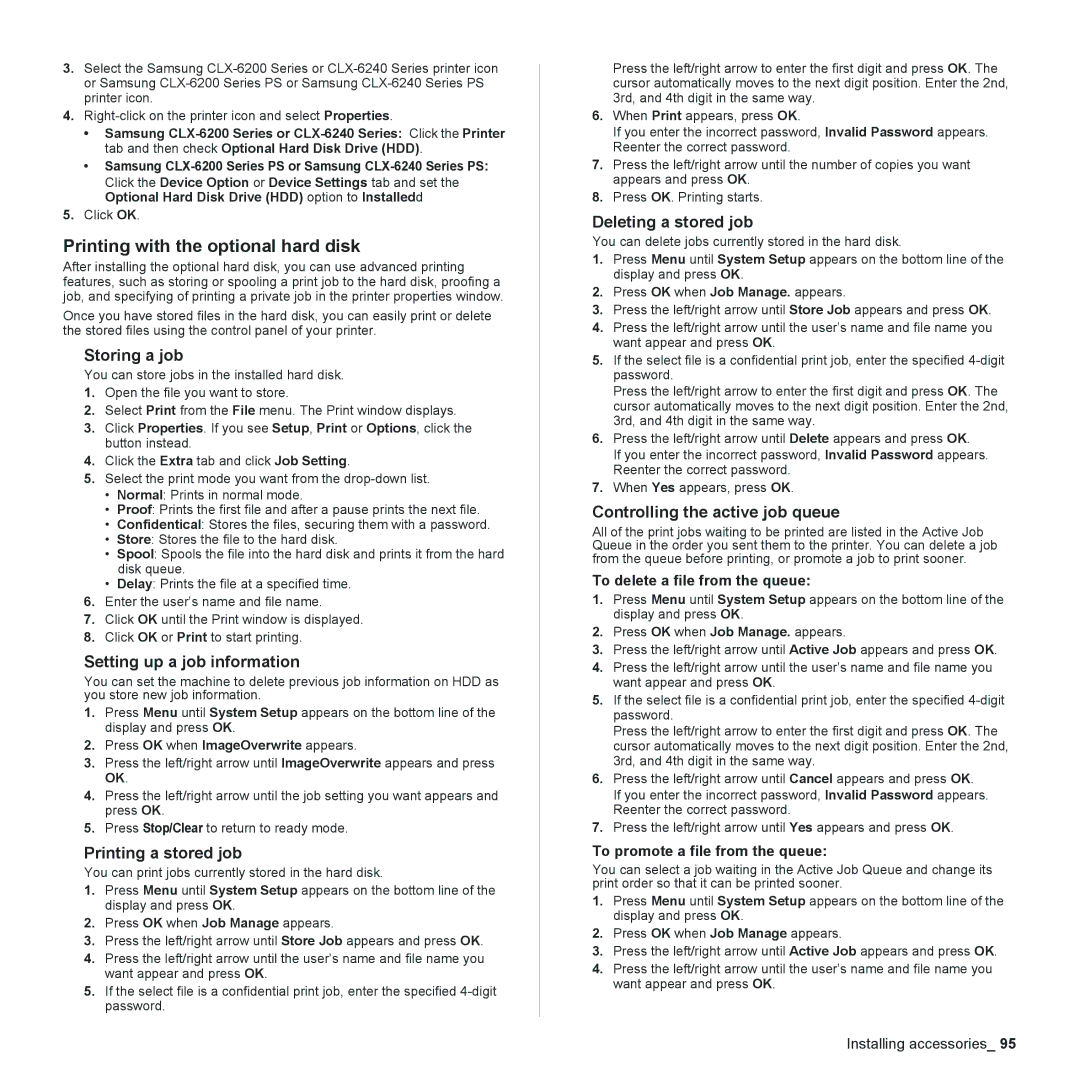3.Select the Samsung
4.
•Samsung
•Samsung
5.Click OK.
Printing with the optional hard disk
After installing the optional hard disk, you can use advanced printing features, such as storing or spooling a print job to the hard disk, proofing a job, and specifying of printing a private job in the printer properties window.
Once you have stored files in the hard disk, you can easily print or delete the stored files using the control panel of your printer.
Storing a job
You can store jobs in the installed hard disk.
1.Open the file you want to store.
2.Select Print from the File menu. The Print window displays.
3.Click Properties. If you see Setup, Print or Options, click the button instead.
4.Click the Extra tab and click Job Setting.
5.Select the print mode you want from the
•Normal: Prints in normal mode.
•Proof: Prints the first file and after a pause prints the next file.
•Confidentical: Stores the files, securing them with a password.
•Store: Stores the file to the hard disk.
•Spool: Spools the file into the hard disk and prints it from the hard disk queue.
•Delay: Prints the file at a specified time.
6.Enter the user’s name and file name.
7.Click OK until the Print window is displayed.
8.Click OK or Print to start printing.
Setting up a job information
You can set the machine to delete previous job information on HDD as you store new job information.
1.Press Menu until System Setup appears on the bottom line of the display and press OK.
2.Press OK when ImageOverwrite appears.
3.Press the left/right arrow until ImageOverwrite appears and press OK.
4.Press the left/right arrow until the job setting you want appears and press OK.
5.Press Stop/Clear to return to ready mode.
Printing a stored job
You can print jobs currently stored in the hard disk.
1.Press Menu until System Setup appears on the bottom line of the display and press OK.
2.Press OK when Job Manage appears.
3.Press the left/right arrow until Store Job appears and press OK.
4.Press the left/right arrow until the user’s name and file name you want appear and press OK.
5.If the select file is a confidential print job, enter the specified
Press the left/right arrow to enter the first digit and press OK. The cursor automatically moves to the next digit position. Enter the 2nd, 3rd, and 4th digit in the same way.
6.When Print appears, press OK.
If you enter the incorrect password, Invalid Password appears. Reenter the correct password.
7.Press the left/right arrow until the number of copies you want appears and press OK.
8.Press OK. Printing starts.
Deleting a stored job
You can delete jobs currently stored in the hard disk.
1.Press Menu until System Setup appears on the bottom line of the display and press OK.
2.Press OK when Job Manage. appears.
3.Press the left/right arrow until Store Job appears and press OK.
4.Press the left/right arrow until the user’s name and file name you want appear and press OK.
5.If the select file is a confidential print job, enter the specified
Press the left/right arrow to enter the first digit and press OK. The cursor automatically moves to the next digit position. Enter the 2nd, 3rd, and 4th digit in the same way.
6.Press the left/right arrow until Delete appears and press OK.
If you enter the incorrect password, Invalid Password appears. Reenter the correct password.
7.When Yes appears, press OK.
Controlling the active job queue
All of the print jobs waiting to be printed are listed in the Active Job Queue in the order you sent them to the printer. You can delete a job from the queue before printing, or promote a job to print sooner.
To delete a file from the queue:
1.Press Menu until System Setup appears on the bottom line of the display and press OK.
2.Press OK when Job Manage. appears.
3.Press the left/right arrow until Active Job appears and press OK.
4.Press the left/right arrow until the user’s name and file name you want appear and press OK.
5.If the select file is a confidential print job, enter the specified
Press the left/right arrow to enter the first digit and press OK. The cursor automatically moves to the next digit position. Enter the 2nd, 3rd, and 4th digit in the same way.
6.Press the left/right arrow until Cancel appears and press OK.
If you enter the incorrect password, Invalid Password appears. Reenter the correct password.
7.Press the left/right arrow until Yes appears and press OK.
To promote a file from the queue:
You can select a job waiting in the Active Job Queue and change its print order so that it can be printed sooner.
1.Press Menu until System Setup appears on the bottom line of the display and press OK.
2.Press OK when Job Manage appears.
3.Press the left/right arrow until Active Job appears and press OK.
4.Press the left/right arrow until the user’s name and file name you want appear and press OK.