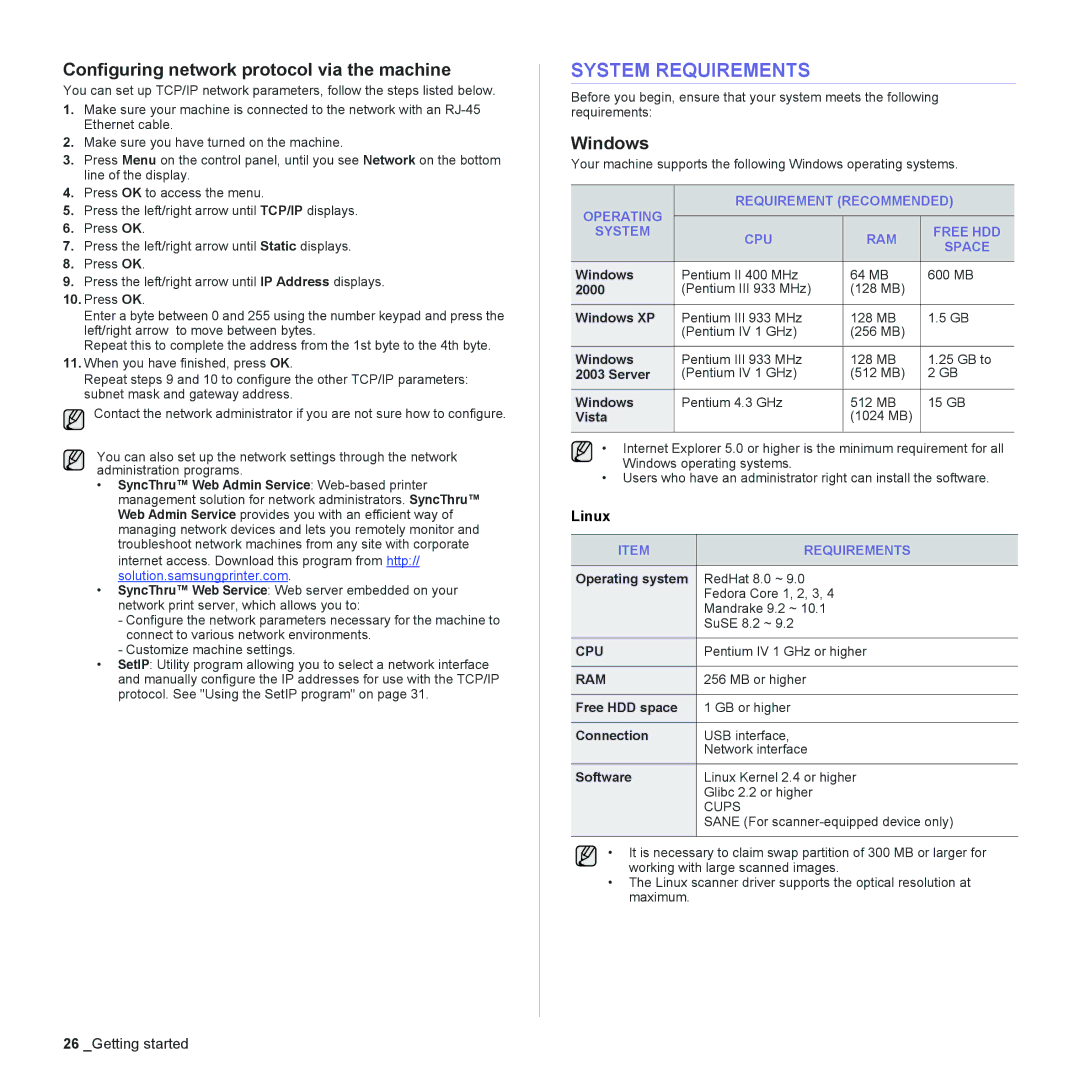Configuring network protocol via the machine
You can set up TCP/IP network parameters, follow the steps listed below.
1.Make sure your machine is connected to the network with an
2.Make sure you have turned on the machine.
3.Press Menu on the control panel, until you see Network on the bottom line of the display.
4.Press OK to access the menu.
5.Press the left/right arrow until TCP/IP displays.
6.Press OK.
7.Press the left/right arrow until Static displays.
8.Press OK.
9.Press the left/right arrow until IP Address displays.
10.Press OK.
Enter a byte between 0 and 255 using the number keypad and press the left/right arrow to move between bytes.
Repeat this to complete the address from the 1st byte to the 4th byte.
11.When you have finished, press OK.
Repeat steps 9 and 10 to configure the other TCP/IP parameters: subnet mask and gateway address.
Contact the network administrator if you are not sure how to configure.
You can also set up the network settings through the network administration programs.
•SyncThru™ Web Admin Service:
internet access. Download this program from http:// solution.samsungprinter.com.
•SyncThru™ Web Service: Web server embedded on your network print server, which allows you to:
-Configure the network parameters necessary for the machine to connect to various network environments.
-Customize machine settings.
•SetIP: Utility program allowing you to select a network interface and manually configure the IP addresses for use with the TCP/IP protocol. See "Using the SetIP program" on page 31.
SYSTEM REQUIREMENTS
Before you begin, ensure that your system meets the following requirements:
Windows
Your machine supports the following Windows operating systems.
OPERATING | REQUIREMENT (RECOMMENDED) | ||
|
|
| |
|
|
| |
SYSTEM | CPU | RAM | FREE HDD |
| SPACE | ||
|
|
| |
Windows | Pentium II 400 MHz | 64 MB | 600 MB |
2000 | (Pentium III 933 MHz) | (128 MB) |
|
Windows XP | Pentium III 933 MHz | 128 MB | 1.5 GB |
| (Pentium IV 1 GHz) | (256 MB) |
|
Windows | Pentium III 933 MHz | 128 MB | 1.25 GB to |
2003 Server | (Pentium IV 1 GHz) | (512 MB) | 2 GB |
Windows | Pentium 4.3 GHz | 512 MB | 15 GB |
Vista |
| (1024 MB) |
|
|
|
|
|
• Internet Explorer 5.0 or higher is the minimum requirement for all Windows operating systems.
•Users who have an administrator right can install the software.
Linux
ITEM | REQUIREMENTS |
|
|
Operating system | RedHat 8.0 ~ 9.0 |
| Fedora Core 1, 2, 3, 4 |
| Mandrake 9.2 ~ 10.1 |
| SuSE 8.2 ~ 9.2 |
CPU | Pentium IV 1 GHz or higher |
|
|
RAM | 256 MB or higher |
|
|
Free HDD space | 1 GB or higher |
|
|
Connection | USB interface, |
| Network interface |
Software | Linux Kernel 2.4 or higher |
| Glibc 2.2 or higher |
| CUPS |
| SANE (For |
|
|
• It is necessary to claim swap partition of 300 MB or larger for working with large scanned images.
•The Linux scanner driver supports the optical resolution at maximum.
26 _Getting started