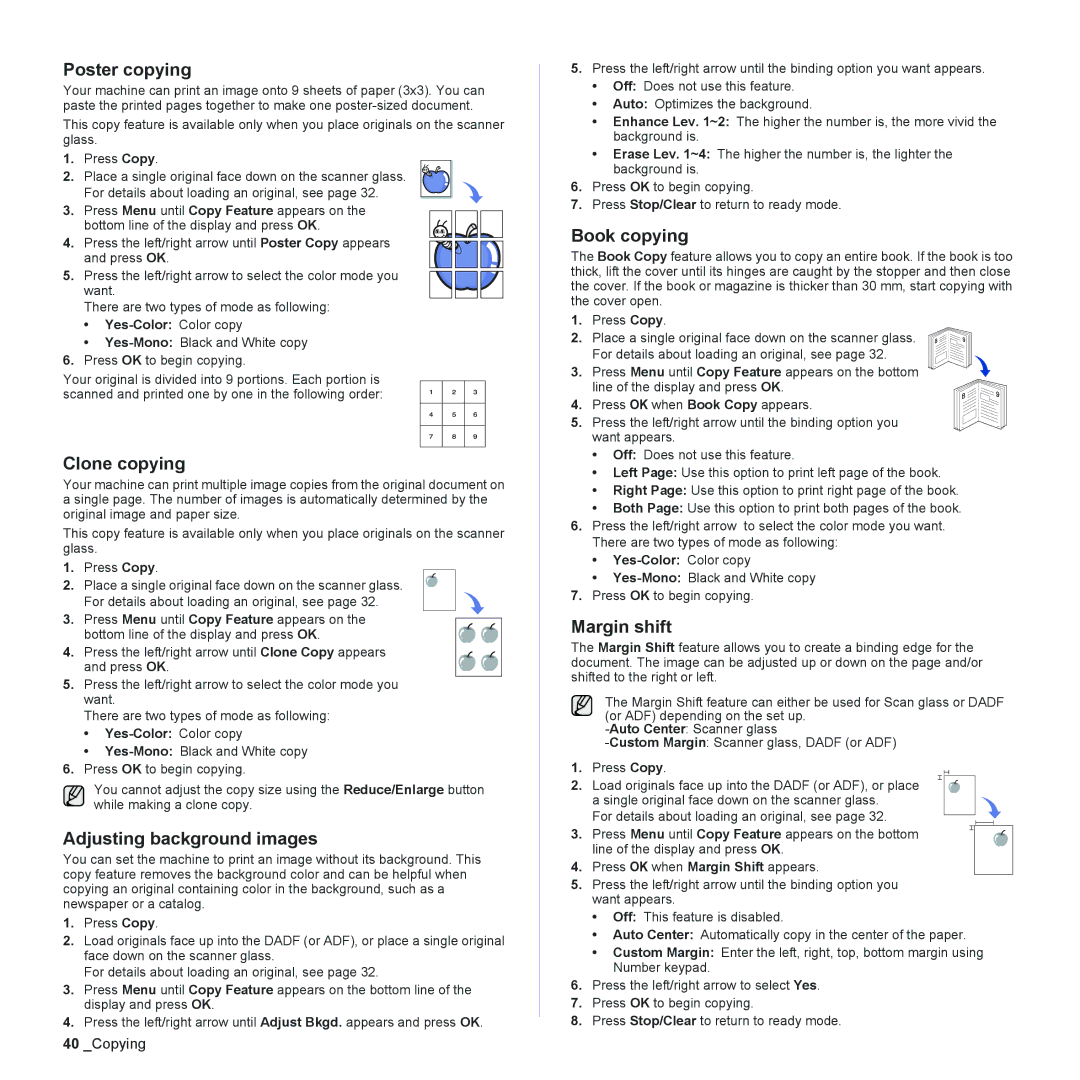Poster copying
Your machine can print an image onto 9 sheets of paper (3x3). You can paste the printed pages together to make one
This copy feature is available only when you place originals on the scanner glass.
1.Press Copy.
2. Place a single original face down on the scanner glass. For details about loading an original, see page 32.
3.Press Menu until Copy Feature appears on the
bottom line of the display and press OK.
4. Press the left/right arrow until Poster Copy appears and press OK.
5.Press the left/right arrow to select the color mode you
want.
There are two types of mode as following:
•Yes-Color: Color copy
•Yes-Mono: Black and White copy
6.Press OK to begin copying.
Your original is divided into 9 portions. Each portion is scanned and printed one by one in the following order:
Clone copying
Your machine can print multiple image copies from the original document on a single page. The number of images is automatically determined by the original image and paper size.
This copy feature is available only when you place originals on the scanner glass.
1.Press Copy.
2. Place a single original face down on the scanner glass. For details about loading an original, see page 32.
3.Press Menu until Copy Feature appears on the
bottom line of the display and press OK.
4. Press the left/right arrow until Clone Copy appears and press OK.
5.Press the left/right arrow to select the color mode you want.
There are two types of mode as following:
•Yes-Color: Color copy
•
6.Press OK to begin copying.
You cannot adjust the copy size using the Reduce/Enlarge button while making a clone copy.
Adjusting background images
You can set the machine to print an image without its background. This copy feature removes the background color and can be helpful when copying an original containing color in the background, such as a newspaper or a catalog.
1.Press Copy.
2.Load originals face up into the DADF (or ADF), or place a single original face down on the scanner glass.
For details about loading an original, see page 32.
3.Press Menu until Copy Feature appears on the bottom line of the display and press OK.
4.Press the left/right arrow until Adjust Bkgd. appears and press OK.
5.Press the left/right arrow until the binding option you want appears.
•Off: Does not use this feature.
•Auto: Optimizes the background.
•Enhance Lev. 1~2: The higher the number is, the more vivid the background is.
•Erase Lev. 1~4: The higher the number is, the lighter the background is.
6.Press OK to begin copying.
7.Press Stop/Clear to return to ready mode.
Book copying
The Book Copy feature allows you to copy an entire book. If the book is too thick, lift the cover until its hinges are caught by the stopper and then close the cover. If the book or magazine is thicker than 30 mm, start copying with the cover open.
1.Press Copy.
2. Place a single original face down on the scanner glass. For details about loading an original, see page 32.
3.Press Menu until Copy Feature appears on the bottom
line of the display and press OK.
4. Press OK when Book Copy appears.
5. Press the left/right arrow until the binding option you want appears.
•Off: Does not use this feature.
•Left Page: Use this option to print left page of the book.
•Right Page: Use this option to print right page of the book.
•Both Page: Use this option to print both pages of the book.
6.Press the left/right arrow to select the color mode you want. There are two types of mode as following:
•Yes-Color: Color copy
•
7.Press OK to begin copying.
Margin shift
The Margin Shift feature allows you to create a binding edge for the document. The image can be adjusted up or down on the page and/or shifted to the right or left.
The Margin Shift feature can either be used for Scan glass or DADF (or ADF) depending on the set up.
1.Press Copy.
2. Load originals face up into the DADF (or ADF), or place a single original face down on the scanner glass.
For details about loading an original, see page 32.
3. Press Menu until Copy Feature appears on the bottom line of the display and press OK.
4.Press OK when Margin Shift appears.
5.Press the left/right arrow until the binding option you want appears.
•Off: This feature is disabled.
•Auto Center: Automatically copy in the center of the paper.
•Custom Margin: Enter the left, right, top, bottom margin using Number keypad.
6.Press the left/right arrow to select Yes.
7.Press OK to begin copying.
8.Press Stop/Clear to return to ready mode.
40_Copying