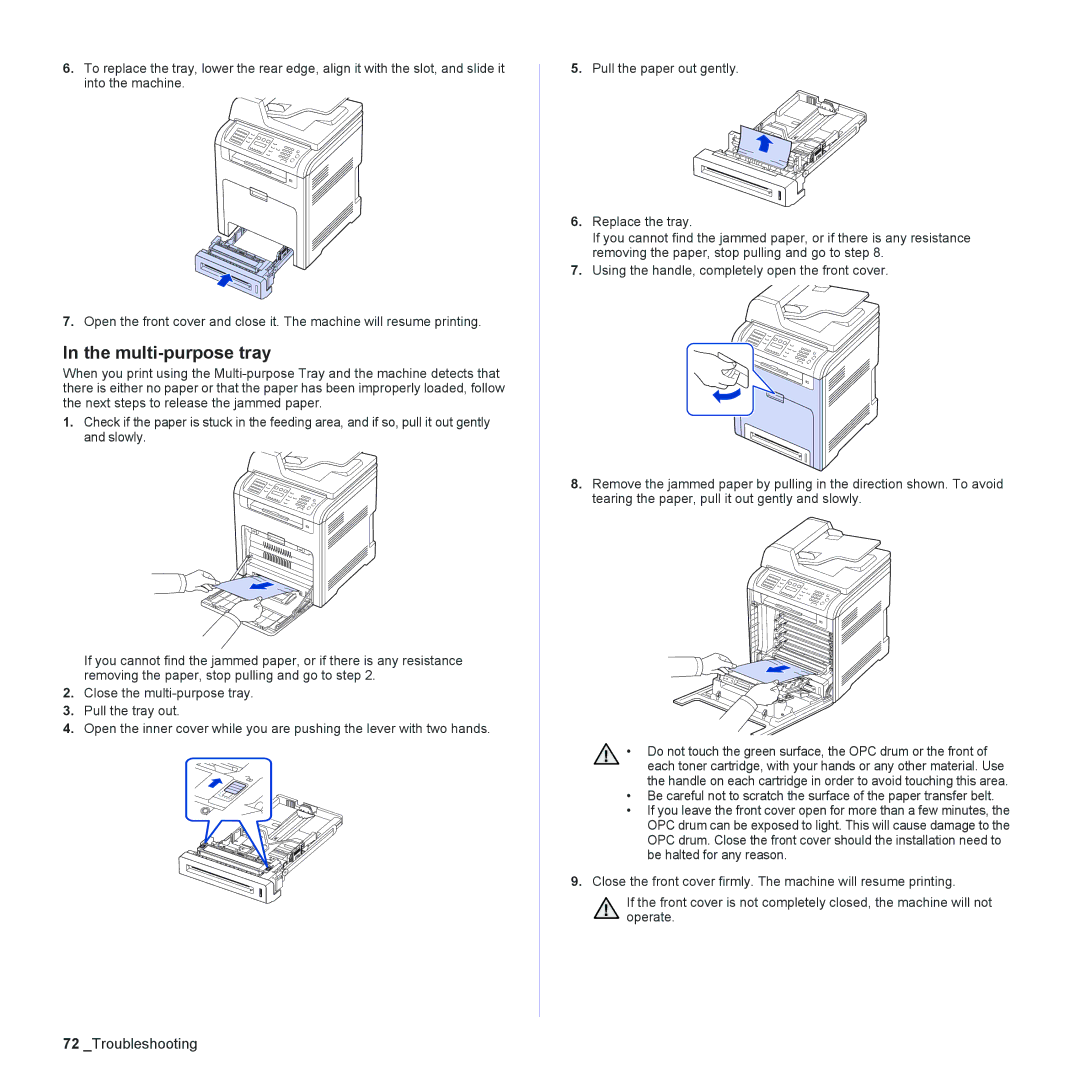6.To replace the tray, lower the rear edge, align it with the slot, and slide it
into the machine.
7.Open the front cover and close it. The machine will resume printing.
In the multi-purpose tray
When you print using the
1.Check if the paper is stuck in the feeding area, and if so, pull it out gently
and slowly.
If you cannot find the jammed paper, or if there is any resistance removing the paper, stop pulling and go to step 2.
2.Close the
3.Pull the tray out.
4.Open the inner cover while you are pushing the lever with two hands.
5.Pull the paper out gently.
6.Replace the tray.
If you cannot find the jammed paper, or if there is any resistance removing the paper, stop pulling and go to step 8.
7.Using the handle, completely open the front cover.
8.Remove the jammed paper by pulling in the direction shown. To avoid tearing the paper, pull it out gently and slowly.
• Do not touch the green surface, the OPC drum or the front of each toner cartridge, with your hands or any other material. Use the handle on each cartridge in order to avoid touching this area.
•Be careful not to scratch the surface of the paper transfer belt.
•If you leave the front cover open for more than a few minutes, the OPC drum can be exposed to light. This will cause damage to the OPC drum. Close the front cover should the installation need to be halted for any reason.
9.Close the front cover firmly. The machine will resume printing.
If the front cover is not completely closed, the machine will not operate.
72_Troubleshooting