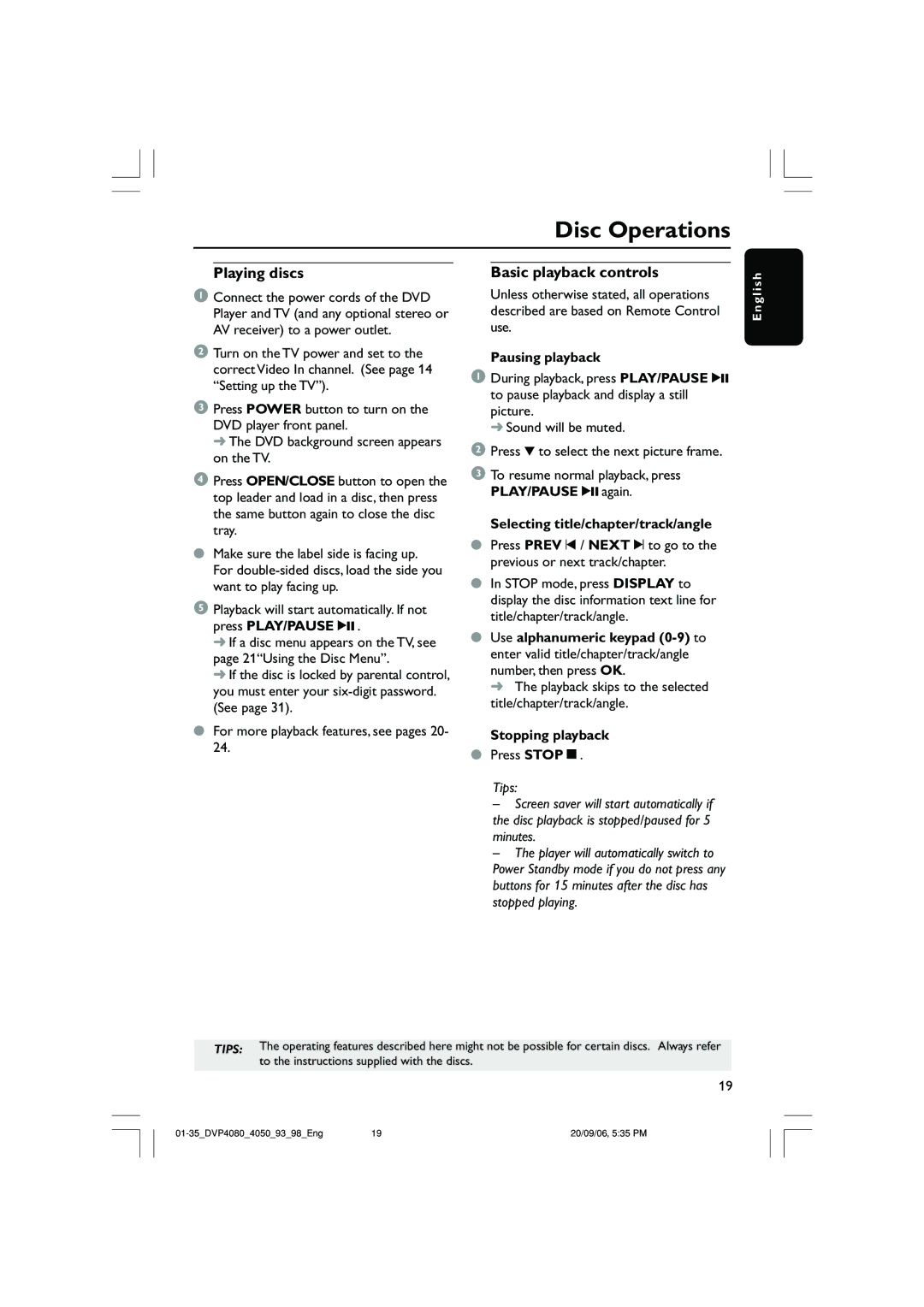Disc Operations
Playing discs
1Connect the power cords of the DVD Player and TV (and any optional stereo or AV receiver) to a power outlet.
2Turn on the TV power and set to the correct Video In channel. (See page 14 “Setting up the TV”).
3Press POWER button to turn on the DVD player front panel.
➜ The DVD background screen appears on the TV.
4Press OPEN/CLOSE button to open the top leader and load in a disc, then press the same button again to close the disc tray.
●Make sure the label side is facing up. For
5Playback will start automatically. If not press PLAY/PAUSE 2; .
➜If a disc menu appears on the TV, see page 21“Using the Disc Menu”.
➜If the disc is locked by parental control, you must enter your
●For more playback features, see pages 20- 24.
Basic playback controls
Unless otherwise stated, all operations described are based on Remote Control use.
Pausing playback
1During playback, press PLAY/PAUSE 2; to pause playback and display a still picture.
➜ Sound will be muted.
2Press 4 to select the next picture frame.
3To resume normal playback, press PLAY/PAUSE 2; again.
Selecting title/chapter/track/angle
●Press PREV ¡ / NEXT ™ to go to the previous or next track/chapter.
●In STOP mode, press DISPLAY to display the disc information text line for title/chapter/track/angle.
●Use alphanumeric keypad
➜ The playback skips to the selected title/chapter/track/angle.
Stopping playback
●Press STOPÇ.
Tips:
–Screen saver will start automatically if the disc playback is stopped/paused for 5 minutes.
–The player will automatically switch to Power Standby mode if you do not press any buttons for 15 minutes after the disc has stopped playing.
E n g l i s h
TIPS: The operating features described here might not be possible for certain discs. Always refer to the instructions supplied with the discs.
19
19 | 20/09/06, 5:35 PM |