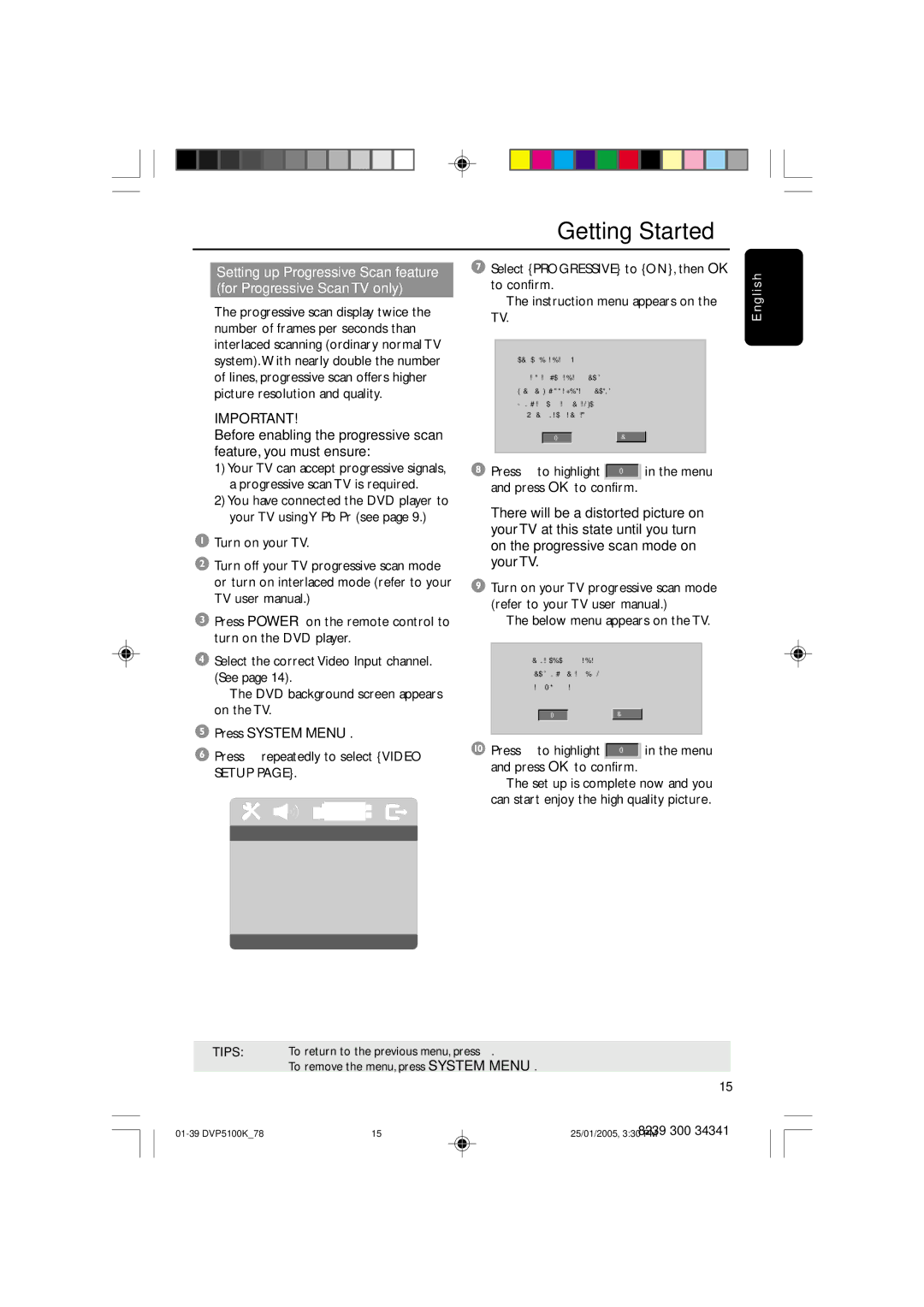DVP5100K specifications
The Philips DVP5100K is a versatile DVD player that showcases remarkable features and advanced technologies, making it an ideal choice for home entertainment enthusiasts. Designed with user-friendliness in mind, this device combines stylish aesthetics with impressive performance, ensuring that users enjoy a seamless viewing experience.One of its most notable features is its ability to support a wide range of disc formats. The Philips DVP5100K is compatible with DVD-Video, DVD+R/RW, and DVD-R/RW formats, as well as CD-DA, CD-R/CD-RW, and MP3-CD. This extensive compatibility allows users to enjoy a diverse selection of media, ensuring that whether it's a favorite movie or family photos, playback is always an option.
In addition to its broad format support, the DVP5100K is equipped with advanced playback technologies. The progressive scan feature enhances the visual quality of DVDs by providing a clearer picture, thus reducing flicker and improving detail. This results in a more cinematic viewing experience, particularly when paired with high-definition televisions. Moreover, the player employs excellent video quality enhancement techniques, such as the 12-bit Video DAC, which ensures smoother color transitions and better overall image quality.
Audio performance is equally important, and the Philips DVP5100K delivers on that front too. With support for Dolby Digital, this DVD player ensures stellar sound quality that brings movie soundtracks and music to life. The user can enjoy rich sound dynamics that significantly enhance the overall viewing experience.
Ease of use is another highlight of the DVP5100K. The device features an intuitive remote control that allows users to navigate their media quickly and efficiently. The menu design is simple and straightforward, making it accessible for users of all ages.
Durability and build quality are also well-considered in the DVP5100K's design. The player is built to last, with robust materials that can withstand regular use.
In conclusion, the Philips DVP5100K is a feature-rich DVD player that stands out in its class, offering compatibility, superior audio and video technology, and user-friendly controls. Whether for casual viewing or immersive movie nights, this player is a valuable addition to any home entertainment setup.