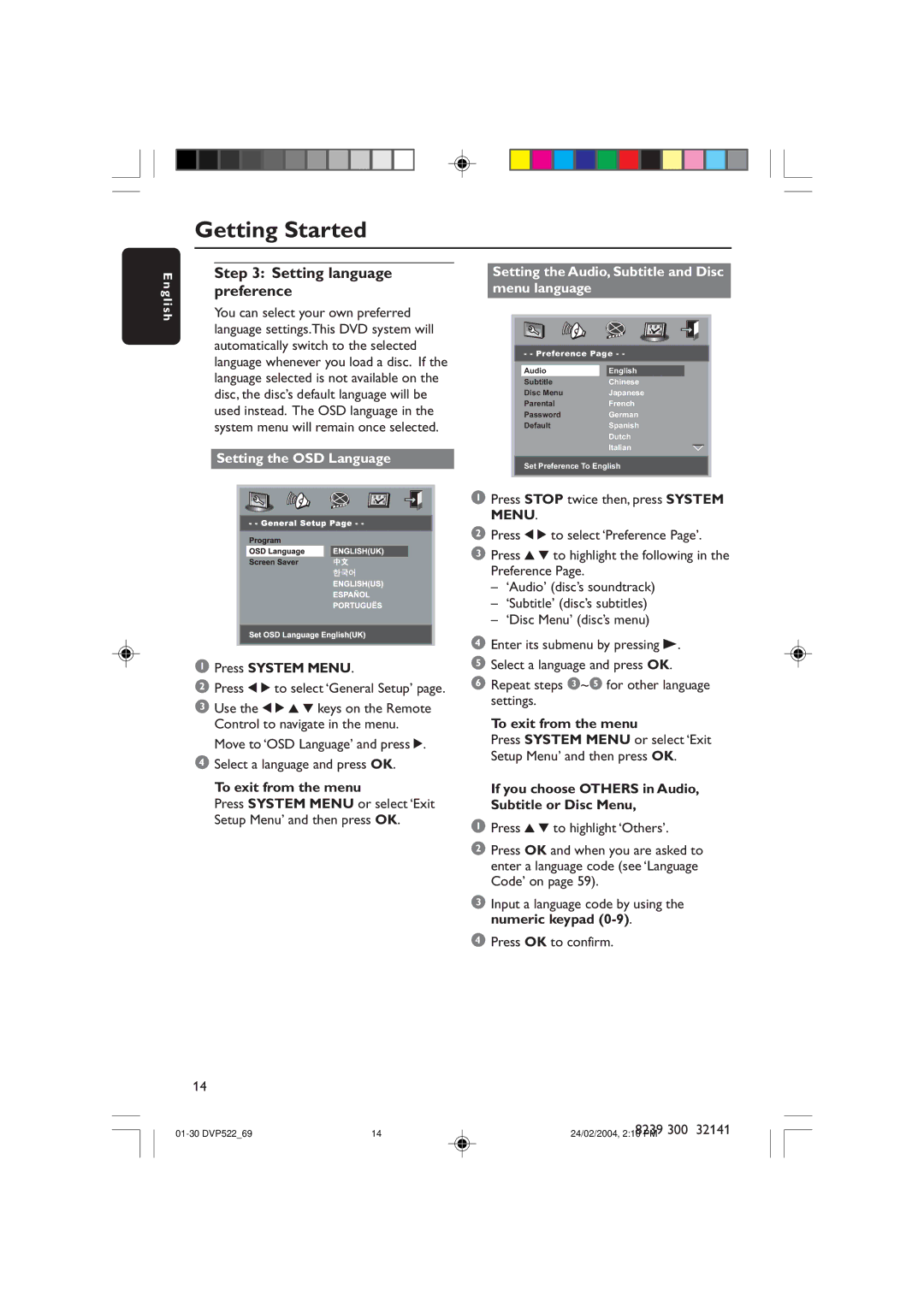Getting Started
E n g l i s h
Step 3: Setting language preference
You can select your own preferred language settings.This DVD system will automatically switch to the selected language whenever you load a disc. If the language selected is not available on the disc, the disc’s default language will be used instead. The OSD language in the system menu will remain once selected.
Setting the OSD Language
1Press SYSTEM MENU.
2Press 1 2 to select ‘General Setup’ page.
3Use the 1 2 3 4 keys on the Remote Control to navigate in the menu.
Move to ‘OSD Language’ and press 2.
4Select a language and press OK.
To exit from the menu
Press SYSTEM MENU or select ‘Exit Setup Menu’ and then press OK.
Setting the Audio, Subtitle and Disc menu language
- - Preference Page - -
Audio |
| English |
Subtitle |
| Chinese |
Disc Menu |
| Japanese |
Parental |
| French |
Password |
| German |
Default |
| Spanish |
|
| Dutch |
|
| Italian |
Set Preference To English
1Press STOP twice then, press SYSTEM MENU.
2Press 1 2 to select ‘Preference Page’.
3Press 3 4 to highlight the following in the Preference Page.
–‘Audio’ (disc’s soundtrack)
–‘Subtitle’ (disc’s subtitles)
–‘Disc Menu’ (disc’s menu)
4Enter its submenu by pressing B.
5Select a language and press OK.
6Repeat steps 3~5 for other language settings.
To exit from the menu
Press SYSTEM MENU or select ‘Exit Setup Menu’ and then press OK.
If you choose OTHERS in Audio, Subtitle or Disc Menu,
1Press 3 4 to highlight ‘Others’.
2Press OK and when you are asked to enter a language code (see ‘Language Code’ on page 59).
3Input a language code by using the numeric keypad
4Press OK to confirm.
14
14 | 8239 300 | 32141 | |
24/02/2004, 2:10 PM |
|