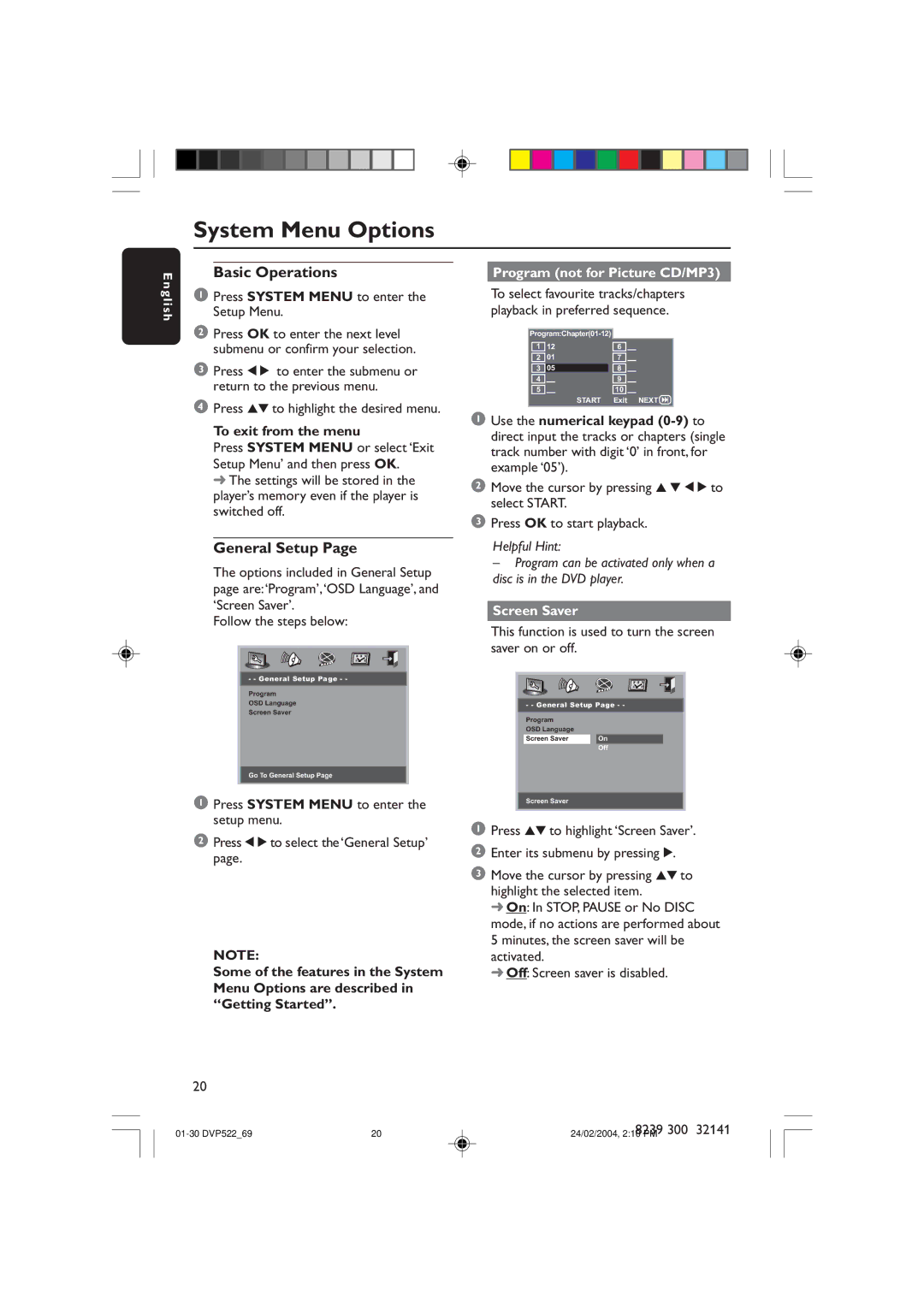System Menu Options
E n g l i s h
Basic Operations
1Press SYSTEM MENU to enter the Setup Menu.
2Press OK to enter the next level submenu or confirm your selection.
3Press 1 2 to enter the submenu or return to the previous menu.
4Press 34 to highlight the desired menu.
To exit from the menu
Press SYSTEM MENU or select ‘Exit Setup Menu’ and then press OK.
➜ The settings will be stored in the player’s memory even if the player is switched off.
General Setup Page
The options included in General Setup page are:‘Program’,‘OSD Language’, and ‘Screen Saver’.
Follow the steps below:
- - General Setup Page - -
Program
OSD Language
Screen Saver
Go To General Setup Page
1Press SYSTEM MENU to enter the setup menu.
2Press 1 2 to select the ‘General Setup’ page.
NOTE:
Some of the features in the System Menu Options are described in “Getting Started”.
Program (not for Picture CD/MP3)
To select favourite tracks/chapters playback in preferred sequence.
1 | 12 | 6 |
2 | 01 | 7 |
3 |
| 8 |
05 | ||
4 |
| 9 |
5 |
| 10 |
| START | Exit NEXT |
1Use the numerical keypad
2Move the cursor by pressing 3 4 1 2 to select START.
3Press OK to start playback.
Helpful Hint:
–Program can be activated only when a disc is in the DVD player.
Screen Saver
This function is used to turn the screen saver on or off.
- - General Setup Page - -
Program |
| |
OSD Language |
| |
Screen Saver |
| On |
|
| Off |
Screen Saver
1Press 34 to highlight ‘Screen Saver’.
2Enter its submenu by pressing 2.
3Move the cursor by pressing 34 to highlight the selected item.
➜On: In STOP, PAUSE or No DISC mode, if no actions are performed about 5 minutes, the screen saver will be activated.
➜Off: Screen saver is disabled.
20
20 | 8239 300 | 32141 | |
24/02/2004, 2:10 PM |
|