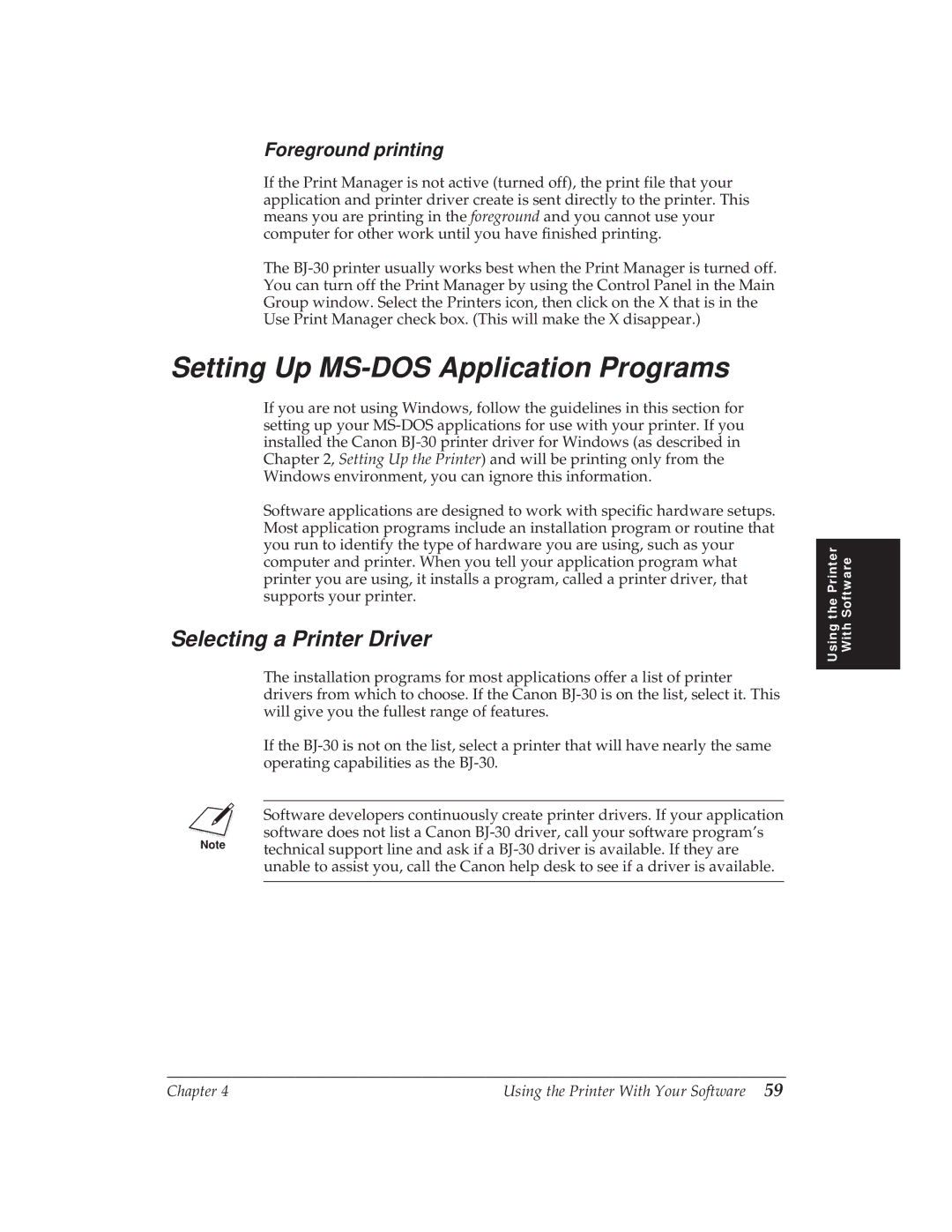Foreground printing
If the Print Manager is not active (turned off), the print file that your application and printer driver create is sent directly to the printer. This means you are printing in the foreground and you cannot use your computer for other work until you have finished printing.
The
Setting Up MS-DOS Application Programs
If you are not using Windows, follow the guidelines in this section for setting up your
Software applications are designed to work with specific hardware setups. Most application programs include an installation program or routine that you run to identify the type of hardware you are using, such as your computer and printer. When you tell your application program what printer you are using, it installs a program, called a printer driver, that supports your printer.
Selecting a Printer Driver
The installation programs for most applications offer a list of printer drivers from which to choose. If the Canon
If the
NSoftware developers continuously create printer drivers. If your application software does not list a Canon
the Printer | Software |
Using | With |
|
|
Chapter 4 | Using the Printer With Your Software 59 |