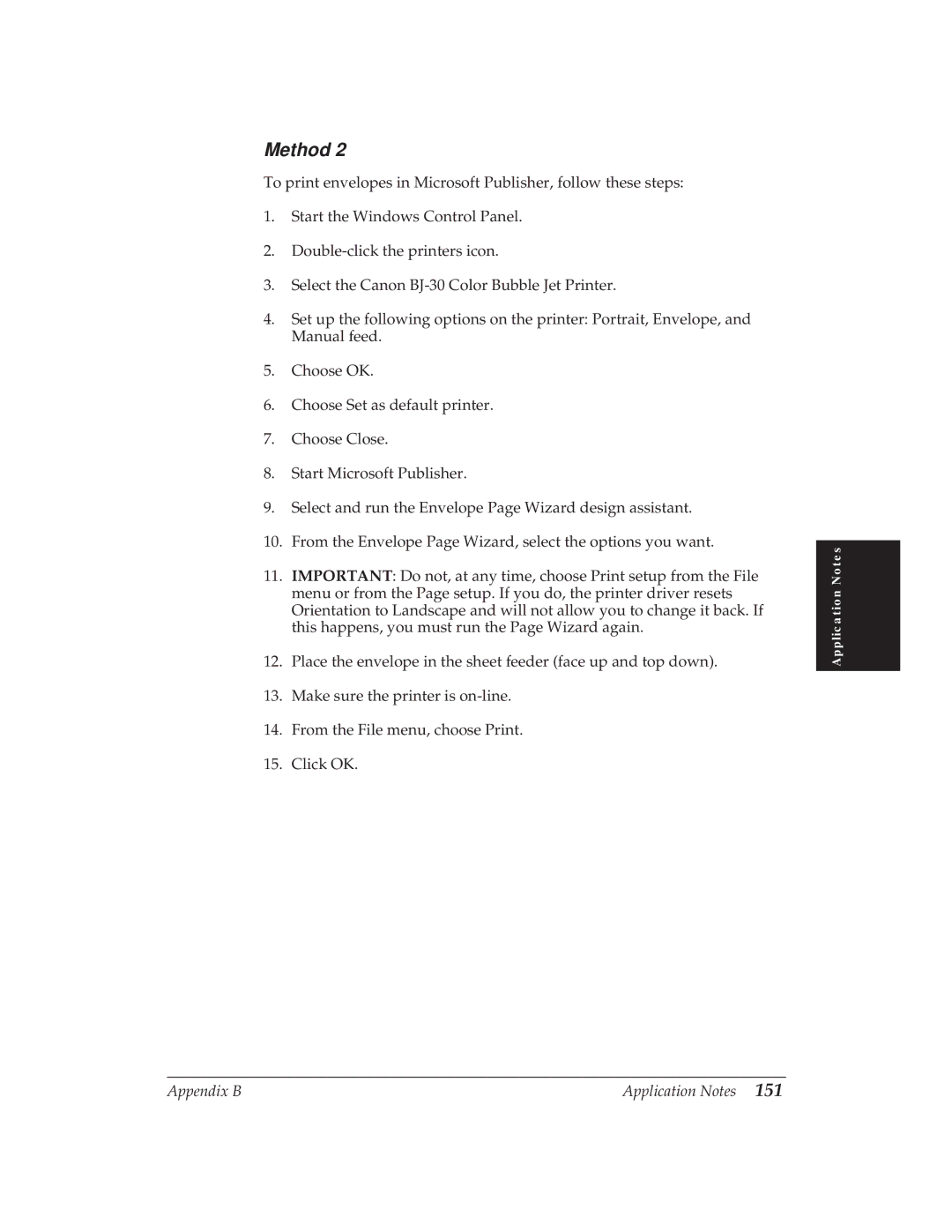Method 2
To print envelopes in Microsoft Publisher, follow these steps:
1.Start the Windows Control Panel.
2.
3.Select the Canon
4.Set up the following options on the printer: Portrait, Envelope, and Manual feed.
5.Choose OK.
6.Choose Set as default printer.
7.Choose Close.
8.Start Microsoft Publisher.
9.Select and run the Envelope Page Wizard design assistant.
10.From the Envelope Page Wizard, select the options you want.
11.IMPORTANT: Do not, at any time, choose Print setup from the File menu or from the Page setup. If you do, the printer driver resets Orientation to Landscape and will not allow you to change it back. If this happens, you must run the Page Wizard again.
12.Place the envelope in the sheet feeder (face up and top down).
13.Make sure the printer is
14.From the File menu, choose Print.
15.Click OK.
Application Notes
Appendix B | Application Notes 151 |