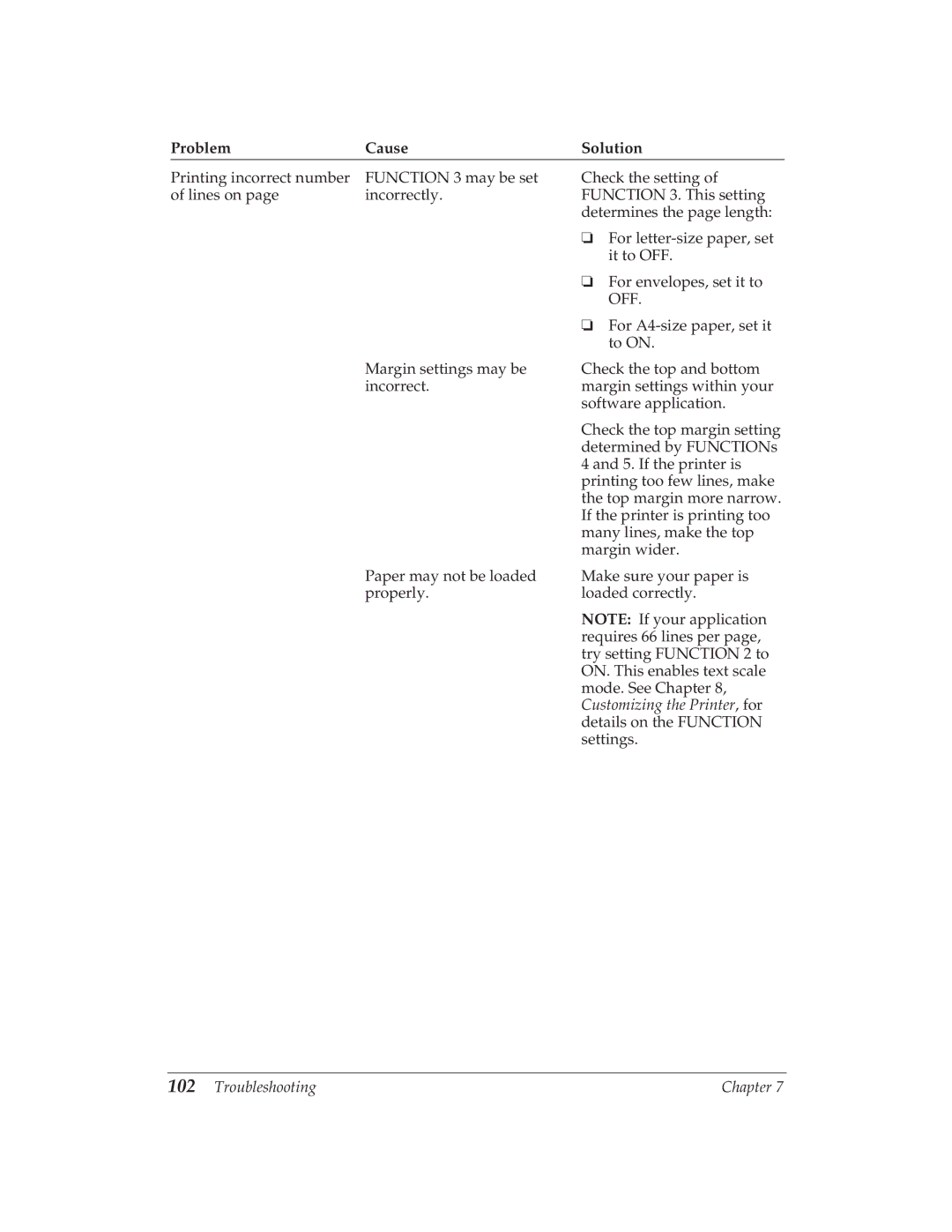Problem | Cause | Solution |
Printing incorrect number | FUNCTION 3 may be set | Check the setting of |
of lines on page | incorrectly. | FUNCTION 3. This setting |
|
| determines the page length: |
|
| ❏ For |
|
| it to OFF. |
|
| ❏ For envelopes, set it to |
|
| OFF. |
|
| ❏ For |
|
| to ON. |
| Margin settings may be | Check the top and bottom |
| incorrect. | margin settings within your |
|
| software application. |
|
| Check the top margin setting |
|
| determined by FUNCTIONs |
|
| 4 and 5. If the printer is |
|
| printing too few lines, make |
|
| the top margin more narrow. |
|
| If the printer is printing too |
|
| many lines, make the top |
|
| margin wider. |
| Paper may not be loaded | Make sure your paper is |
| properly. | loaded correctly. |
|
| NOTE: If your application |
|
| requires 66 lines per page, |
|
| try setting FUNCTION 2 to |
|
| ON. This enables text scale |
|
| mode. See Chapter 8, |
|
| Customizing the Printer, for |
|
| details on the FUNCTION |
|
| settings. |
102 Troubleshooting | Chapter 7 |