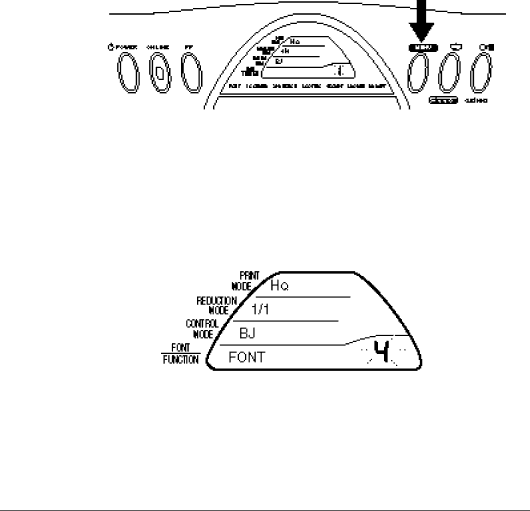
Selecting a Font
You can select one of the six fonts listed below. The factory default is Courier.
Courier | Script |
Prestige | Roman |
Gothic | Draft |
To select a font, follow these steps:
1.Press the MENU button once.
❏The printer beeps once when it enters Menu mode.
2.Press the MENU button three more times.
❏The number 1 blinks in the lower right corner of the display.
3.Press the ![]() button to select the number that corresponds to the font you wish to use.
button to select the number that corresponds to the font you wish to use.
❏If you hold the button down, the numbers are automatically displayed in sequence.
❏The font names and corresponding numbers appear below the display. For example, to use the Script font, select number 4.
4.When the desired font is blinking, press the ON LINE button.
❏The ON LINE light comes on and the printer is now ready to print using the selected font.
72 Using the Operator Panel | Chapter 5 |
