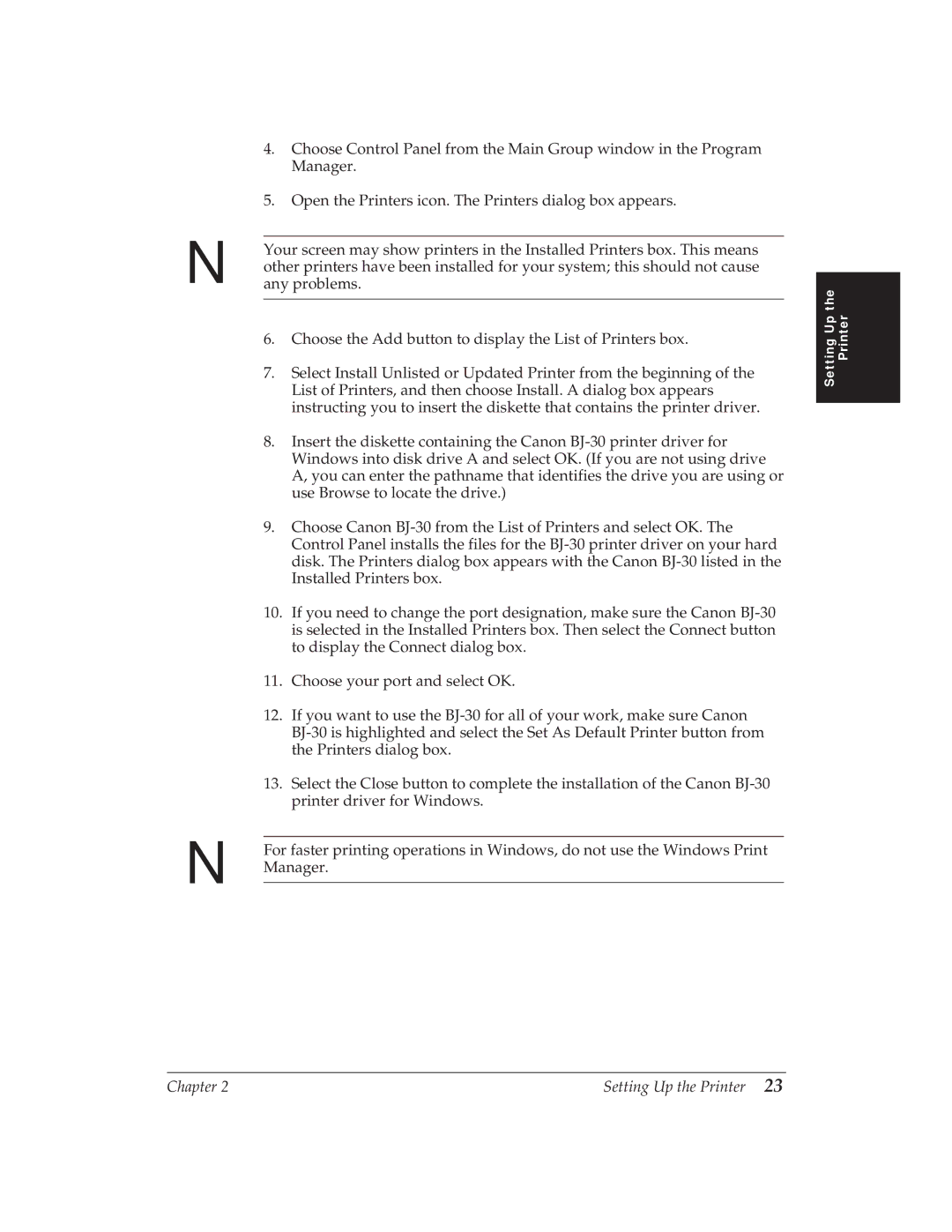N
N
4.Choose Control Panel from the Main Group window in the Program Manager.
5.Open the Printers icon. The Printers dialog box appears.
Your screen may show printers in the Installed Printers box. This means other printers have been installed for your system; this should not cause any problems.
6.Choose the Add button to display the List of Printers box.
7.Select Install Unlisted or Updated Printer from the beginning of the List of Printers, and then choose Install. A dialog box appears instructing you to insert the diskette that contains the printer driver.
8.Insert the diskette containing the Canon
9.Choose Canon
10.If you need to change the port designation, make sure the Canon
11.Choose your port and select OK.
12.If you want to use the
13.Select the Close button to complete the installation of the Canon
For faster printing operations in Windows, do not use the Windows Print Manager.
Setting Up the Printer
Chapter 2 | Setting Up the Printer 23 |