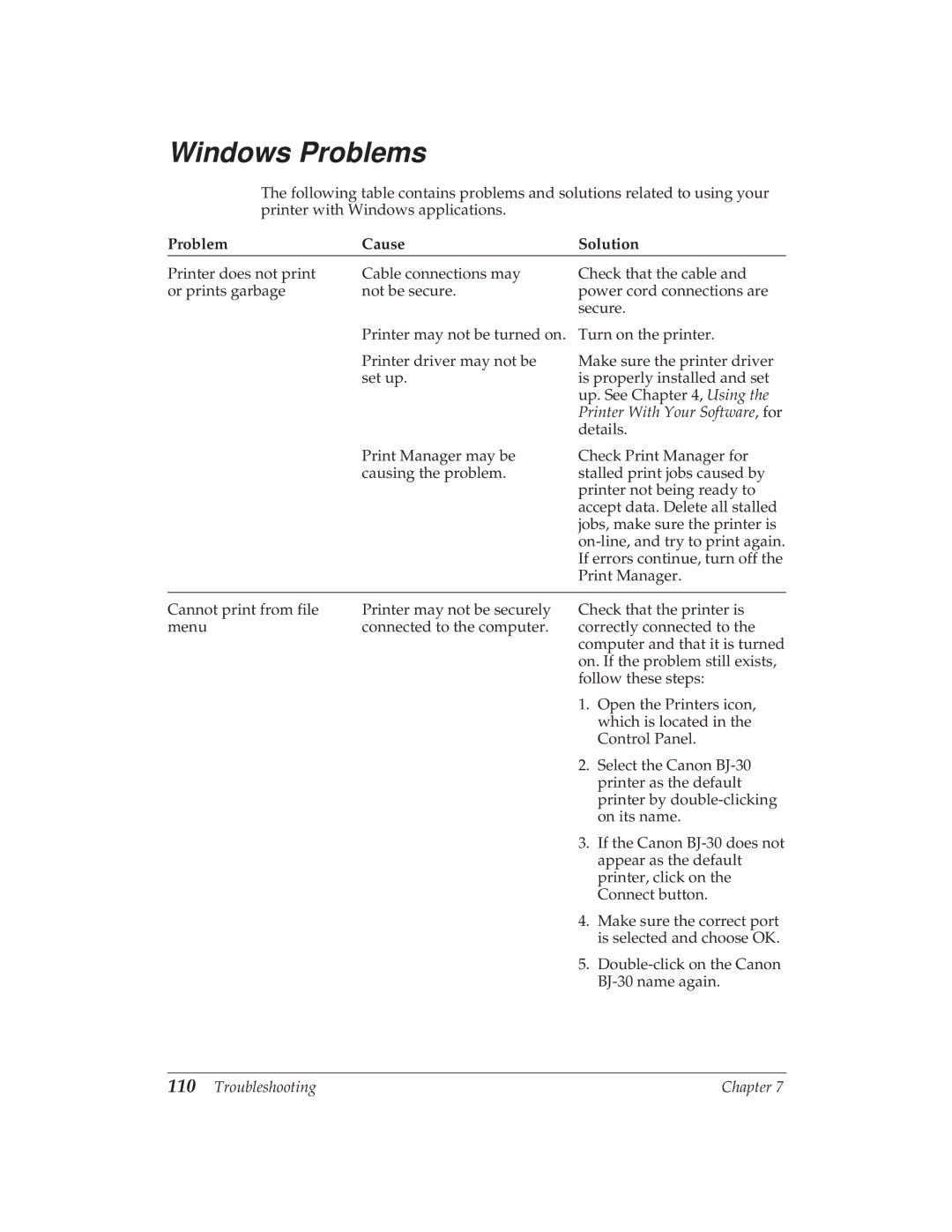Windows Problems
The following table contains problems and solutions related to using your printer with Windows applications.
Problem | Cause | Solution |
Printer does not print | Cable connections may | Check that the cable and |
or prints garbage | not be secure. | power cord connections are |
|
| secure. |
Printer may not be turned on.
Printer driver may not be set up.
Turn on the printer.
Make sure the printer driver is properly installed and set up. See Chapter 4, Using the Printer With Your Software, for details.
Print Manager may be | Check Print Manager for |
causing the problem. | stalled print jobs caused by |
| printer not being ready to |
| accept data. Delete all stalled |
| jobs, make sure the printer is |
| |
| If errors continue, turn off the |
| Print Manager. |
Cannot print from file | Printer may not be securely |
menu | connected to the computer. |
Check that the printer is correctly connected to the computer and that it is turned on. If the problem still exists, follow these steps:
1.Open the Printers icon, which is located in the Control Panel.
2.Select the Canon
3.If the Canon
4.Make sure the correct port is selected and choose OK.
5.
110 Troubleshooting | Chapter 7 |