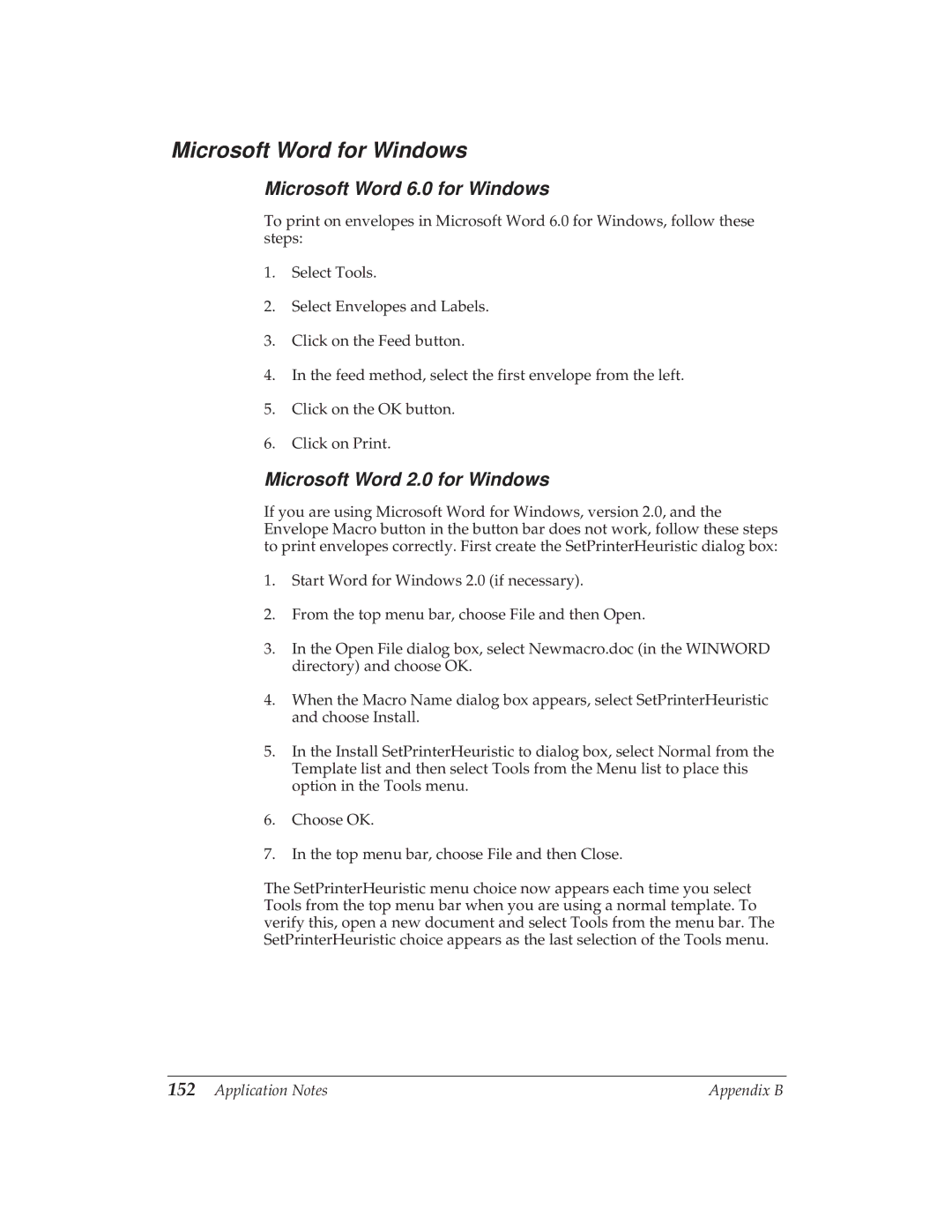Microsoft Word for Windows
Microsoft Word 6.0 for Windows
To print on envelopes in Microsoft Word 6.0 for Windows, follow these steps:
1.Select Tools.
2.Select Envelopes and Labels.
3.Click on the Feed button.
4.In the feed method, select the first envelope from the left.
5.Click on the OK button.
6.Click on Print.
Microsoft Word 2.0 for Windows
If you are using Microsoft Word for Windows, version 2.0, and the Envelope Macro button in the button bar does not work, follow these steps to print envelopes correctly. First create the SetPrinterHeuristic dialog box:
1.Start Word for Windows 2.0 (if necessary).
2.From the top menu bar, choose File and then Open.
3.In the Open File dialog box, select Newmacro.doc (in the WINWORD directory) and choose OK.
4.When the Macro Name dialog box appears, select SetPrinterHeuristic and choose Install.
5.In the Install SetPrinterHeuristic to dialog box, select Normal from the Template list and then select Tools from the Menu list to place this option in the Tools menu.
6.Choose OK.
7.In the top menu bar, choose File and then Close.
The SetPrinterHeuristic menu choice now appears each time you select Tools from the top menu bar when you are using a normal template. To verify this, open a new document and select Tools from the menu bar. The SetPrinterHeuristic choice appears as the last selection of the Tools menu.
152 Application Notes | Appendix B |