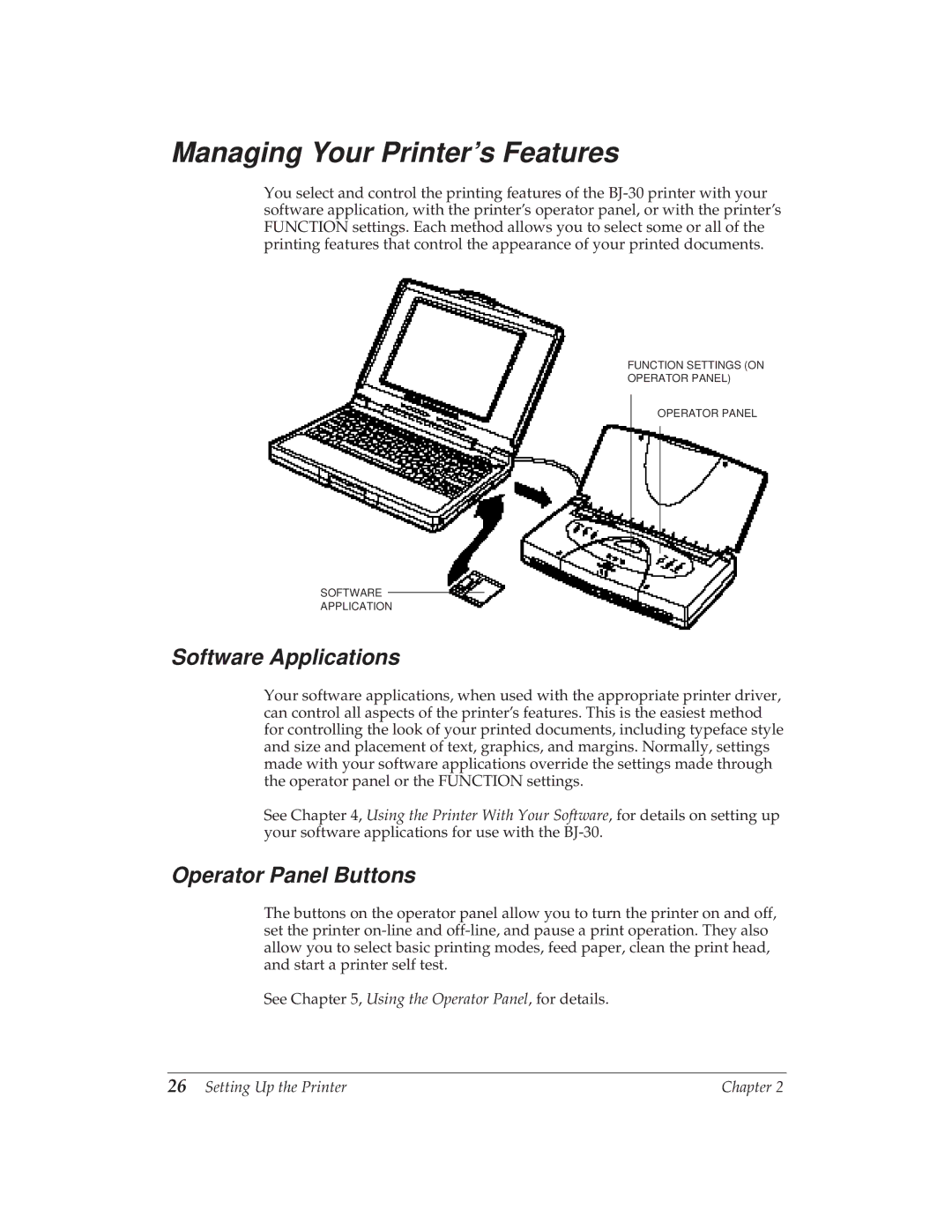Managing Your Printer’s Features
You select and control the printing features of the
FUNCTION SETTINGS (ON
OPERATOR PANEL)
OPERATOR PANEL
SOFTWARE
APPLICATION
Software Applications
Your software applications, when used with the appropriate printer driver, can control all aspects of the printer’s features. This is the easiest method for controlling the look of your printed documents, including typeface style and size and placement of text, graphics, and margins. Normally, settings made with your software applications override the settings made through the operator panel or the FUNCTION settings.
See Chapter 4, Using the Printer With Your Software, for details on setting up your software applications for use with the
Operator Panel Buttons
The buttons on the operator panel allow you to turn the printer on and off, set the printer
See Chapter 5, Using the Operator Panel, for details.
26 Setting Up the Printer | Chapter 2 |