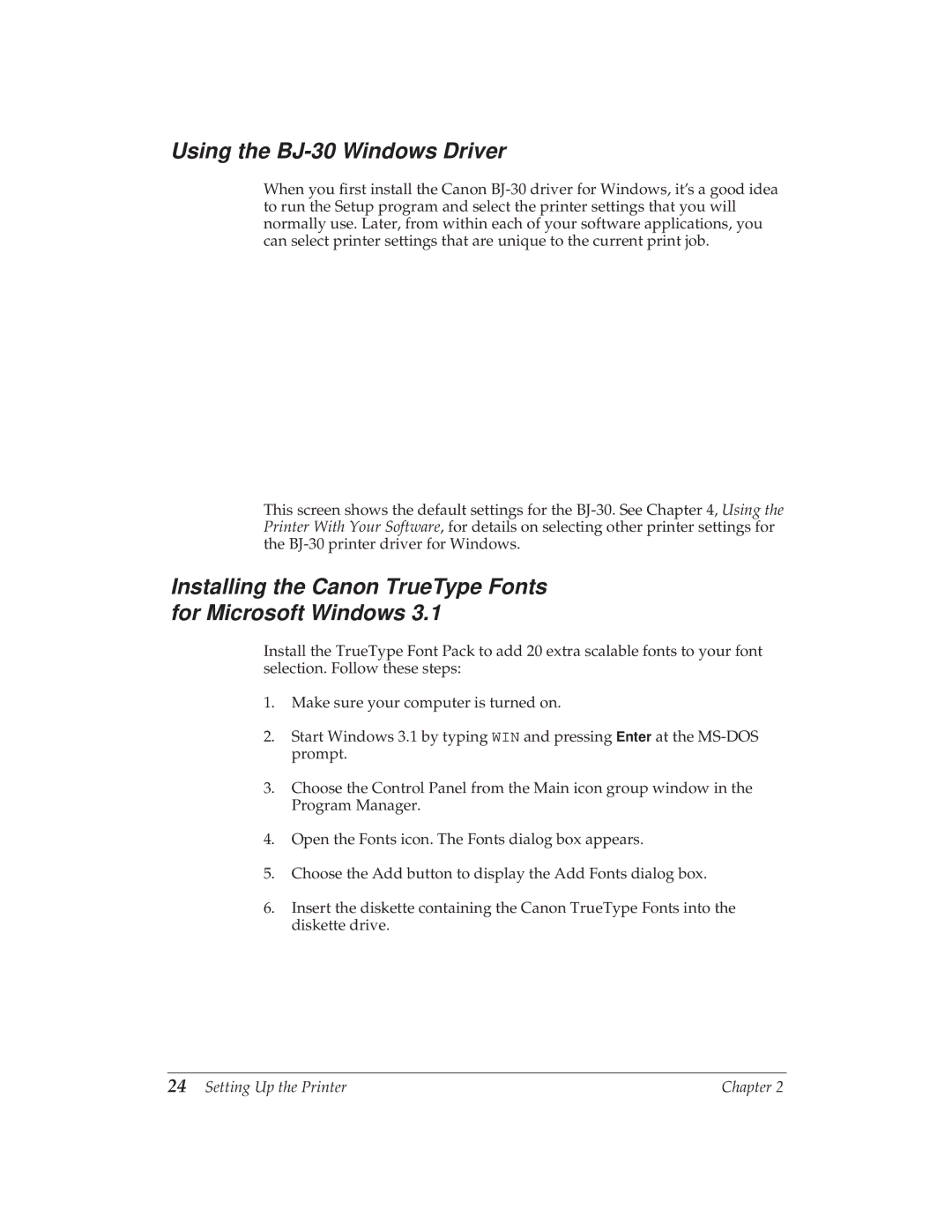Using the BJ-30 Windows Driver
When you first install the Canon
This screen shows the default settings for the
Installing the Canon TrueType Fonts for Microsoft Windows 3.1
Install the TrueType Font Pack to add 20 extra scalable fonts to your font selection. Follow these steps:
1.Make sure your computer is turned on.
2.Start Windows 3.1 by typing WIN and pressing Enter at the
3.Choose the Control Panel from the Main icon group window in the Program Manager.
4.Open the Fonts icon. The Fonts dialog box appears.
5.Choose the Add button to display the Add Fonts dialog box.
6.Insert the diskette containing the Canon TrueType Fonts into the diskette drive.
24 Setting Up the Printer | Chapter 2 |