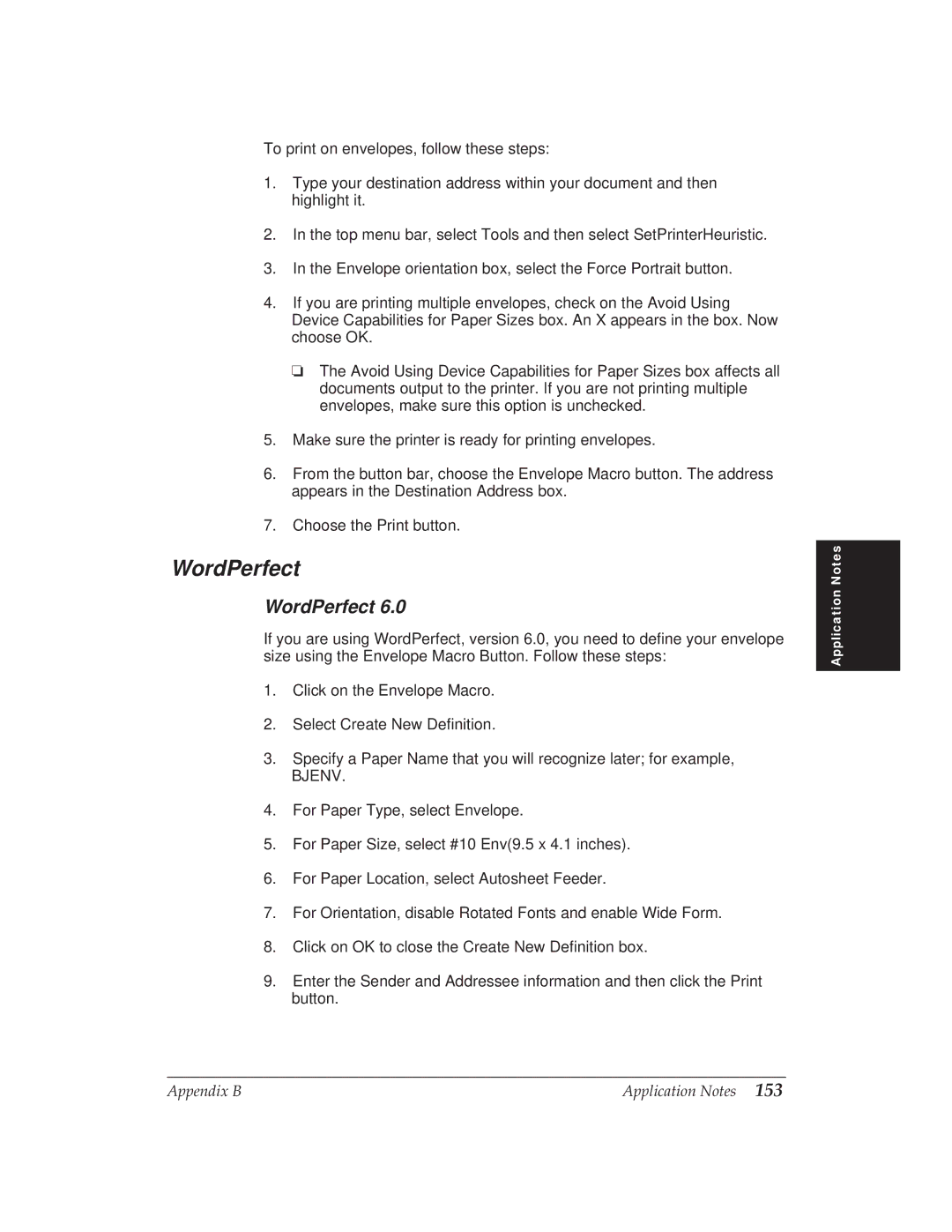To print on envelopes, follow these steps:
1.Type your destination address within your document and then highlight it.
2.In the top menu bar, select Tools and then select SetPrinterHeuristic.
3.In the Envelope orientation box, select the Force Portrait button.
4.If you are printing multiple envelopes, check on the Avoid Using Device Capabilities for Paper Sizes box. An X appears in the box. Now choose OK.
❏The Avoid Using Device Capabilities for Paper Sizes box affects all documents output to the printer. If you are not printing multiple envelopes, make sure this option is unchecked.
5.Make sure the printer is ready for printing envelopes.
6.From the button bar, choose the Envelope Macro button. The address appears in the Destination Address box.
7.Choose the Print button.
WordPerfect
WordPerfect 6.0
If you are using WordPerfect, version 6.0, you need to define your envelope size using the Envelope Macro Button. Follow these steps:
1.Click on the Envelope Macro.
2.Select Create New Definition.
3.Specify a Paper Name that you will recognize later; for example,
BJENV.
4.For Paper Type, select Envelope.
5.For Paper Size, select #10 Env(9.5 x 4.1 inches).
6.For Paper Location, select Autosheet Feeder.
7.For Orientation, disable Rotated Fonts and enable Wide Form.
8.Click on OK to close the Create New Definition box.
9.Enter the Sender and Addressee information and then click the Print button.
Application Notes
Appendix B | Application Notes 153 |