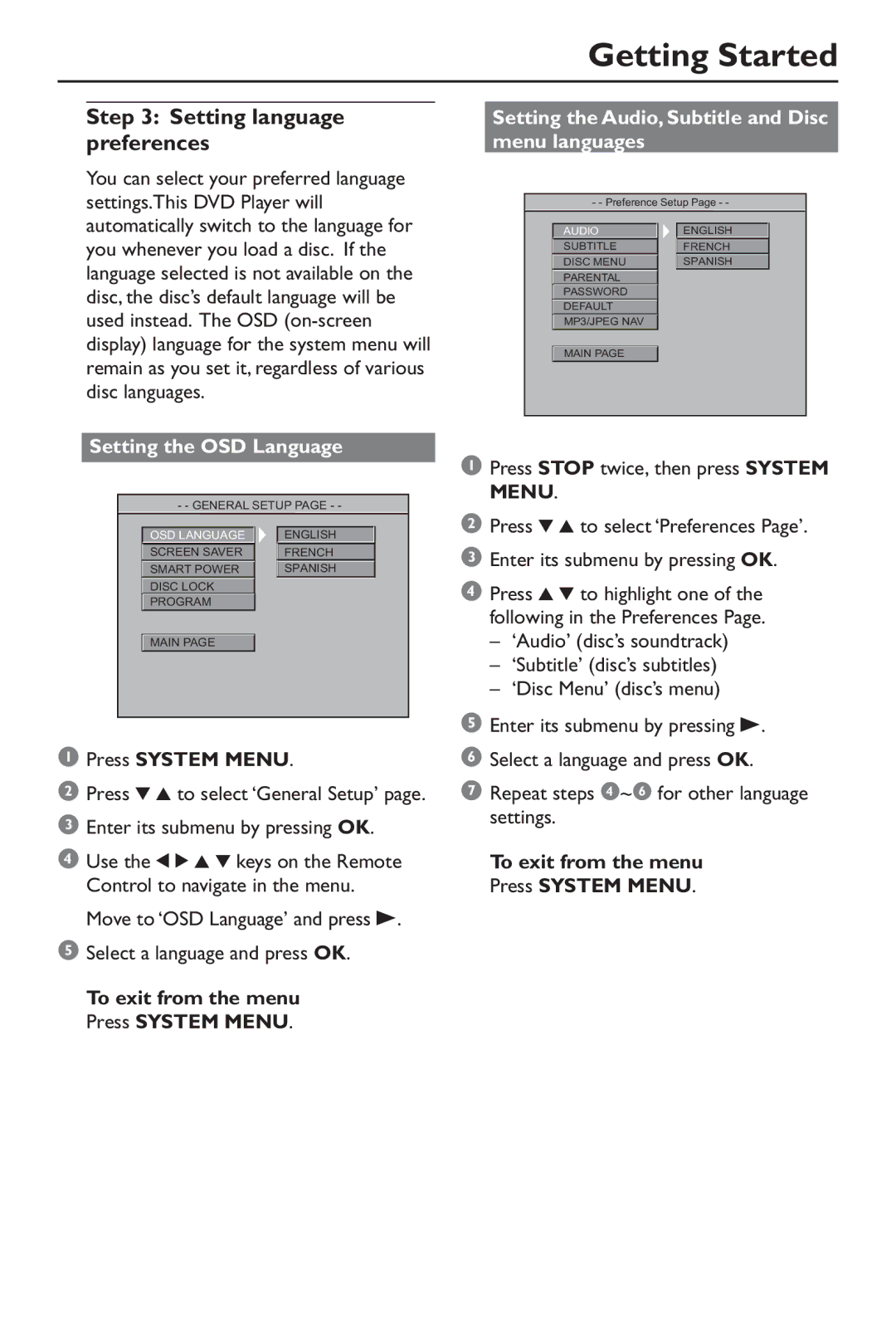Getting Started
Step 3: Setting language preferences
You can select your preferred language settings.This DVD Player will automatically switch to the language for you whenever you load a disc. If the language selected is not available on the disc, the disc’s default language will be used instead. The OSD
Setting the OSD Language
- - GENERAL SETUP PAGE - - | |
OSD LANGUAGE | ENGLISH |
SCREEN SAVER | FRENCH |
SMART POWER | SPANISH |
DISC LOCK |
|
PROGRAM |
|
MAIN PAGE |
|
1Press SYSTEM MENU.
2 Press 4 3 to select ‘General Setup’ page.
3 Enter its submenu by pressing OK.
4 Use the 1 2 3 4 keys on the Remote Control to navigate in the menu.
Move to ‘OSD Language’ and press B.
5Select a language and press OK.
To exit from the menu Press SYSTEM MENU.
Setting the Audio, Subtitle and Disc menu languages
- - Preference Setup Page - -
AUDIO |
| ENGLISH |
SUBTITLE |
| FRENCH |
DISC MENU |
| SPANISH |
PARENTAL |
|
|
PASSWORD |
|
|
DEFAULT |
|
|
MP3/JPEG NAV |
|
|
|
|
|
MAIN PAGE |
|
|
1 Press STOP twice, then press SYSTEM MENU.
2Press 4 3 to select ‘Preferences Page’.
3
4 Press 3 4 to highlight one of the following in the Preferences Page.
–‘Audio’ (disc’s soundtrack)
–‘Subtitle’ (disc’s subtitles)
–‘Disc Menu’ (disc’s menu)
5
6
7Repeat steps 4~6 for other language settings.