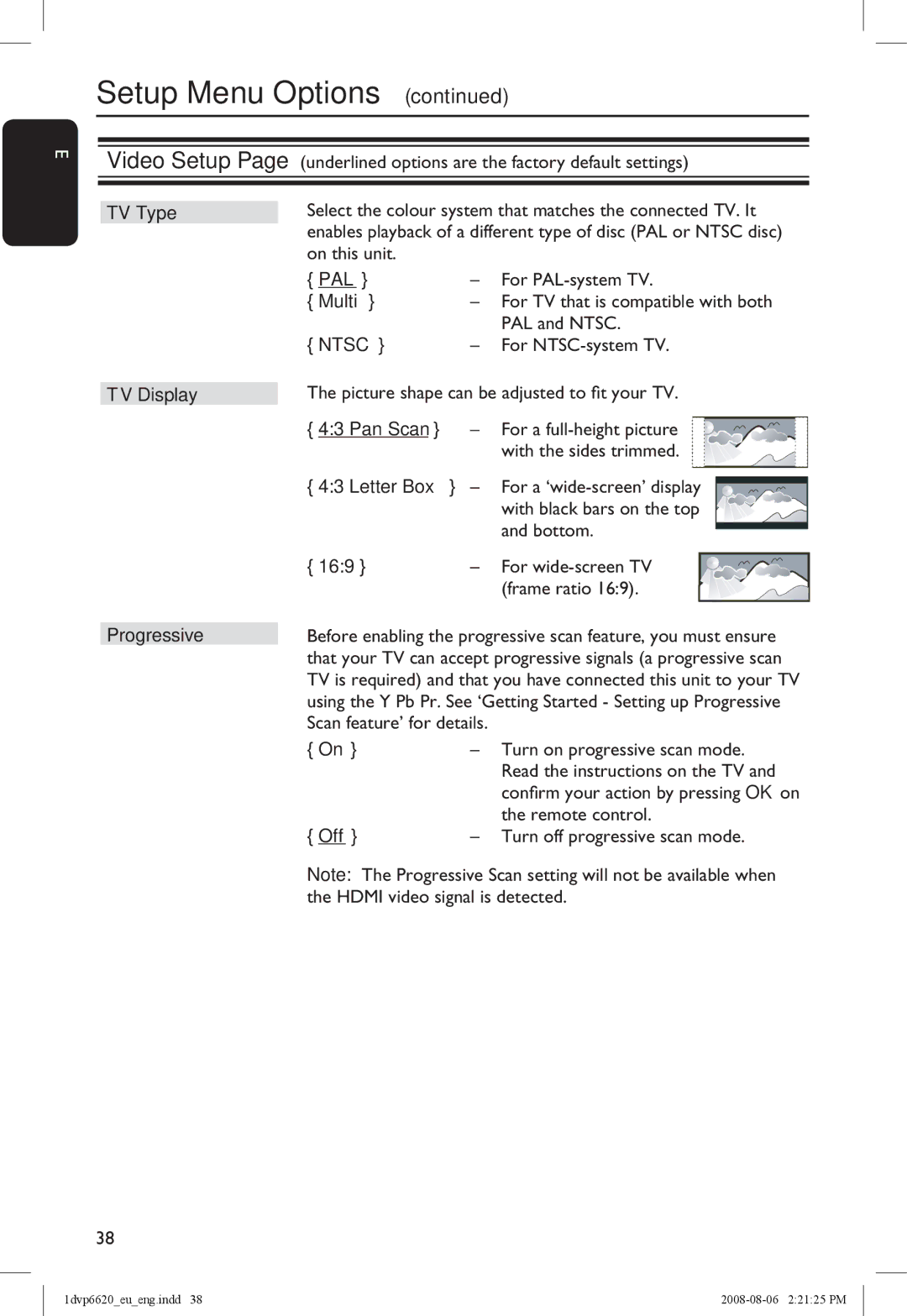English
Setup Menu Options (continued)
Video Setup Page (underlined options are the factory default settings)
| Select the colour system that matches the connected TV. It | ||
TV Type | |||
| enables playback of a different type of disc (PAL or NTSC disc) | ||
| on this unit. |
|
|
| { PAL } | – | For |
| { Multi } | – For TV that is compatible with both | |
| { NTSC } |
| PAL and NTSC. |
| – | For | |
TV Display
Progressive
The picture shape can be adjusted to fit your TV.
{ 4:3 Pan Scan } | – For a |
|
| ||
| with the sides trimmed. |
|
| ||
{ 4:3 Letter Box } | – For a |
|
| ||
|
| ||||
|
| ||||
| with black bars on the top |
|
| ||
{ 16:9 } | and bottom. |
|
| ||
|
| ||||
|
|
|
| ||
– For |
|
|
| ||
| (frame ratio 16:9). |
|
|
| |
Before enabling the progressive scan feature, you must ensure that your TV can accept progressive signals (a progressive scan TV is required) and that you have connected this unit to your TV using the Y Pb Pr. See ‘Getting Started - Setting up Progressive Scan feature’ for details.
{ On } | – | Turn on progressive scan mode. |
|
| Read the instructions on the TV and |
|
| confirm your action by pressing OK on |
{ Off } |
| the remote control. |
– | Turn off progressive scan mode. |
Note: The Progressive Scan setting will not be available when the HDMI video signal is detected.
38
1dvp6620_eu_eng.indd 38 |