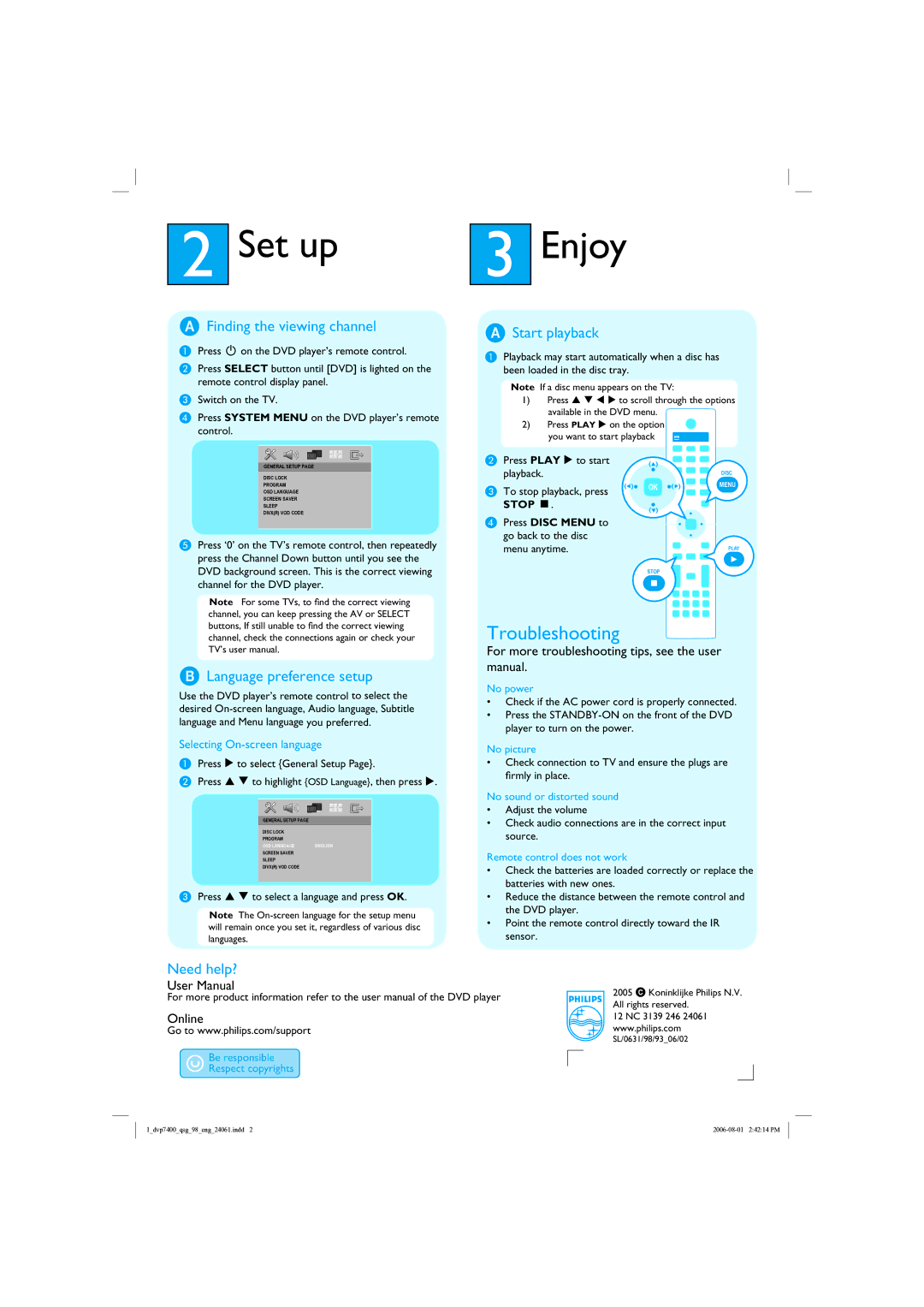2Set up
AFinding the viewing channel
APress 2 on the DVD player’s remote control.
BPress SELECT button until [DVD] is lighted on the remote control display panel.
CSwitch on the TV.
DPress SYSTEM MENU on the DVD player’s remote control.
GENERAL SETUP PAGE
DISC LOCK
PROGRAM
OSD LANGUAGE
SCREEN SAVER
SLEEP
DIVX(R) VOD CODE
EPress ‘0’ on the TV’s remote control, then repeatedly press the Channel Down button until you see the DVD background screen. This is the correct viewing channel for the DVD player.
Note For some TVs, to find the correct viewing channel, you can keep pressing the AV or SELECT buttons, If still unable to find the correct viewing channel, check the connections again or check your TV’s user manual.
BLanguage preference setup
Use the DVD player’s remote control to select the desired
Selecting On-screen language
APress X to select {General Setup Page}.
BPress S T to highlight {OSD Language}, then press X.
GENERAL SETUP PAGE
DISC LOCK
PROGRAM
OSD LANGUAGE ENGLISH
SCREEN SAVER
SLEEP
DIVX(R) VOD CODE
CPress S T to select a language and press OK.
Note The
3Enjoy
AStart playback
APlayback may start automatically when a disc has been loaded in the disc tray.
Note If a disc menu appears on the TV:
1)Press S T W X to scroll through the options available in the DVD menu.
2) Press PLAY X on the option you want to start playback
B Press PLAY X to start |
|
|
|
|
| |
| playback. |
|
|
|
| DISC |
C | To stop playback, press | OK |
| MENU | ||
|
|
|
|
| ||
| STOP Ç. |
|
|
|
|
|
D Press DISC MENU to |
|
|
|
|
| |
|
|
|
|
| ||
| go back to the disc |
|
|
|
|
|
| menu anytime. |
|
|
|
| PLAY |
STOP
Troubleshooting
For more troubleshooting tips, see the user manual.
No power
•Check if the AC power cord is properly connected.
•Press the
No picture
•Check connection to TV and ensure the plugs are firmly in place.
No sound or distorted sound
•Adjust the volume
•Check audio connections are in the correct input source.
Remote control does not work
•Check the batteries are loaded correctly or replace the batteries with new ones.
•Reduce the distance between the remote control and the DVD player.
•Point the remote control directly toward the IR sensor.
Need help? |
|
|
|
User Manual |
| 2005 C Koninklijke Philips N.V. | |
For more product information refer to the user manual of the DVD player |
| ||
| All rights reserved. | ||
|
| ||
Online |
| 12 NC 3139 246 24061 | |
Go to www.philips.com/support |
| www.philips.com | |
|
| SL/0631/98/93_06/02 | |
|
|
|
|
|
|
|
|
|
|
|
|
1_dvp7400_qsg_98_eng_24061.indd 2 |