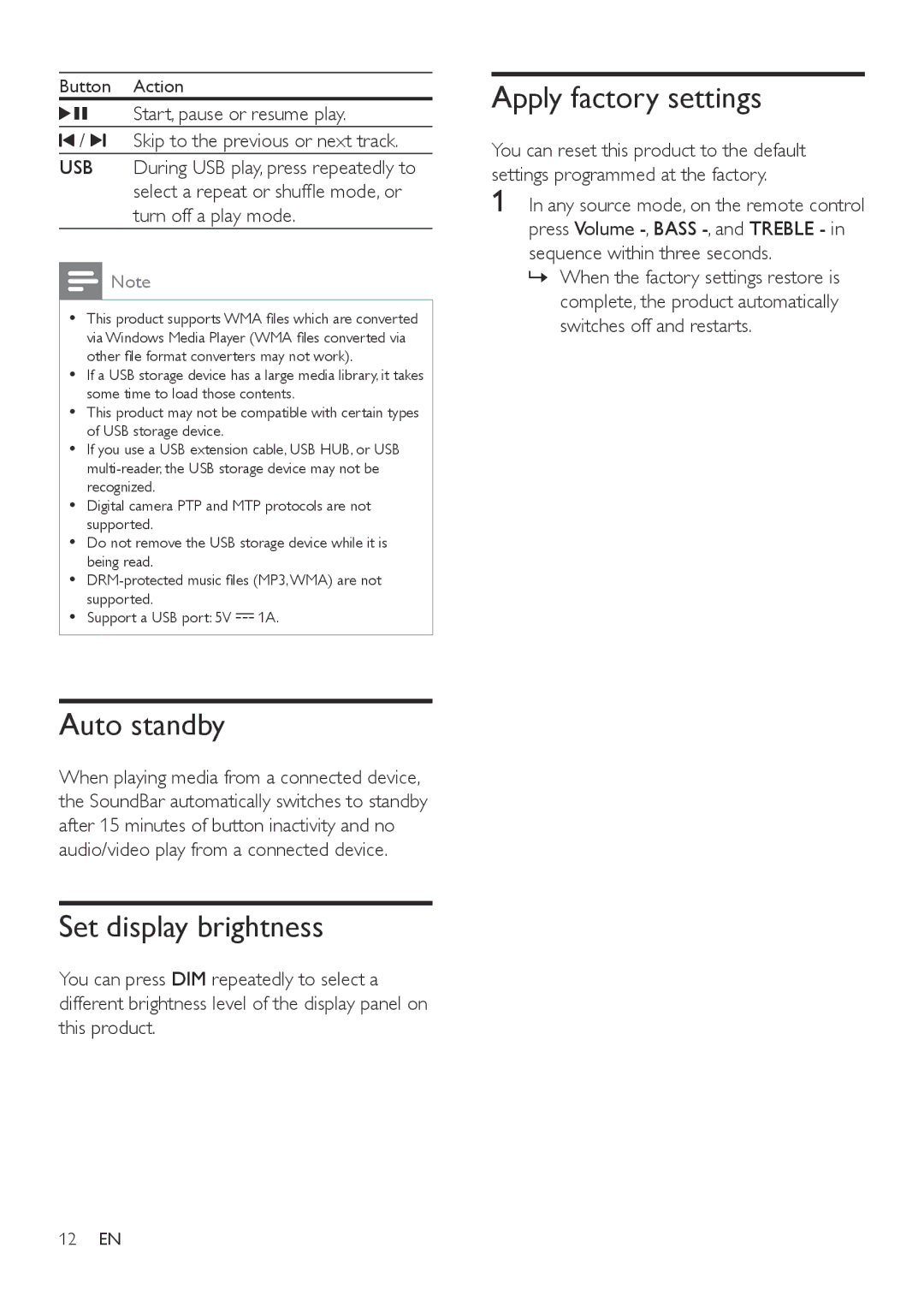HTL6145C specifications
The Philips HTL6145C is a sleek and versatile soundbar designed to elevate your home entertainment experience. This audio system combines excellent sound quality with modern connectivity features, making it a popular choice among audiophiles and casual viewers alike.One of its most compelling features is the powerful 3.1 channel configuration. This setup includes a dedicated subwoofer that delivers deep bass, ensuring that every cinematic explosion or musical crescendo resonates in your living room. The soundbar also employs advanced audio technologies such as Dolby Digital and DTS, allowing for immersive surround sound that enhances the overall audio experience.
In addition to its acoustic prowess, the Philips HTL6145C boasts a stylish design that seamlessly fits into any home decor. With a contemporary finish and a low profile, it can easily be mounted on a wall or placed on a console without obstructing your TV view. The thoughtful engineering emphasizes usability, with simple controls and connectivity options positioned for easy access.
Connectivity is a strong suit of the HTL6145C. It features Bluetooth technology, allowing you to stream music directly from your smartphone or tablet without the hassle of cords. This wireless capability ensures that your favorite playlists are always just a tap away, making it a great addition for music lovers as well.
Moreover, the soundbar supports HDMI ARC, allowing for easy connection to your television with a single cable. This means you can control both the TV and soundbar using one remote, simplifying your setup and reducing clutter. With multiple HDMI inputs, it can accommodate various devices, enhancing its versatility as a home audio hub.
Another noteworthy aspect of the Philips HTL6145C is its user-friendly interface. The intuitive layout and responsive controls make it easy to operate, even for those who may not be tech-savvy. Additionally, it includes various sound modes, tailored to different types of content ranging from movies to music, ensuring optimal audio settings for every viewing experience.
In conclusion, the Philips HTL6145C soundbar is a well-rounded audio solution that blends style, performance, and convenience. With its powerful sound capabilities, modern connectivity options, and sleek design, it is an excellent choice for anyone looking to enhance their home audio setup. Whether you are watching your favorite films or listening to music, the HTL6145C promises to deliver a rich and immersive sound experience.