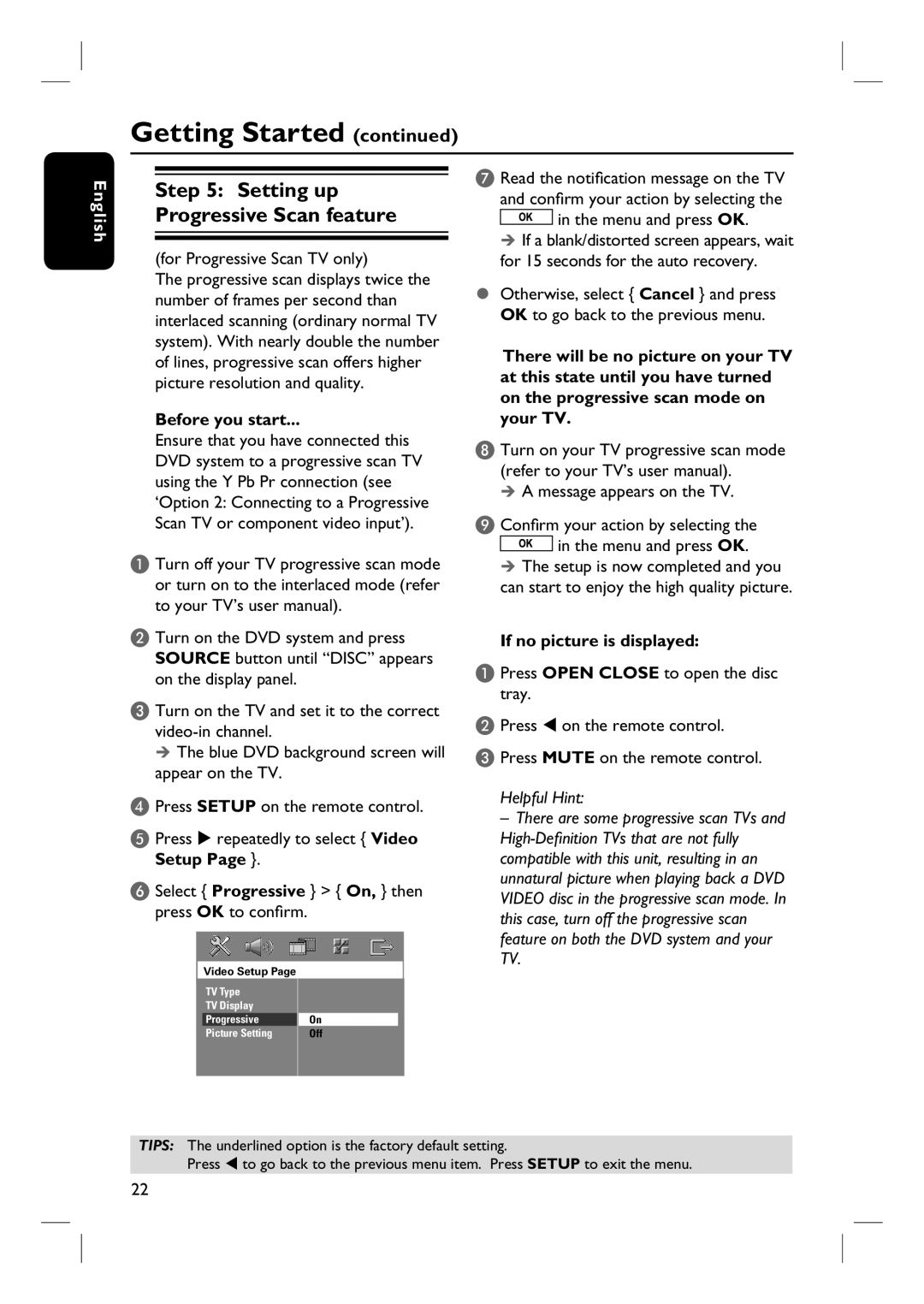HTS3101/93, HTS3101 specifications
The Philips HTS3101/93 is a versatile home theater system that is designed to enhance your audio-visual experience. Combining modern technology with sleek aesthetics, this system offers an impressive range of features tailored for both casual viewers and serious audiophiles.One of the standout features of the HTS3101 is its powerful 5.1-channel surround sound system. With multiple speaker configurations, it immerses you in rich, multi-dimensional sound, making movies, music, and gaming experiences more lifelike. The subwoofer delivers deep bass, ensuring that you can feel every explosion and rumble, while the satellite speakers provide clarity and detail, making dialogue crisp and easy to understand.
The Philips HTS3101/93 comes equipped with Dolby Digital decoding, which enhances the overall sound quality by simulating a cinema-like surround sound experience in the comfort of your home. This technology allows the system to process various audio formats, ensuring compatibility with most of your favorite media.
Another remarkable aspect of this home theater system is its ease of connectivity. The HTS3101 features multiple input options, including HDMI, optical, and RCA inputs, enabling seamless integration with your television, gaming console, or other multimedia devices. This ensures that setting up your home theater is straightforward and hassle-free.
Additionally, the HTS3101 supports MP3 and WMA playback, allowing you to enjoy your digital music collection directly through the system. With its built-in FM tuner, you can also listen to your favorite radio stations, providing flexibility in your choice of entertainment.
The user-friendly interface and remote control make navigating through the different settings and options straightforward, ensuring a smooth user experience. Whether you're adjusting the volume, switching inputs, or accessing various sound settings, every command is at your fingertips.
The Philips HTS3101/93 also boasts an elegant design that can complement any living space. Its compact form factor ensures that it doesn't overpower your room while still delivering powerful audio performance.
In summary, the Philips HTS3101/93 home theater system combines impressive sound quality, easy connectivity, and user-friendly features, making it an excellent choice for anyone looking to elevate their home entertainment experience.