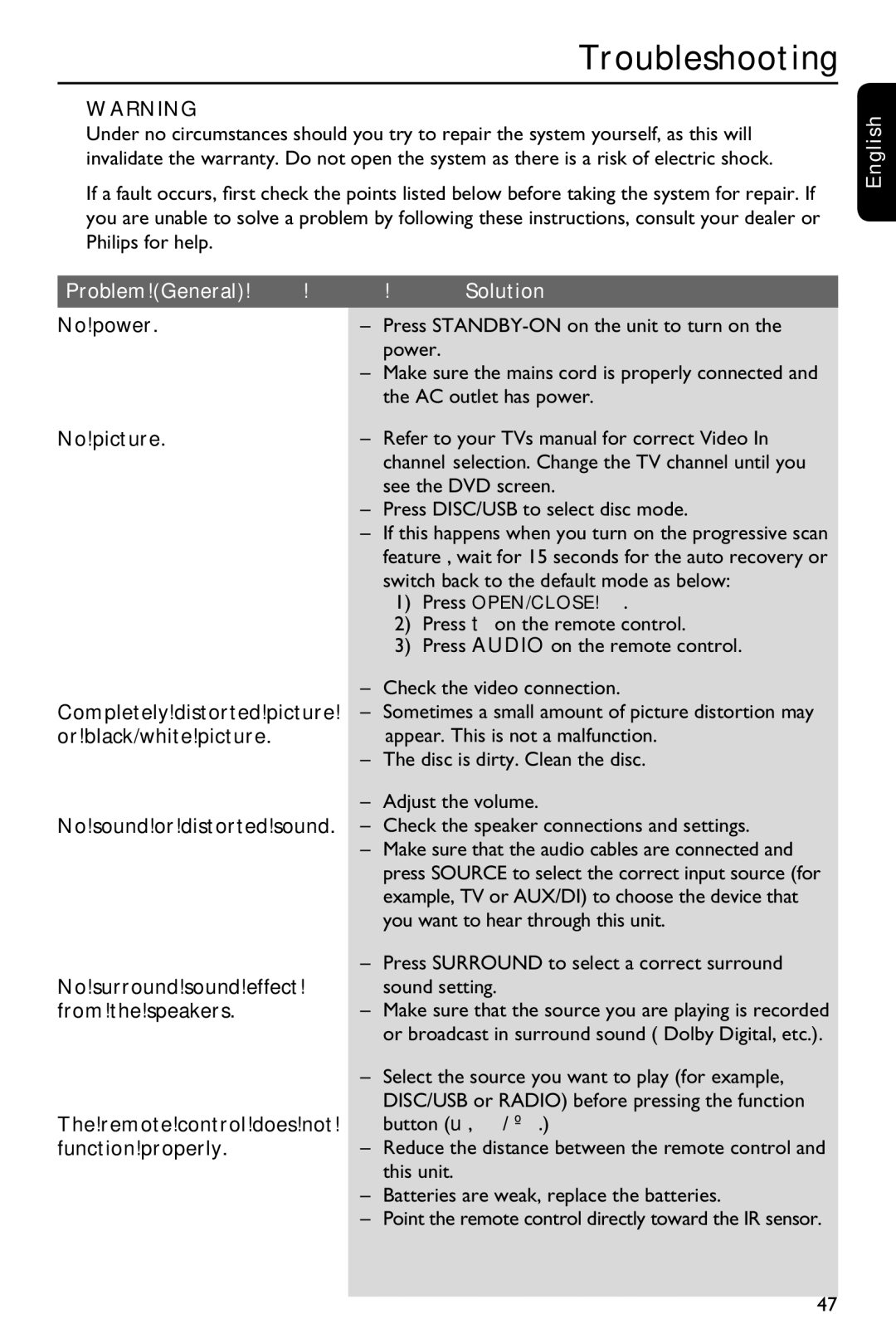HTS3151D specifications
The Philips HTS3151D is a home theater system designed to elevate your audio and video experience, creating a cinematic atmosphere right in the comfort of your own living room. Released as part of Philips' commitment to delivering high-quality entertainment solutions, this system emphasizes user-friendly design and advanced technology.One of the standout features of the HTS3151D is its 5.1 channel surround sound system. This setup includes five satellite speakers and a powerful subwoofer, which work in tandem to deliver an immersive audio experience. The surround sound is enhanced by Dolby Digital technology, ensuring that every explosion, whisper, or musical note is reproduced with clarity and depth. This attention to audio detail makes it perfect for watching movies, listening to music, or playing video games.
The HTS3151D supports multiple media formats, allowing users to play DVDs, CDs, and MP3 files directly through its integrated player. Additionally, it can read various disc formats, including DVD-RW and CD-RW, making it a versatile option for all your entertainment needs. The system also includes a USB input, providing the ability to connect external devices such as flash drives or portable hard drives, allowing for direct playback of media files.
A notable technology in the HTS3151D is its Progressive Scan video output, which enhances picture quality by providing sharper images and more vibrant colors. This feature ensures that your movie-watching experience is visually stunning. Coupled with the built-in video upscaling capabilities, the system can take standard-definition content and enhance it for a better viewing experience on modern high-definition televisions.
Another significant characteristic of the Philips HTS3151D is its user-friendly interface. The intuitive on-screen navigation allows users to easily access features and settings, making it simple to customize their viewing and listening experience. The compact design of the system means that it can fit into various room setups without overwhelming the space while still delivering powerful performance.
Designed with convenience in mind, the HTS3151D also comes with a remote control, enabling users to operate the system from a distance. This feature, combined with its sleek appearance and straightforward setup, makes the Philips HTS3151D an enticing option for anyone looking to enhance their home entertainment system. Overall, the Philips HTS3151D delivers a balanced combination of performance, quality, and accessibility, making it an excellent choice for both audiophiles and casual viewers alike.