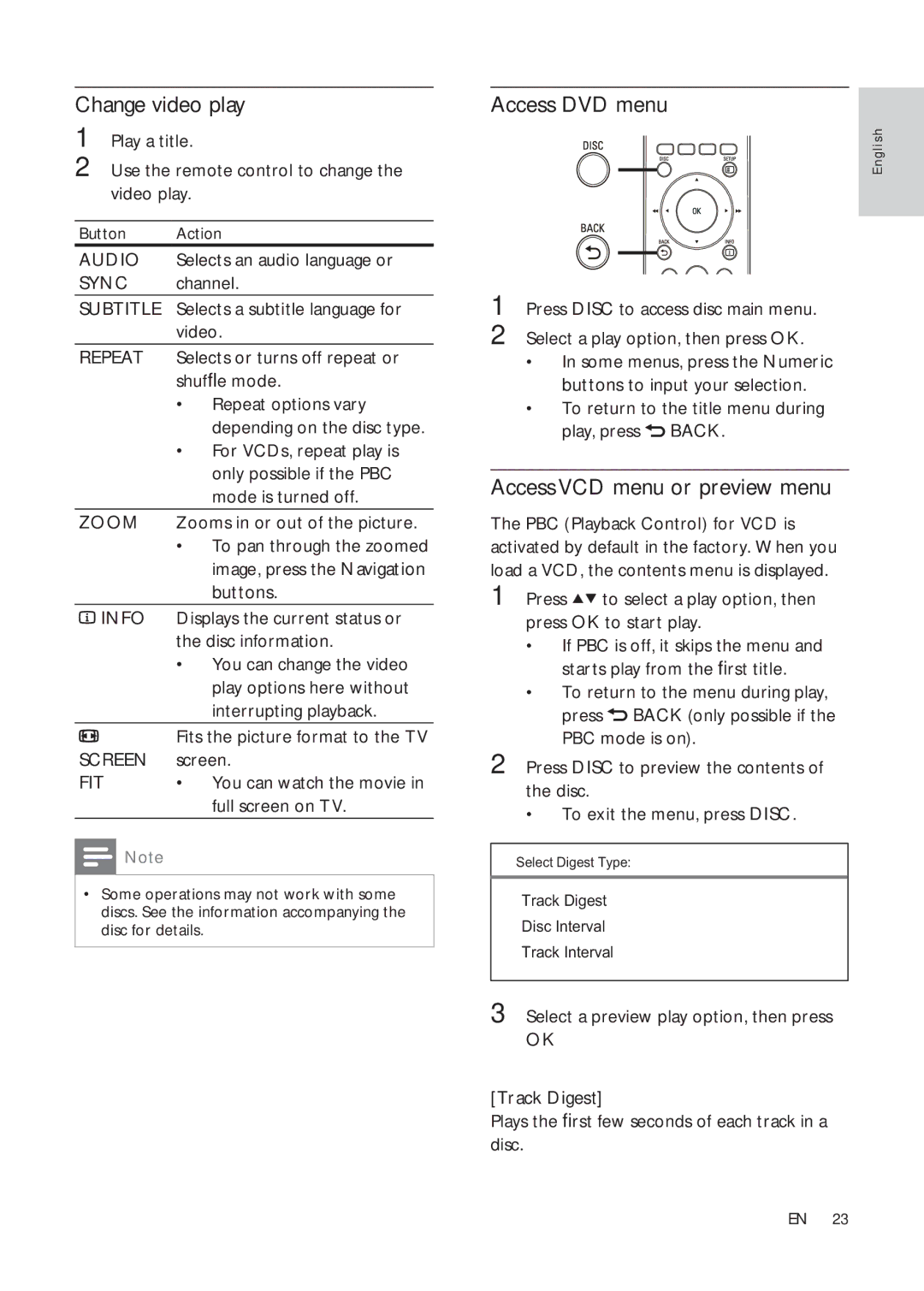HTS3277, HTS3376, HTS3376W, HTS3377W/12, HTS3376W/12 specifications
The Philips HTS3376W/12, HTS3377W, HTS3377, and HTS3377W/12 are part of an innovative range of home theater systems that combine advanced audio and video technologies to elevate the home entertainment experience. These systems are designed to deliver high-quality sound, remarkable picture clarity, and an impressive set of features suitable for various home audio setups.One of the standout features of these systems is their use of Dolby Digital sound technology, providing immersive audio performance that enhances movies, music, and games alike. The surrounding sound experience brings orchestral scores and action sequences to life, making viewers feel as though they are in the center of the action. Furthermore, the inclusion of Ambisound technology allows for an enveloping sound experience that fills the room without needing multiple speakers positioned around.
In terms of connectivity, the Philips HTS series offers a range of options to cater to modern user needs. Users can enjoy wireless streaming capabilities through Bluetooth, allowing them to connect their smartphones or tablets easily. Additionally, these models include multiple HDMI inputs for easy connection to various devices, such as gaming consoles, Blu-ray players, and set-top boxes, providing seamless integration with an array of home entertainment sources.
The systems also feature built-in DVD players, offering great versatility and convenience. Users can play their existing DVD collections while enjoying the enhanced audio and visual experience that the Philips system provides. Moreover, the integration of USB ports enables playback of music and videos directly from flash drives, allowing users to enjoy their favorite media without hassle.
The design of the HTS series blends aesthetics with functionality. Their sleek and modern appearance makes them an attractive addition to any living room, while the ease of setup ensures that users can quickly get started without technical difficulties.
Energy efficiency is another important characteristic of these systems, adhering to modern energy consumption standards, allowing users to enjoy top-tier entertainment without the worry of excessive electricity bills. Overall, the Philips HTS3376W/12, HTS3377W, HTS3377, and HTS3377W/12 models represent a great investment for individuals seeking to enhance their home audio-visual experience with cutting-edge technology, solid build quality, and versatile functionality.