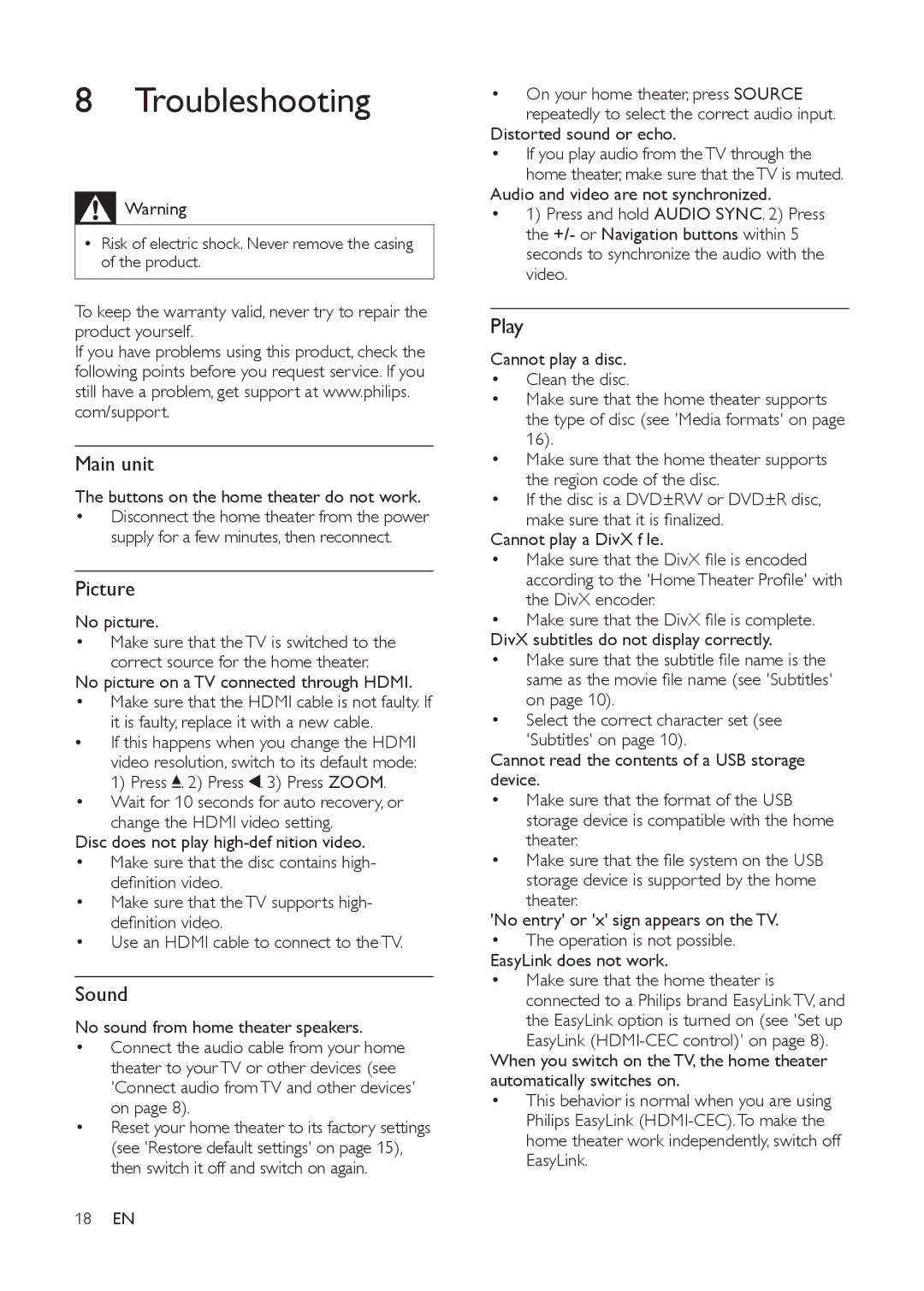8Troubleshooting
![]() Warning
Warning
•Risk of electric shock. Never remove the casing of the product.
To keep the warranty valid, never try to repair the product yourself.
If you have problems using this product, check the following points before you request service. If you still have a problem, get support at www.philips. com/support.
Main unit
The buttons on the home theater do not work.
•Disconnect the home theater from the power supply for a few minutes, then reconnect.
Picture
No picture.
•Make sure that the TV is switched to the correct source for the home theater.
No picture on a TV connected through HDMI.
•Make sure that the HDMI cable is not faulty. If it is faulty, replace it with a new cable.
•If this happens when you change the HDMI video resolution, switch to its default mode: 1) Press ![]() . 2) Press
. 2) Press ![]() . 3) Press ZOOM.
. 3) Press ZOOM.
•Wait for 10 seconds for auto recovery, or change the HDMI video setting.
Disc does not play
•Make sure that the disc contains high- definition video.
•Make sure that the TV supports high- definition video.
•Use an HDMI cable to connect to the TV.
Sound
No sound from home theater speakers.
•Connect the audio cable from your home theater to your TV or other devices (see 'Connect audio from TV and other devices' on page 8).
•Reset your home theater to its factory settings (see 'Restore default settings' on page 15), then switch it off and switch on again.
•On your home theater, press SOURCE
repeatedly to select the correct audio input. Distorted sound or echo.
•If you play audio from the TV through the
home theater, make sure that the TV is muted. Audio and video are not synchronized.
•1) Press and hold AUDIO SYNC. 2) Press the +/- or Navigation buttons within 5 seconds to synchronize the audio with the video.
Play
Cannot play a disc.
•Clean the disc.
•Make sure that the home theater supports the type of disc (see 'Media formats' on page 16).
•Make sure that the home theater supports the region code of the disc.
•If the disc is a DVD±RW or DVD±R disc,
make sure that it is finalized. Cannot play a DivX f le.
•Make sure that the DivX file is encoded according to the 'Home Theater Profile' with the DivX encoder.
•Make sure that the DivX file is complete.
DivX subtitles do not display correctly.
•Make sure that the subtitle file name is the same as the movie file name (see 'Subtitles' on page 10).
•Select the correct character set (see
'Subtitles' on page 10).
Cannot read the contents of a USB storage device.
•Make sure that the format of the USB storage device is compatible with the home theater.
•Make sure that the file system on the USB
storage device is supported by the home theater.
'No entry' or 'x' sign appears on the TV.
•The operation is not possible.
EasyLink does not work.
•Make sure that the home theater is
connected to a Philips brand EasyLink TV, and the EasyLink option is turned on (see 'Set up
EasyLink
•This behavior is normal when you are using Philips EasyLink
18EN