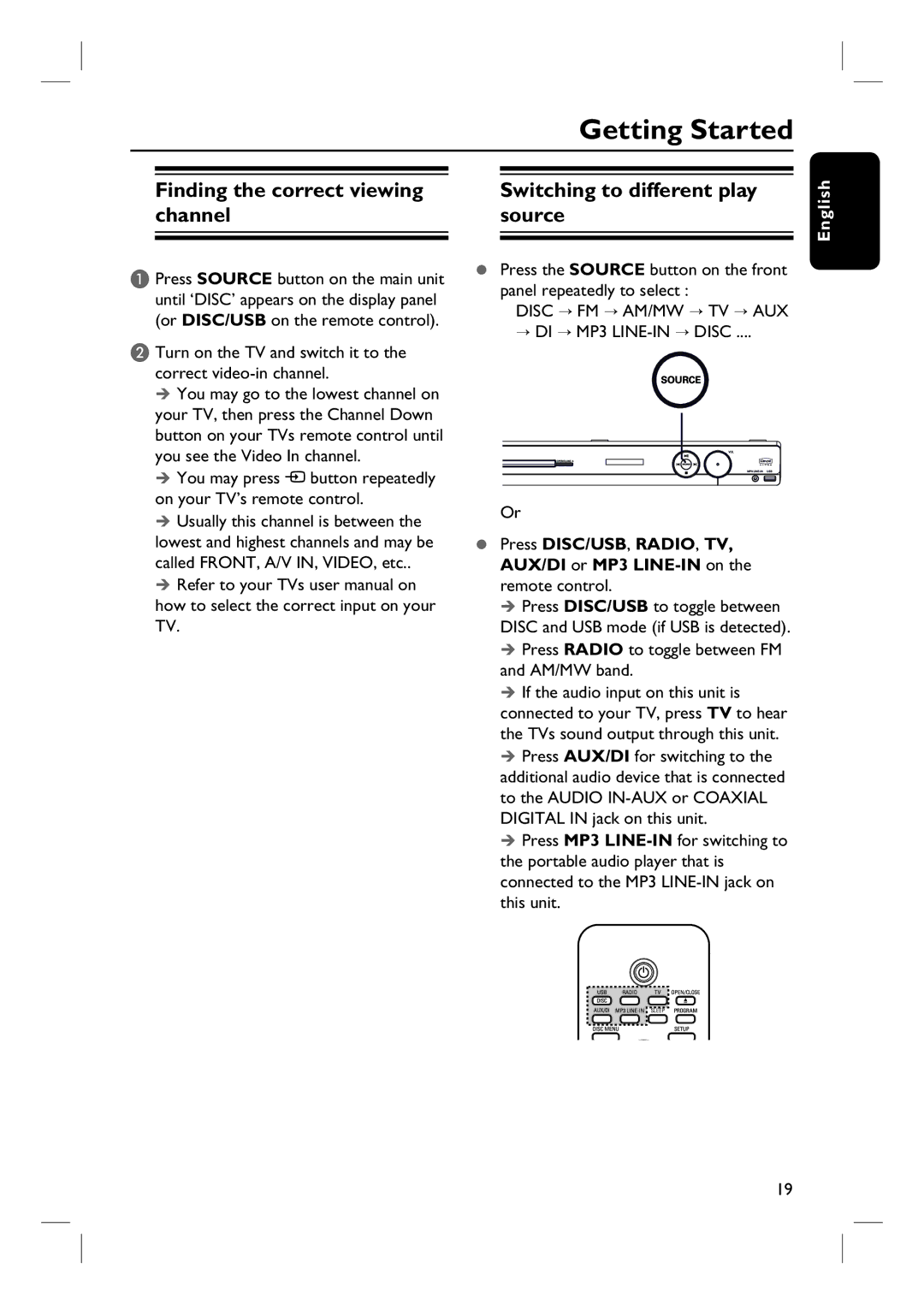HTS3355, HTS3345, HTS3545 specifications
The Philips HTS3345, HTS3545, and HTS3355 are notable home theater systems that provide an immersive audio-visual experience, catering to diverse user preferences. Each model, while unique in features, shares a commitment to delivering high-quality sound and visual performance, making them popular choices for home entertainment enthusiasts.The HTS3345 is an entry-level home theater system designed for those seeking a budget-friendly yet robust audio-visual solution. It supports DVD playback and enjoys compatibility with various formats, enabling users to enjoy their favorite movies and music. Notably, the HTS3345 features Dolby Digital technology, which enhances sound quality by creating a surround sound environment. This model also comes equipped with an integrated amplifier, providing sufficient power to drive speakers effectively. With its sleek design and easy-to-use interface, the HTS3345 allows users to enjoy a cinema-like experience at home without complex setup requirements.
Moving up the scale, the Philips HTS3545 offers improved features and sound performance. This model introduces the innovative EasyLink technology, which facilitates single remote control functionality across connected HDMI devices, simplifying the user experience. The HTS3545 supports a wider range of audio formats, including MP3 and WMA, and features an impressive output power that makes action scenes and music listening particularly dynamic. Additionally, this system is optimized for DVD and CD playback, ensuring high-quality visuals paired with enhanced audio fidelity. The elegant design complements modern living spaces while presenting an attractive focal point in any home theater setup.
Finally, the HTS3355 stands out for its premium sound capabilities and advanced connectivity options. This model provides impressive surround sound with Dolby TrueHD and DTS-HD Master Audio processing, allowing for a movie-watching experience akin to that of a commercial cinema. The HTS3355 also features USB direct playback, enabling users to easily access media files stored on USB devices. It includes multiple HDMI inputs for connecting various devices, enhancing versatility. Furthermore, the system supports various video formats, ensuring compatibility with the latest multimedia sources.
In summary, the Philips HTS3345, HTS3545, and HTS3355 exemplify the brand's dedication to quality and innovation in home entertainment. Whether users are looking for a simple system for everyday viewing or a robust setup for a comprehensive multimedia experience, Philips provides a range of options to suit diverse needs. Each model reflects a blend of technology and user-friendly design, making them reliable choices for enhancing home entertainment systems.