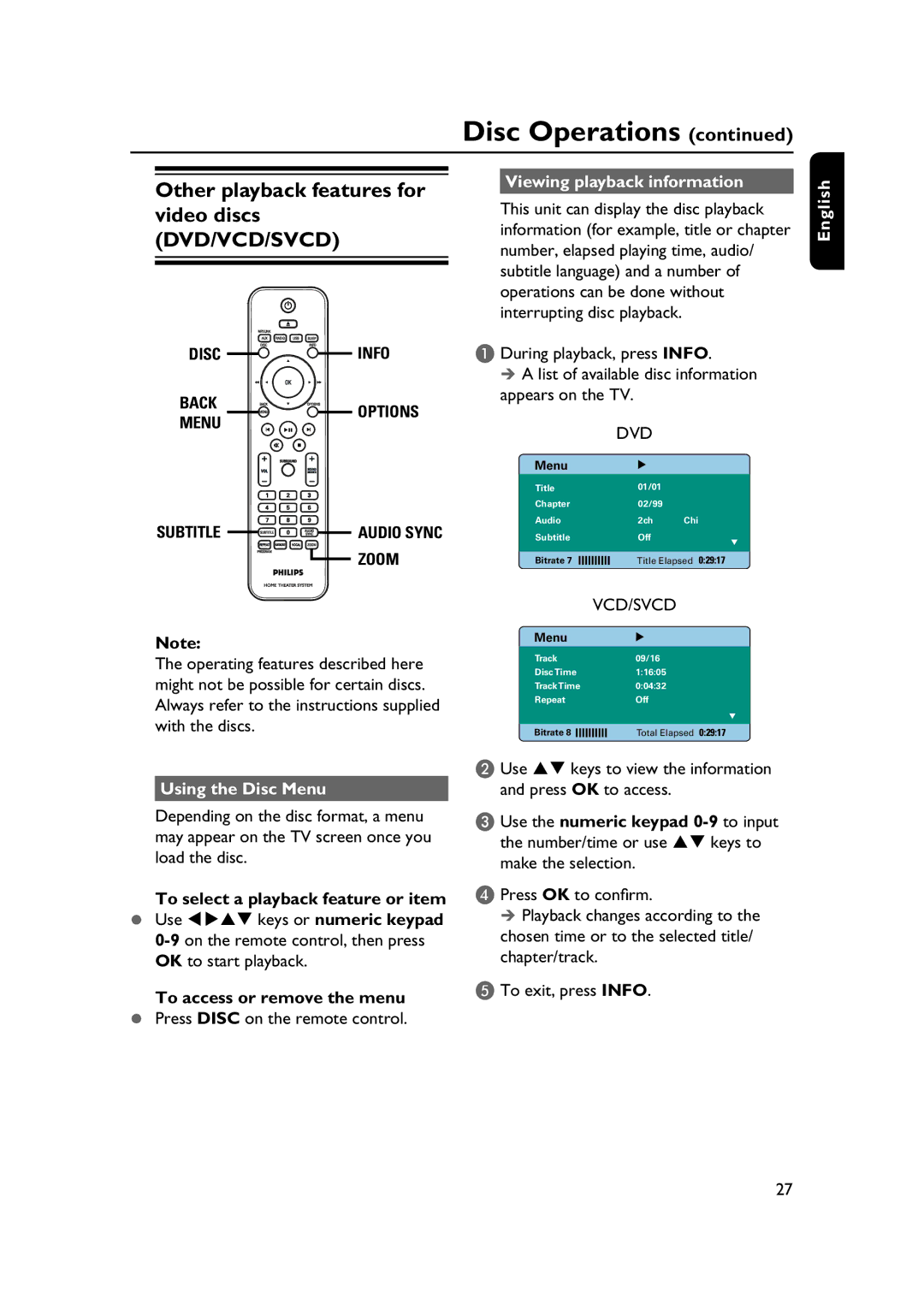Disc Operations (continued)
Other playback features for video discs (DVD/VCD/SVCD)
DISC | INFO | |
BACK | OPTIONS | |
MENU | ||
|
SUBTITLE | AUDIO SYNC |
| ZOOM |
Viewing playback information
This unit can display the disc playback information (for example, title or chapter number, elapsed playing time, audio/ subtitle language) and a number of operations can be done without interrupting disc playback.
A During playback, press INFO.
A list of available disc information appears on the TV.
DVD
Menu
Title | 01/01 |
| |||||||||
Chapter | 02/99 |
| |||||||||
Audio |
|
|
|
|
|
|
|
|
| 2ch | Chi |
Subtitle |
|
|
|
|
|
|
|
|
| Off |
|
|
|
|
|
|
|
|
|
|
|
| |
Bitrate 7 |
|
|
|
|
|
|
|
|
| Title Elapsed | |
English
Note:
The operating features described here might not be possible for certain discs. Always refer to the instructions supplied with the discs.
Using the Disc Menu
Depending on the disc format, a menu may appear on the TV screen once you load the disc.
To select a playback feature or item
Use | keys or numeric keypad |
To access or remove the menu
Press DISC on the remote control.
|
|
|
|
|
|
|
| VCD/SVCD | |||||
|
| Menu |
|
|
|
|
|
|
|
|
|
| |
|
| Track | 09/16 |
| |||||||||
|
| Disc Time | 1:16:05 |
| |||||||||
|
| Track Time | 0:04:32 |
| |||||||||
|
| Repeat |
|
|
|
|
|
|
|
| Off |
| |
|
|
|
|
|
|
|
|
|
|
|
|
|
|
|
| Bitrate 8 |
|
|
|
|
|
|
|
|
| Total Elapsed | |
B Use | keys to view the information | ||||||||||||
and press OK to access.
C Use the numeric keypad 0-9 to input
the number/time or use keys to make the selection.
D Press OK to confi rm.
Playback changes according to the chosen time or to the selected title/ chapter/track.
E To exit, press INFO.
27