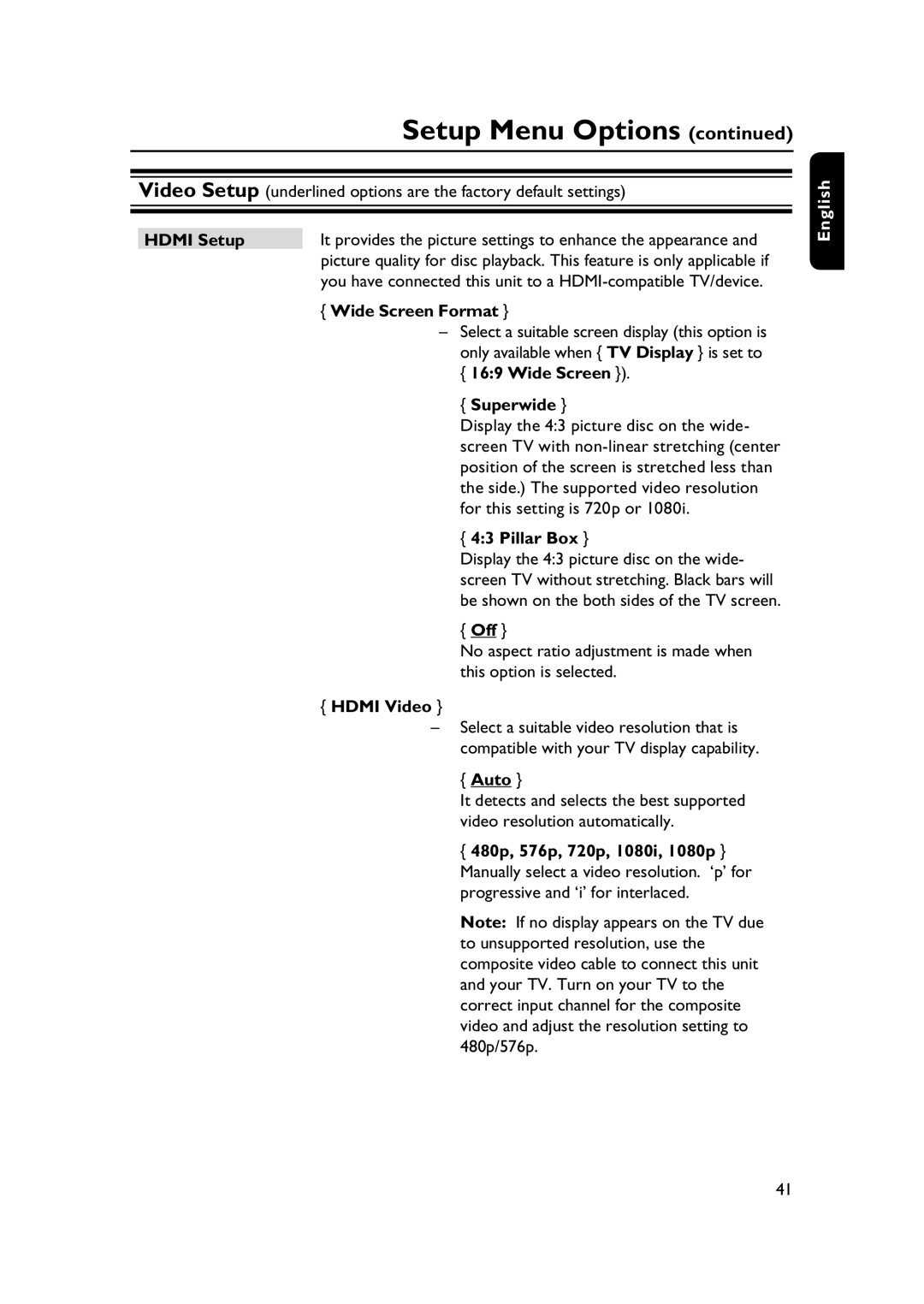Setup Menu Options (continued)
Video Setup (underlined options are the factory default settings)
HDMI Setup | It provides the picture settings to enhance the appearance and |
| picture quality for disc playback. This feature is only applicable if |
| you have connected this unit to a |
| { Wide Screen Format } |
| – Select a suitable screen display (this option is |
| only available when { TV Display } is set to |
| { 16:9 Wide Screen }). |
| { Superwide } |
| Display the 4:3 picture disc on the wide- |
| screen TV with |
| position of the screen is stretched less than |
| the side.) The supported video resolution |
| for this setting is 720p or 1080i. |
| { 4:3 Pillar Box } |
| Display the 4:3 picture disc on the wide- |
| screen TV without stretching. Black bars will |
| be shown on the both sides of the TV screen. |
| { Off } |
| No aspect ratio adjustment is made when |
| this option is selected. |
| { HDMI Video } |
| – Select a suitable video resolution that is |
| compatible with your TV display capability. |
| { Auto } |
| It detects and selects the best supported |
| video resolution automatically. |
| { 480p, 576p, 720p, 1080i, 1080p } |
| Manually select a video resolution. ‘p’ for |
| progressive and ‘i’ for interlaced. |
| Note: If no display appears on the TV due |
| to unsupported resolution, use the |
| composite video cable to connect this unit |
| and your TV. Turn on your TV to the |
| correct input channel for the composite |
| video and adjust the resolution setting to |
| 480p/576p. |
English
41