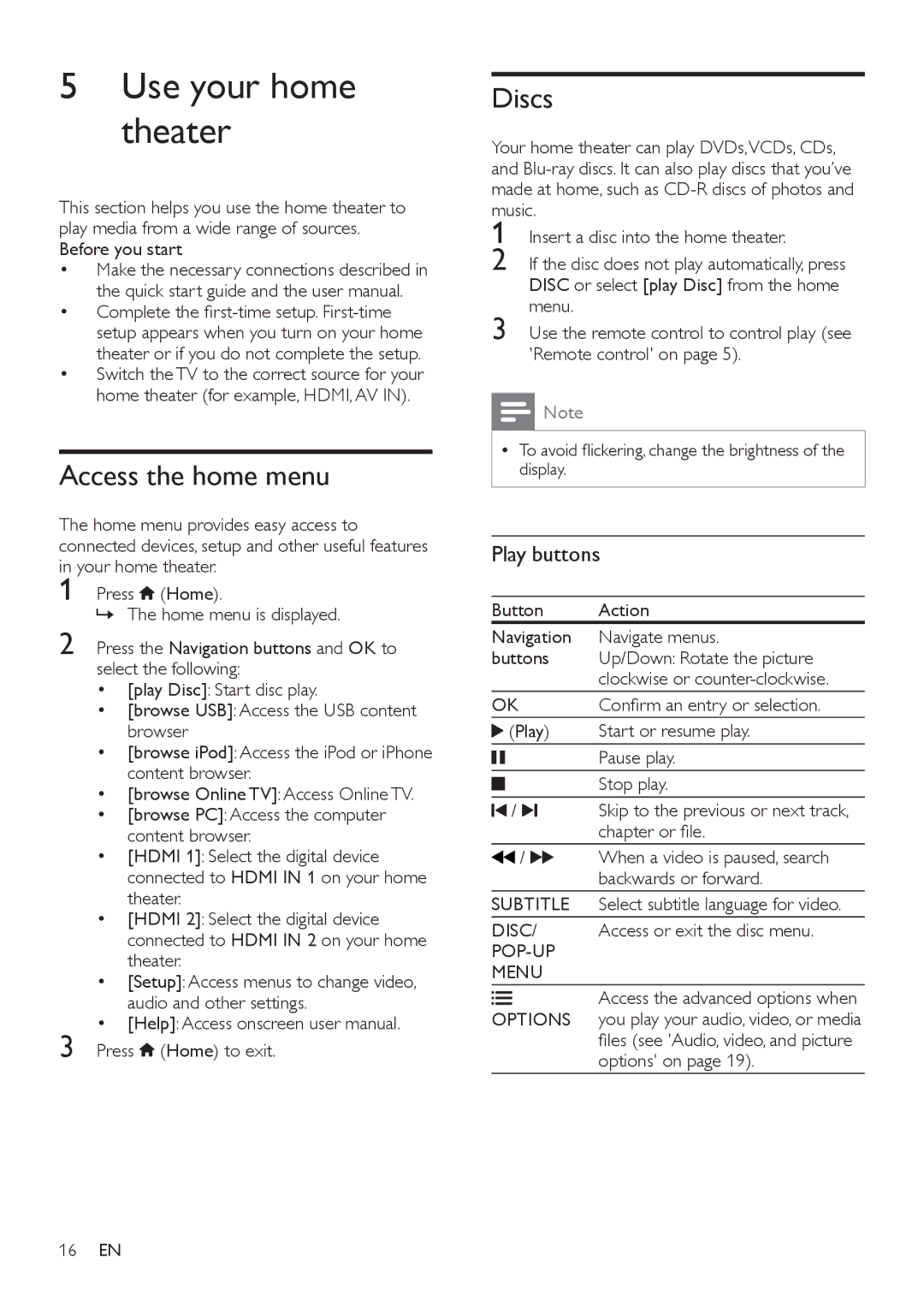5Use your home theater
This section helps you use the home theater to play media from a wide range of sources. Before you start
•Make the necessary connections described in the quick start guide and the user manual.
•Complete the
•Switch the TV to the correct source for your home theater (for example, HDMI, AV IN).
Access the home menu
The home menu provides easy access to connected devices, setup and other useful features in your home theater.
1 Press ![]() (Home).
(Home).
»» The home menu is displayed.
2 Press the Navigation buttons and OK to
select the following:
• [play Disc]: Start disc play.
• [browse USB]: Access the USB content browser
| • [browse iPod]: Access the iPod or iPhone |
| content browser. |
| • [browse Online TV]: Access Online TV. |
| • [browse PC]: Access the computer |
| content browser. |
| • [HDMI 1]: Select the digital device |
| connected to HDMI IN 1 on your home |
| theater. |
| • [HDMI 2]: Select the digital device |
| connected to HDMI IN 2 on your home |
| theater. |
| • [Setup]: Access menus to change video, |
| audio and other settings. |
3 | • [Help]: Access onscreen user manual. |
Press (Home) to exit. |
Discs
Your home theater can play DVDs,VCDs, CDs, and
1
2
3
![]() Note
Note
•• To avoid flickering, change the brightness of the display.
Play buttons
Button | Action | |
Navigation | Navigate menus. | |
buttons | Up/Down: Rotate the picture | |
|
| clockwise or |
OK | Confirm an entry or selection. | |
| (Play) | Start or resume play. |
|
| Pause play. |
|
| Stop play. |
|
| |
|
|
|
/ | Skip to the previous or next track, | |
|
| chapter or file. |
/ | When a video is paused, search | |
|
| backwards or forward. |
SUBTITLE | Select subtitle language for video. | |
DISC/ | Access or exit the disc menu. | |
|
| |
MENU |
| |
OPTIONS | Access the advanced options when | |
you play your audio, video, or media | ||
|
| files (see 'Audio, video, and picture |
|
| options' on page 19). |
16EN