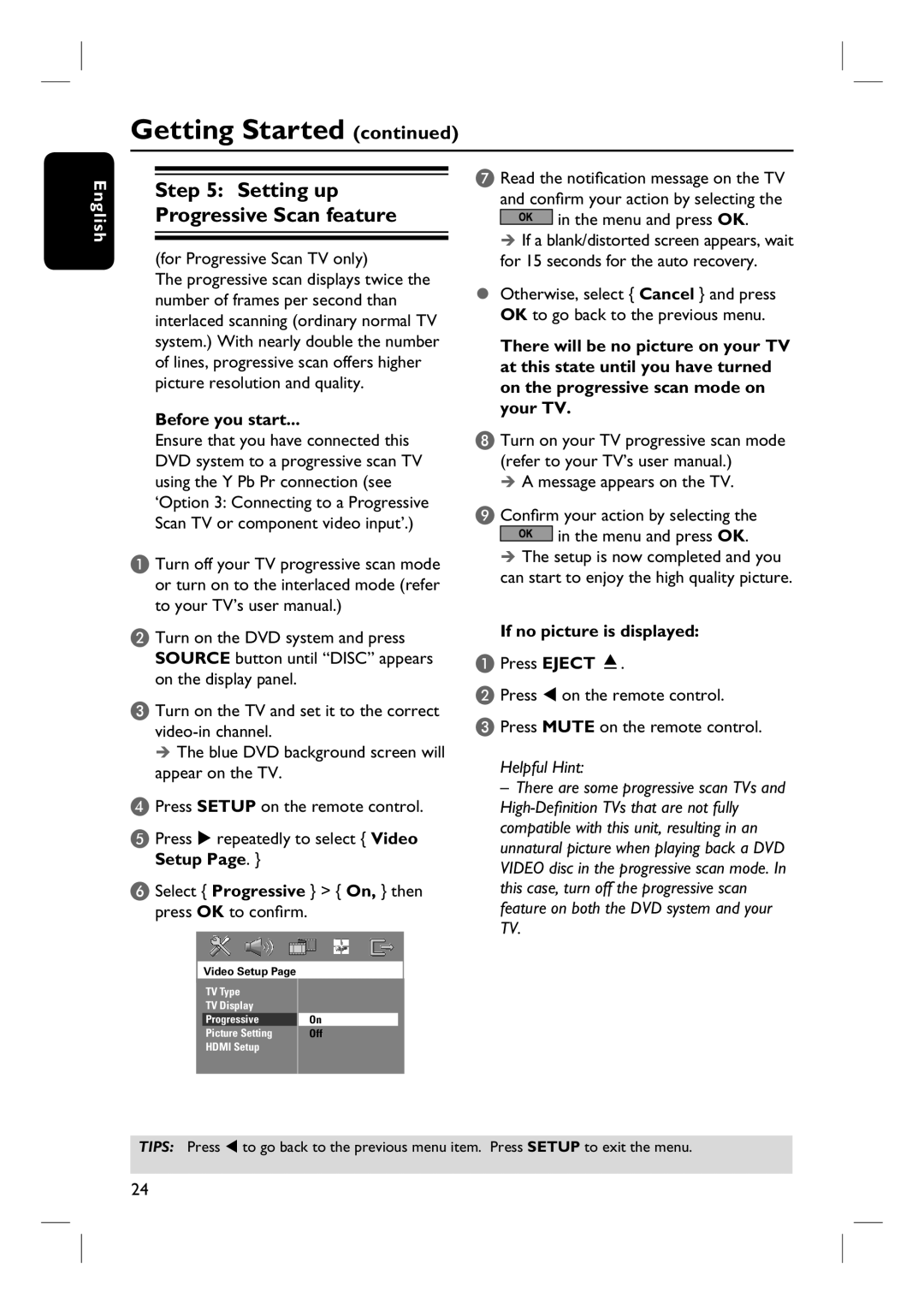HTS6500 specifications
The Philips HTS6500 is a sleek and sophisticated home theater system designed to elevate your audio-visual experience. This system is particularly notable for its innovative features, advanced technologies, and user-friendly design that cater to both cinema enthusiasts and casual viewers.One of the standout characteristics of the HTS6500 is its impressive sound quality. With a powerful 5.1 surround sound setup, the system includes multiple speaker configurations that deliver an immersive audio experience. Each speaker is strategically designed to fill the room with crisp highs, detailed mids, and deep, resonant bass. The subwoofer adds depth to the audio, enhancing action sequences in movies and the subtle nuances in music.
The HTS6500 incorporates Philips’ innovative Ambisound technology, which creates a surround sound experience that rivals traditional multi-speaker setups, while only requiring a few strategically placed speakers. This technology utilizes advanced digital signal processing to create a wider soundstage, allowing users to enjoy a true cinematic experience without the clutter of multiple speakers.
In addition to its audio capabilities, the HTS6500 is equipped with an integrated DVD player, supporting a range of disc formats including DVD, CD, and MP3. This versatility ensures that users can enjoy their favorite movies and music without needing additional devices. Moreover, the system supports various digital video formats, allowing for seamless playback of multimedia content from USB devices.
The HTS6500 also features HDMI connectivity, which ensures high-definition video and audio can be transmitted with ease. The presence of multiple HDMI inputs allows for the connection of various devices, including gaming consoles and streaming devices, providing flexibility for users looking to build a comprehensive entertainment setup.
Another notable aspect of the Philips HTS6500 is its sleek, modern design. Its contemporary aesthetics make it an attractive addition to any living room, and its compact nature ensures it doesn’t dominate the space. The intuitive remote control and user-friendly interface make operation straightforward, allowing users to switch between audio sources, adjust volume, and navigate settings with ease.
Overall, the Philips HTS6500 is a compelling home theater system that combines impressive sound technology with practical features. Its balance of performance, connectivity, and design makes it a strong contender for anyone seeking to enhance their home entertainment experience.