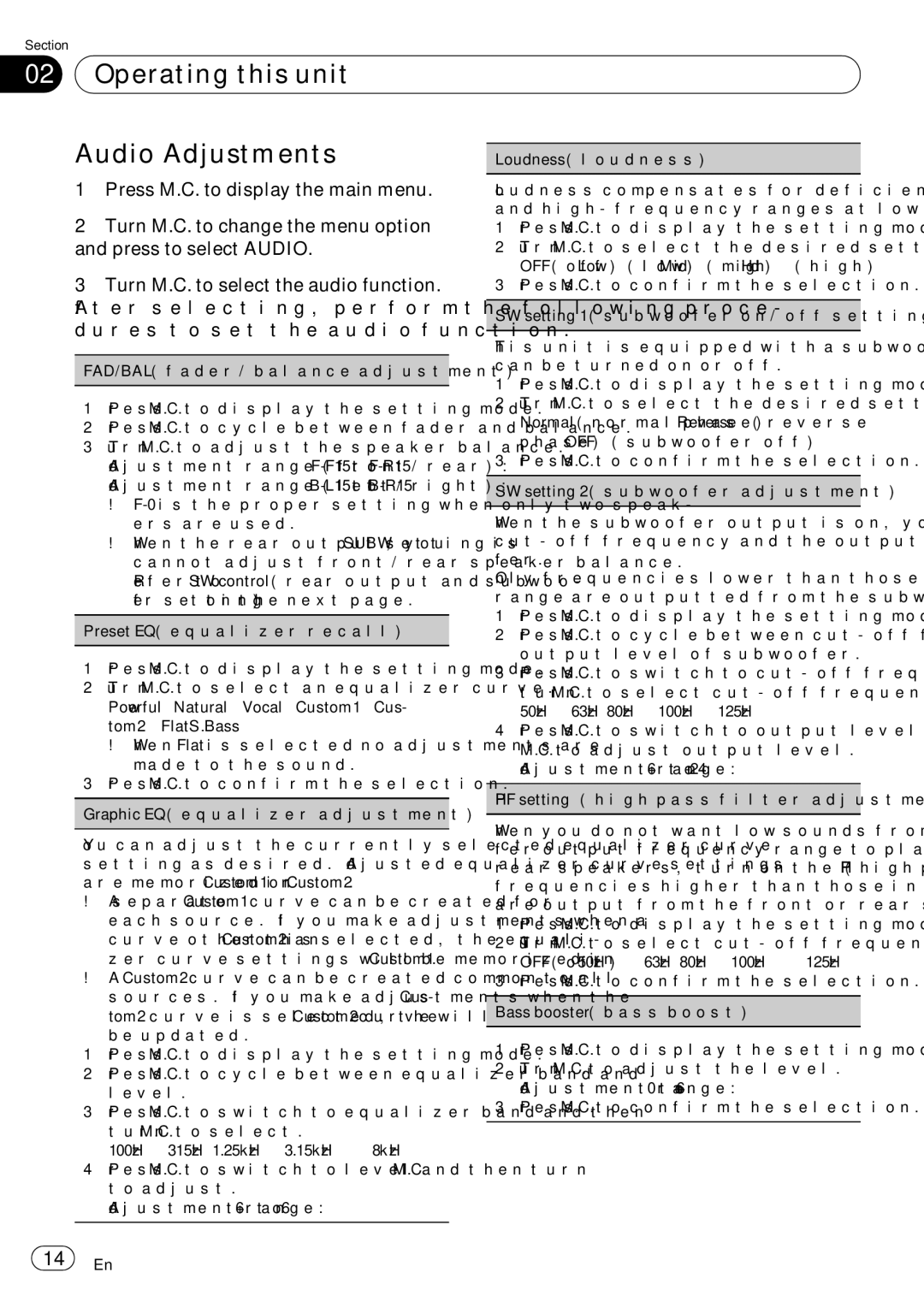DEH-P5200HD specifications
The Pioneer DEH-P5200HD is a versatile and feature-rich car audio receiver that blends high-quality sound with modern connectivity options, making it a popular choice among automotive audio enthusiasts. This model stands out with its sleek design, enhanced usability, and a wide array of functions suited for today’s tech-savvy drivers.One of the key features of the DEH-P5200HD is its built-in HD Radio tuner. This advanced technology allows users to enjoy significantly improved sound quality and clearer reception of FM stations. HD Radio also provides access to additional programming and data services, expanding the listening experience beyond traditional AM and FM broadcasts.
In addition to HD Radio, the DEH-P5200HD supports a variety of playback formats. It features a CD player that accommodates standard CDs, CD-Rs, and CD-RWs while also providing compatibility with MP3, WMA, and AAC audio files. This enables users to enjoy their music in various formats, giving them the flexibility to play their favorite tracks without hassle.
Connectivity is another strong point of this car receiver. The DEH-P5200HD comes equipped with a front panel USB port and a 3.5mm AUX input, allowing for easy connection of smartphones and portable media players. This feature is essential for those who prefer to stream music directly from their devices. Additionally, Bluetooth capability can be integrated with an optional adapter, making it possible to enjoy hands-free calling and audio streaming from compatible devices.
The DEH-P5200HD is designed with user convenience in mind, featuring a bright and clear LCD display that enhances visibility, even in direct sunlight. The intuitive interface with customizable LED illumination allows users to tailor the appearance of the receiver to better suit their vehicle's interior.
Sound quality is paramount in any audio system, and the DEH-P5200HD does not disappoint. With a built-in five-band graphic equalizer, users can adjust the sound profile to their personal preferences, ensuring optimal listening experiences for different types of music. Furthermore, it supports high-voltage preamp outputs for enhanced sound quality when connecting to external amplifiers.
Overall, the Pioneer DEH-P5200HD is a well-rounded car audio receiver that combines cutting-edge technology with outstanding sound performance. Its blend of modern connectivity, rich playback options, and customizable sound settings make it an excellent addition to any vehicle. For those seeking an upgrade to their car's audio system, the DEH-P5200HD represents a compelling choice that addresses both practical needs and audio quality expectations.