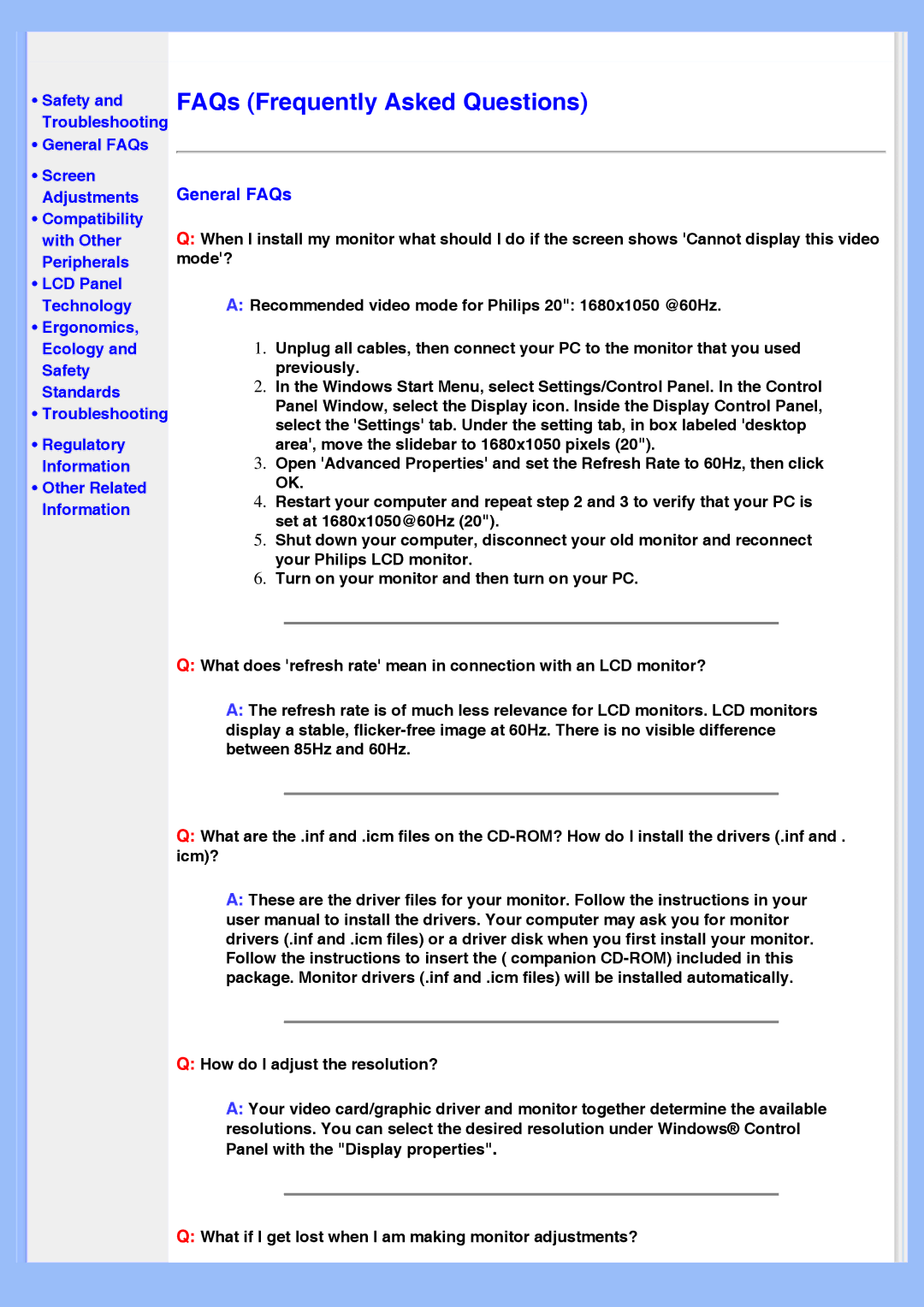HWS8200Q specifications
The Philips HWS8200Q is a cutting-edge soundbar designed to enhance your home audio experience, delivering immersive sound quality whether you're watching movies, listening to music, or playing video games. This sleek and modern soundbar blends seamlessly into any home entertainment setup, offering a perfect balance of functionality and aesthetics.One of the standout features of the HWS8200Q is its powerful Surround Sound capability. Equipped with Virtual Surround technology, this soundbar creates an expansive soundstage that makes you feel like you're in the middle of the action. Whether it’s the subtle rustle of leaves or the dynamic impacts of an action sequence, every detail is rendered with precision and clarity.
Additionally, the HWS8200Q incorporates Dolby Atmos technology, which takes your audio experience to the next level. By allowing sound to move freely in any direction, Dolby Atmos helps create a three-dimensional audio environment. This allows not just for horizontal sound, but also for a vertical experience, heightening the intensity and realism of what you’re watching.
Another key characteristic of the HWS8200Q is its Adaptive Sound feature. This technology intelligently adjusts sound profiles depending on the content being played, ensuring optimal audio performance whether you're watching a dialogue-heavy drama or an explosive action film. As a result, you’ll never miss a single word of dialogue or the depth of a musical score.
The soundbar also features multiple connectivity options including HDMI ARC, optical, and Bluetooth, making it simple to connect to various devices such as TVs, gaming consoles, or mobile devices. With Bluetooth support, streaming your favorite playlists or podcasts from your smartphone becomes effortless.
The design of the HWS8200Q is both stylish and practical, with a low-profile build that can fit under most televisions without obstructing the screen. It also comes with a user-friendly remote control that allows easy navigation through different sound settings and sources.
In conclusion, the Philips HWS8200Q is an impressive soundbar that combines advanced audio technologies with a sleek design, making it an excellent addition to any home theater system. With its immersive sound, intelligent features and versatile connectivity, it promises to elevate your audio experience to new heights.