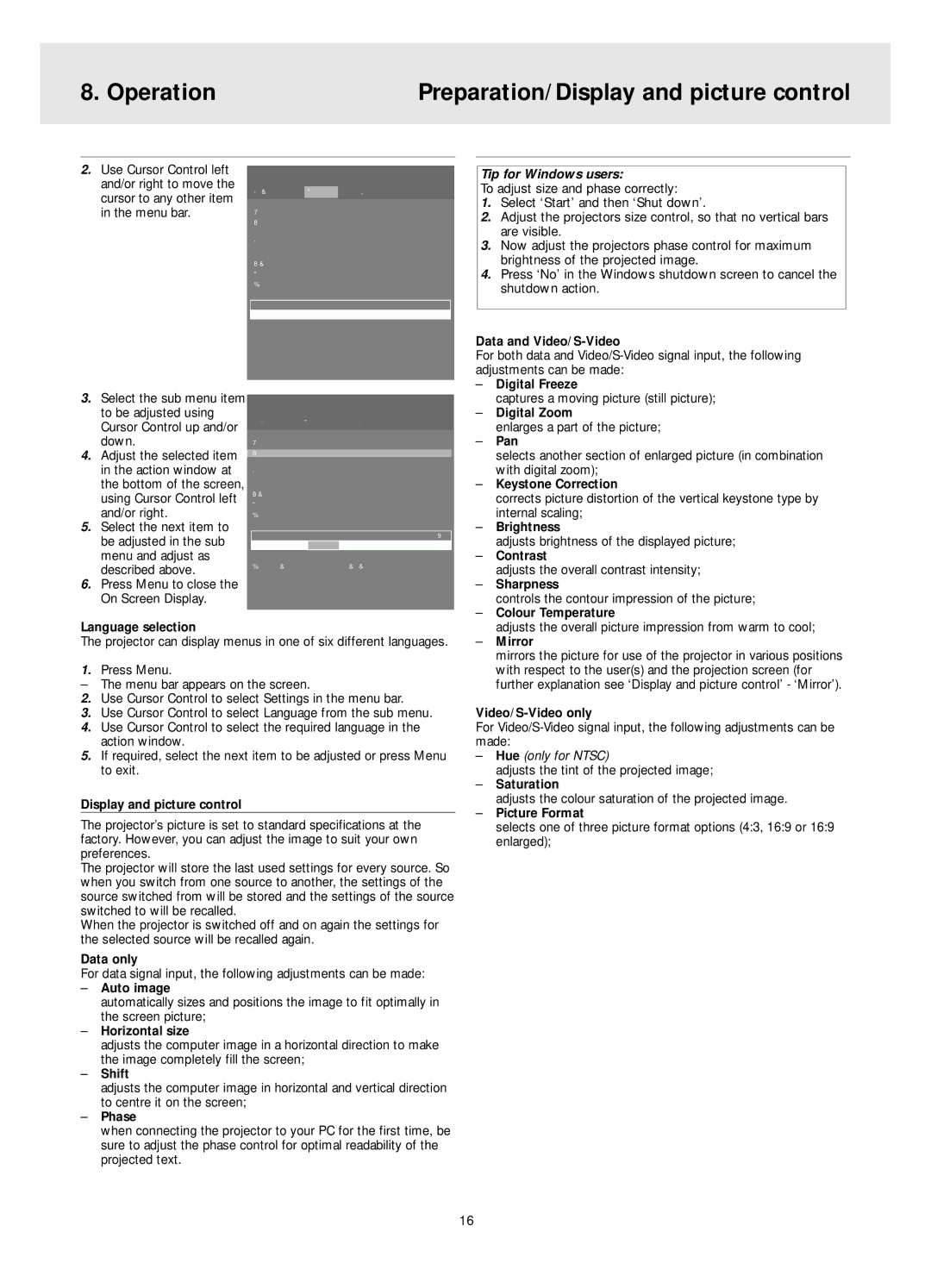LC4341, LC4345, LC4331 specifications
Philips is well-known for its innovative approach in the consumer electronics market, and the models LC4331, LC4345, and LC4341 exemplify this dedication to quality and advanced technology in their design and functionality.The Philips LC4331 stands out for its impressive display and audio capabilities. Equipped with a vibrant LCD screen, it delivers crystal-clear visuals that are perfect for watching movies or playing video games. One of its leading features is the built-in surround sound system, which enhances the audio experience for users. The LC4331 also incorporates a range of connectivity options, including HDMI and USB ports, allowing seamless integration with various devices such as gaming consoles, streaming devices, and external storage.
Moving to the LC4345, this model takes connectivity a step further by introducing smart technology. Designed with a user-friendly interface, it supports Wi-Fi and Bluetooth connectivity, enabling users to access a variety of streaming services directly from the television. The LC4345 is also equipped with an advanced picture processing engine that optimizes image quality for both high-definition and standard content. The dynamic contrast feature further enhances viewing by adjusting brightness and darkness levels on the screen according to the content being displayed.
Lastly, the Philips LC4341 offers a robust balance of performance and aesthetics. This model prioritizes energy efficiency without compromising on features. With an eco-friendly design, the LC4341 conforms to energy-saving standards while providing users with an immersive viewing experience. Its sleek and modern design makes it an attractive addition to any living room or entertainment space. The LC4341 includes multiple picture modes, allowing users to customize their viewing experience based on personal preferences or specific content types.
Across all three models, Philips emphasizes user satisfaction through intuitive remote controls and easy-to-navigate menus. Each model is designed with customer needs in mind, making it easy to access apps and tools required for a complete entertainment experience. With their impressive features and cutting-edge technology, the Philips LC4331, LC4345, and LC4341 signify a leap forward in home entertainment systems, showcasing the brand's commitment to innovation and superior quality. Whether it's for casual viewing or immersive gaming, these models cater to various preferences and enhance the overall viewing experience.