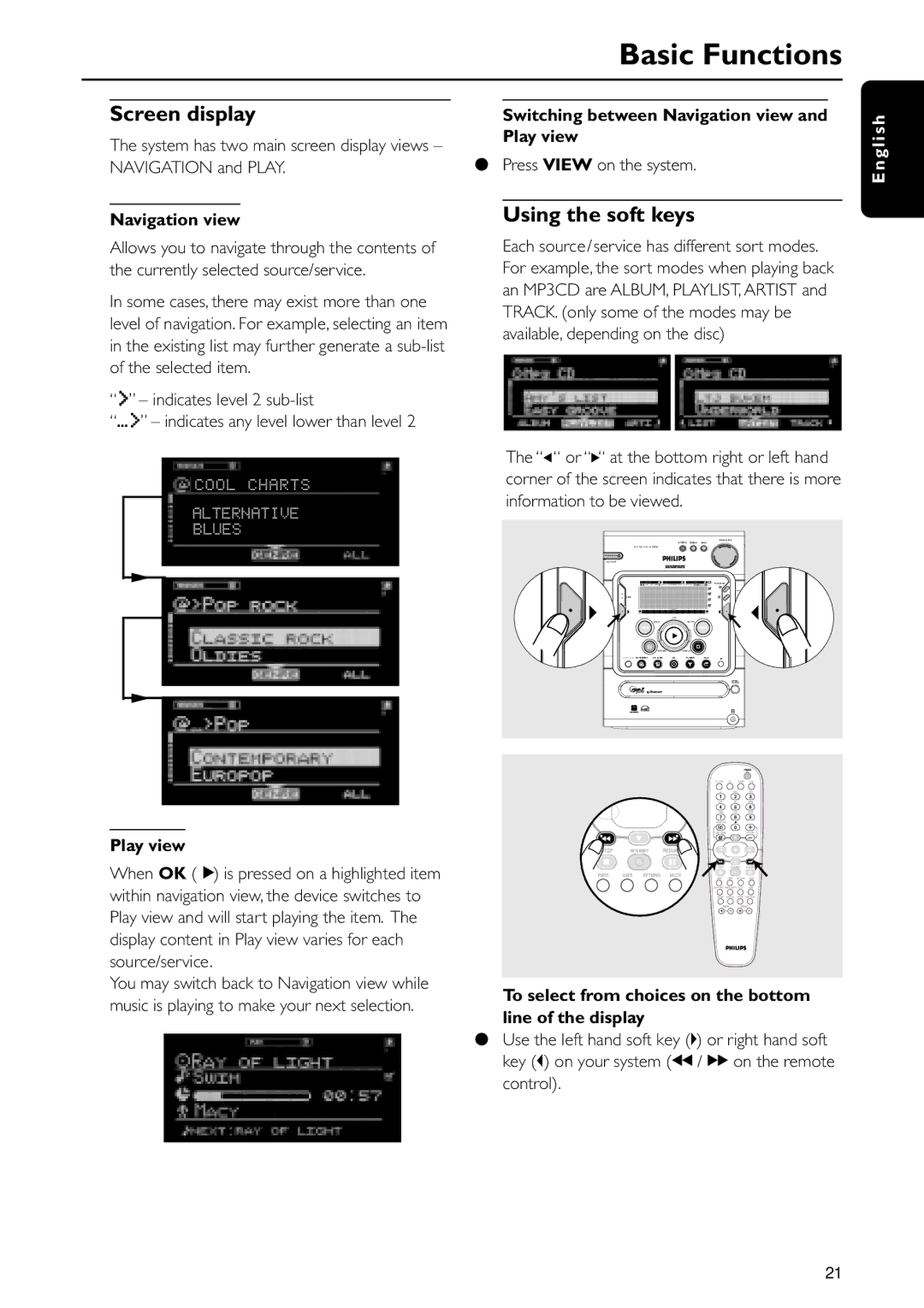Basic Functions
Screen display
The system has two main screen display views – NAVIGATION and PLAY.
Navigation view
Allows you to navigate through the contents of the currently selected source/service.
In some cases, there may exist more than one level of navigation. For example, selecting an item in the existing list may further generate a
“>” – indicates level 2
“...>” – indicates any level lower than level 2
COOL CHARTS
ALTERNATIVE
BLUES
Switching between Navigation view and Play view
●Press VIEW on the system.
Using the soft keys
Each source/service has different sort modes. For example, the sort modes when playing back an MP3CD are ALBUM, PLAYLIST, ARTIST and TRACK. (only some of the modes may be available, depending on the disc)
The “(“ or “)“ at the bottom right or left hand corner of the screen indicates that there is more information to be viewed.
|
|
| OO |
|
| M I C R O H I F I S Y S T E M |
|
|
|
| • |
|
|
|
• | • |
|
| • |
• | OK | • | ||
| BACK |
| ENTER |
|
| RESUME |
| CANCEL |
|
|
OPTIONS INTERNET | PC LINK | CD | TUNER | AUX | iR |
E n g l i s h
Play view
When OK (É) is pressed on a highlighted item within navigation view, the device switches to Play view and will start playing the item. The display content in Play view varies for each source/service.
You may switch back to Navigation view while music is playing to make your next selection.
To select from choices on the bottom line of the display
●Use the left hand soft key (@) or right hand soft key (!) on your system (à / á on the remote
control).
21