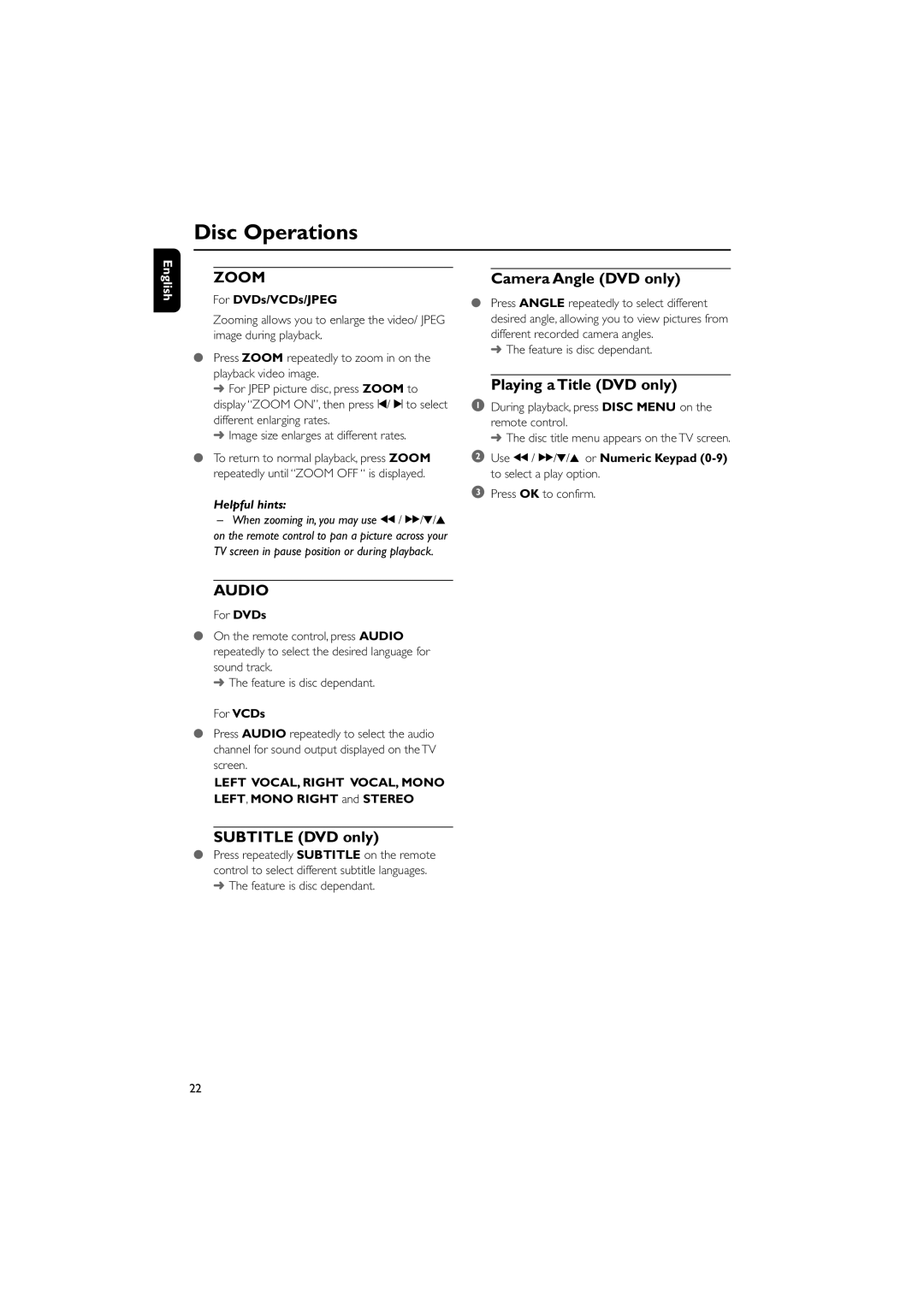Disc Operations
English
ZOOM
For DVDs/VCDs/JPEG
Zooming allows you to enlarge the video/ JPEG image during playback.
●Press ZOOM repeatedly to zoom in on the playback video image.
➜For JPEP picture disc, press ZOOM to display “ZOOM ON”, then press ¡/ ™ to select different enlarging rates.
➜Image size enlarges at different rates.
●To return to normal playback, press ZOOM repeatedly until “ZOOM OFF “ is displayed.
Helpful hints:
Camera Angle (DVD only)
●Press ANGLE repeatedly to select different desired angle, allowing you to view pictures from different recorded camera angles.
➜ The feature is disc dependant.
Playing a Title (DVD only)
1During playback, press DISC MENU on the remote control.
➜ The disc title menu appears on the TV screen.
2Use à / á/4/3 or Numeric Keypad (0-9) to select a play option.
3Press OK to confirm.
–When zooming in, you may use à / á/4/3 on the remote control to pan a picture across your TV screen in pause position or during playback.
AUDIO
For DVDs
●On the remote control, press AUDIO repeatedly to select the desired language for sound track.
➜ The feature is disc dependant.
For VCDs
●Press AUDIO repeatedly to select the audio channel for sound output displayed on the TV screen.
LEFT VOCAL, RIGHT VOCAL, MONO LEFT, MONO RIGHT and STEREO
SUBTITLE (DVD only)
●Press repeatedly SUBTITLE on the remote control to select different subtitle languages. ➜ The feature is disc dependant.
22