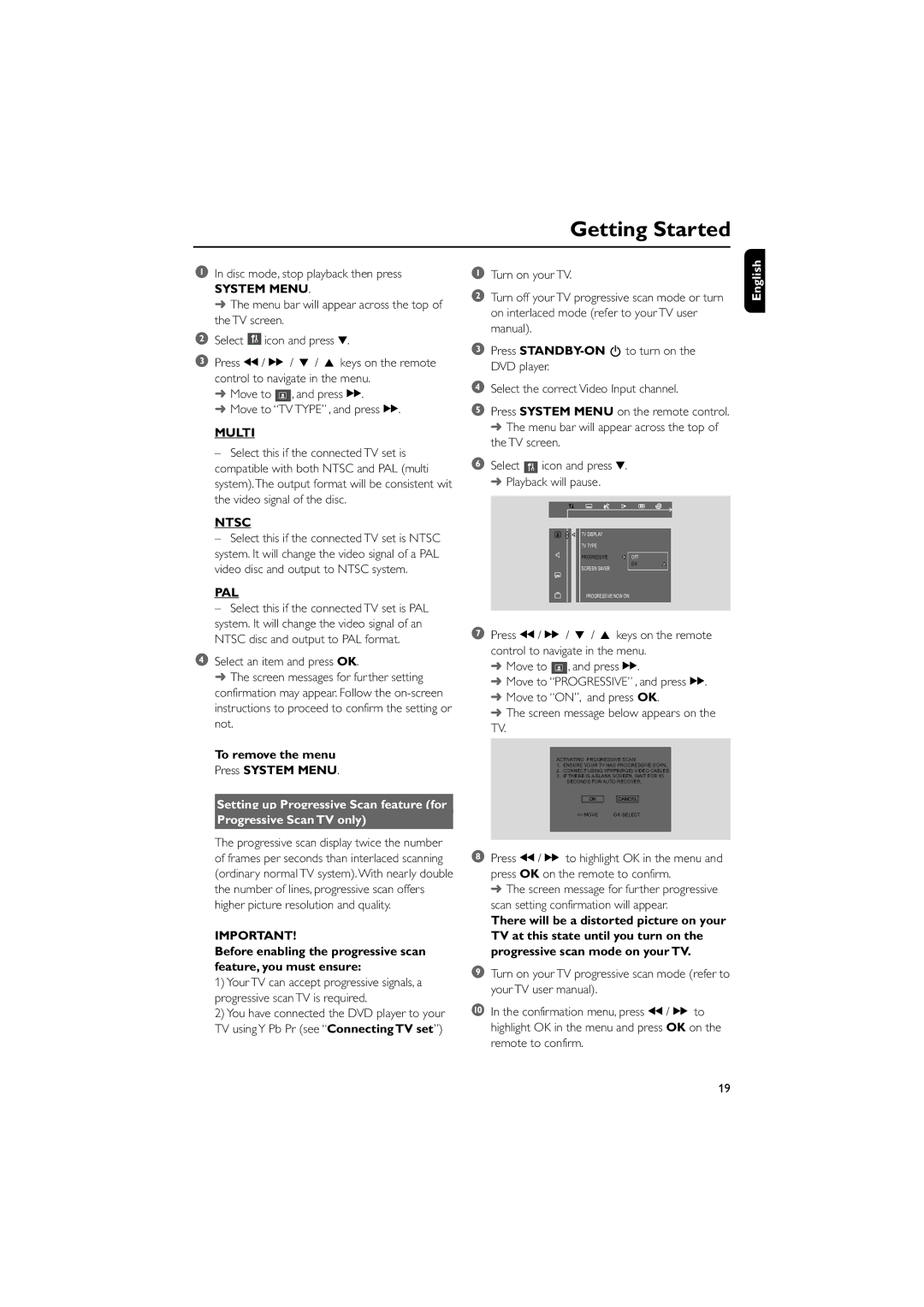MCD139B specifications
The Philips MCD139B is a compact stereo system designed to deliver high-quality audio while being versatile and stylish. This model combines multiple features that cater to music enthusiasts and casual listeners alike, making it a sought-after choice for home entertainment.One of the standout features of the MCD139B is its powerful audio output. With a total output power of 30 watts, the system fills any room with clear and vibrant sound. This makes it perfect for both intimate gatherings and larger parties. The system comes equipped with a built-in CD player that supports various formats including CD-R and CD-RW, allowing users to enjoy their favorite albums without needing an external device.
In addition to its CD playback capabilities, the MCD139B features AM/FM radio, enabling users to tune into their favorite stations effortlessly. The digital tuning feature ensures that listeners can quickly find and store preferred channels for easy access. Another highlight is the USB connectivity, which allows users to easily play music directly from USB flash drives, making it a convenient option for those who prefer digital music formats.
The design of the Philips MCD139B is sleek and modern, with a minimalist aesthetic that can seamlessly fit into any interior decor. Its compact size makes it easy to place on shelves or countertops without taking up too much space. The user-friendly interface, combined with a bright LCD display, enhances the overall experience by providing clear visibility of settings and track information.
Bluetooth technology is also integrated into the MCD139B, enabling wireless streaming from smartphones, tablets, and other compatible devices. This feature adds a layer of convenience, allowing users to enjoy their favorite playlists without the hassle of cables. The system supports multiple audio formats, including MP3 and WMA, ensuring compatibility with a wide range of media.
Overall, the Philips MCD139B stands out as a well-rounded music system that combines quality audio performance with modern features. With its CD player, radio functionality, USB support, and Bluetooth connectivity, it caters to diverse listening preferences, making it an excellent choice for anyone looking to enhance their audio experience at home. The stylish design and ease of use further solidify the MCD139B as a valuable addition to any music lover's setup.