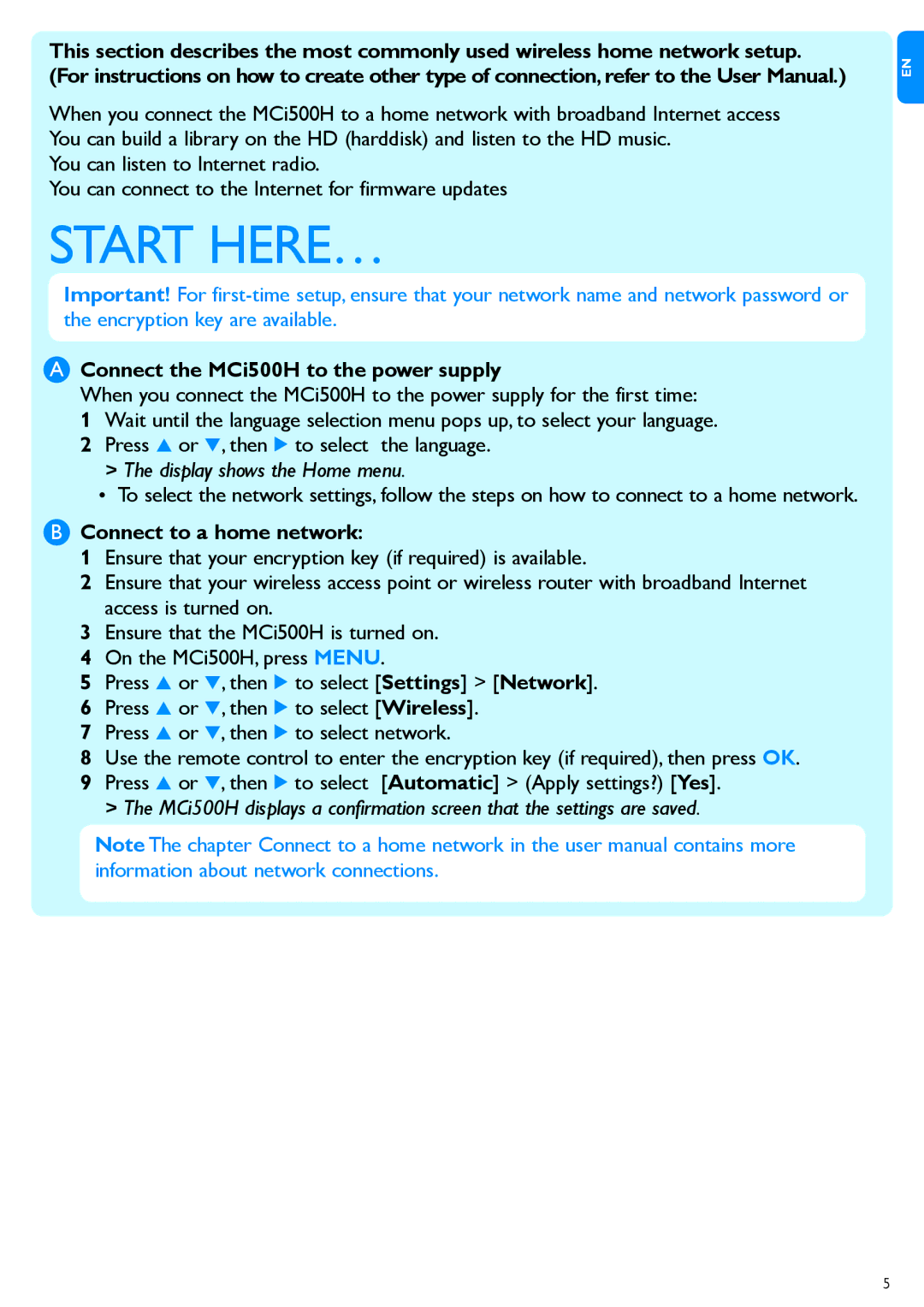This section describes the most commonly used wireless home network setup. (For instructions on how to create other type of connection, refer to the User Manual.)
When you connect the MCi500H to a home network with broadband Internet access You can build a library on the HD (harddisk) and listen to the HD music.
You can listen to Internet radio.
You can connect to the Internet for firmware updates
START HERE…
Important! For
AConnect the MCi500H to the power supply
When you connect the MCi500H to the power supply for the first time:
1 Wait until the language selection menu pops up, to select your language.
2 Press 3 or 4, then 2 to select the language. >>The display shows the Home menu.
•To select the network settings, follow the steps on how to connect to a home network.
BConnect to a home network:
1 Ensure that your encryption key (if required) is available.
2 Ensure that your wireless access point or wireless router with broadband Internet access is turned on.
3 Ensure that the MCi500H is turned on.
4 On the MCi500H, press MENU.
5 Press 3 or 4, then 2 to select [Settings] > [Network].
6 Press 3 or 4, then 2 to select [Wireless].
7 Press 3 or 4, then 2 to select network.
8 Use the remote control to enter the encryption key (if required), then press OK. 9 Press 3 or 4, then 2 to select [Automatic] > (Apply settings?) [Yes].
>>The MCi500H displays a confirmation screen that the settings are saved.
Note The chapter Connect to a home network in the user manual contains more information about network connections.
en
5