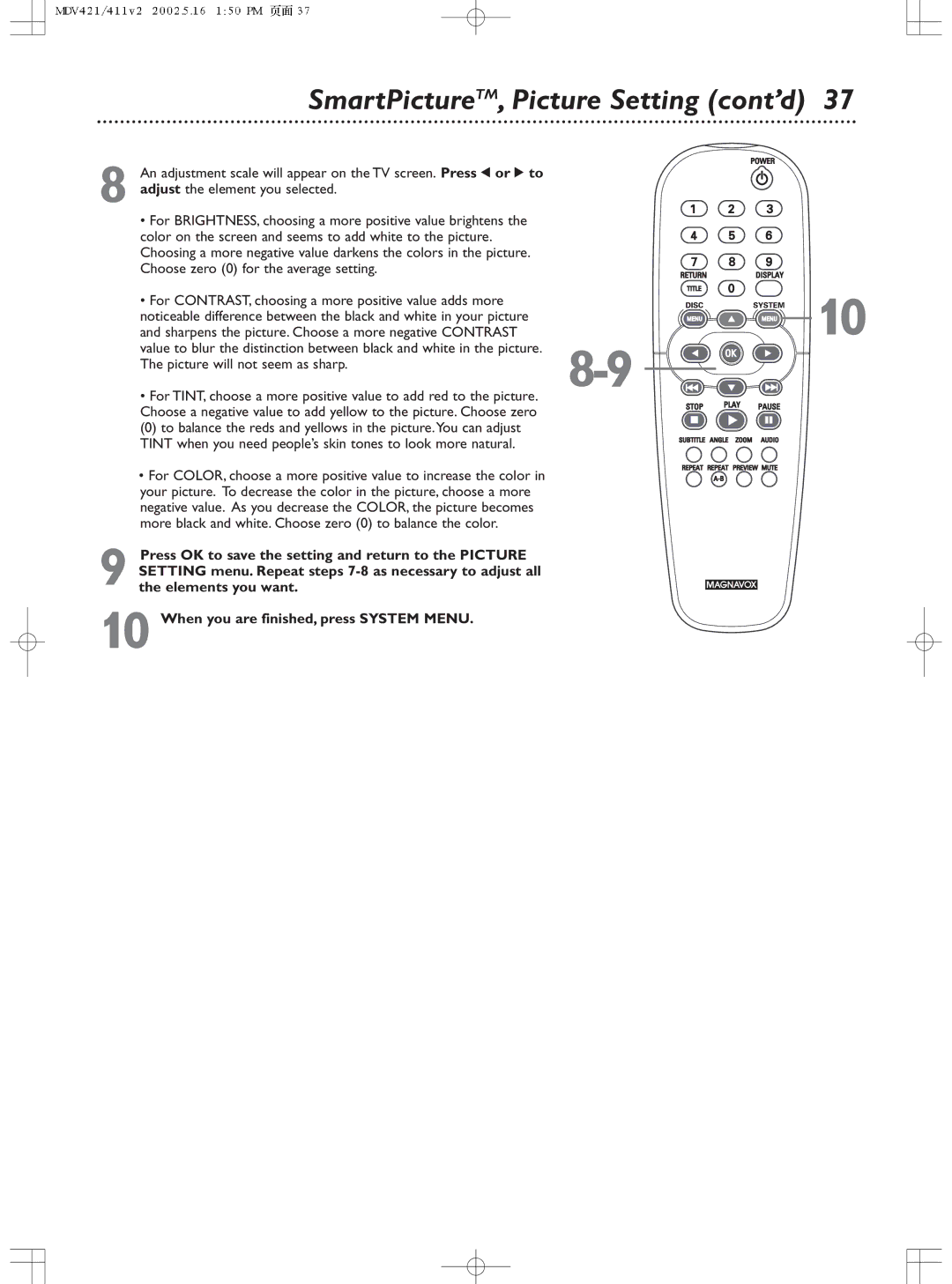SmartPictureTM, Picture Setting (cont’d) | 37 |
An adjustment scale will appear on the TV screen. Press 1 or 2 to |
|
8 adjust the element you selected. |
|
• For BRIGHTNESS, choosing a more positive value brightens the |
|
color on the screen and seems to add white to the picture. |
|
Choosing a more negative value darkens the colors in the picture. |
|
Choose zero (0) for the average setting. |
|
• For CONTRAST, choosing a more positive value adds more | 10 |
noticeable difference between the black and white in your picture | |
and sharpens the picture. Choose a more negative CONTRAST |
value to blur the distinction between black and white in the picture. | ||
The picture will not seem as sharp. | ||
| ||
• For TINT, choose a more positive value to add red to the picture. |
| |
Choose a negative value to add yellow to the picture. Choose zero |
| |
(0) to balance the reds and yellows in the picture.You can adjust |
| |
TINT when you need people’s skin tones to look more natural. |
| |
• For COLOR, choose a more positive value to increase the color in |
| |
your picture. To decrease the color in the picture, choose a more |
| |
negative value. As you decrease the COLOR, the picture becomes |
| |
more black and white. Choose zero (0) to balance the color. |
| |
Press OK to save the setting and return to the PICTURE |
| |
SETTING menu. Repeat steps |
| |
9 the elements you want. |
| |
10 When you are finished, press SYSTEM MENU. |
|