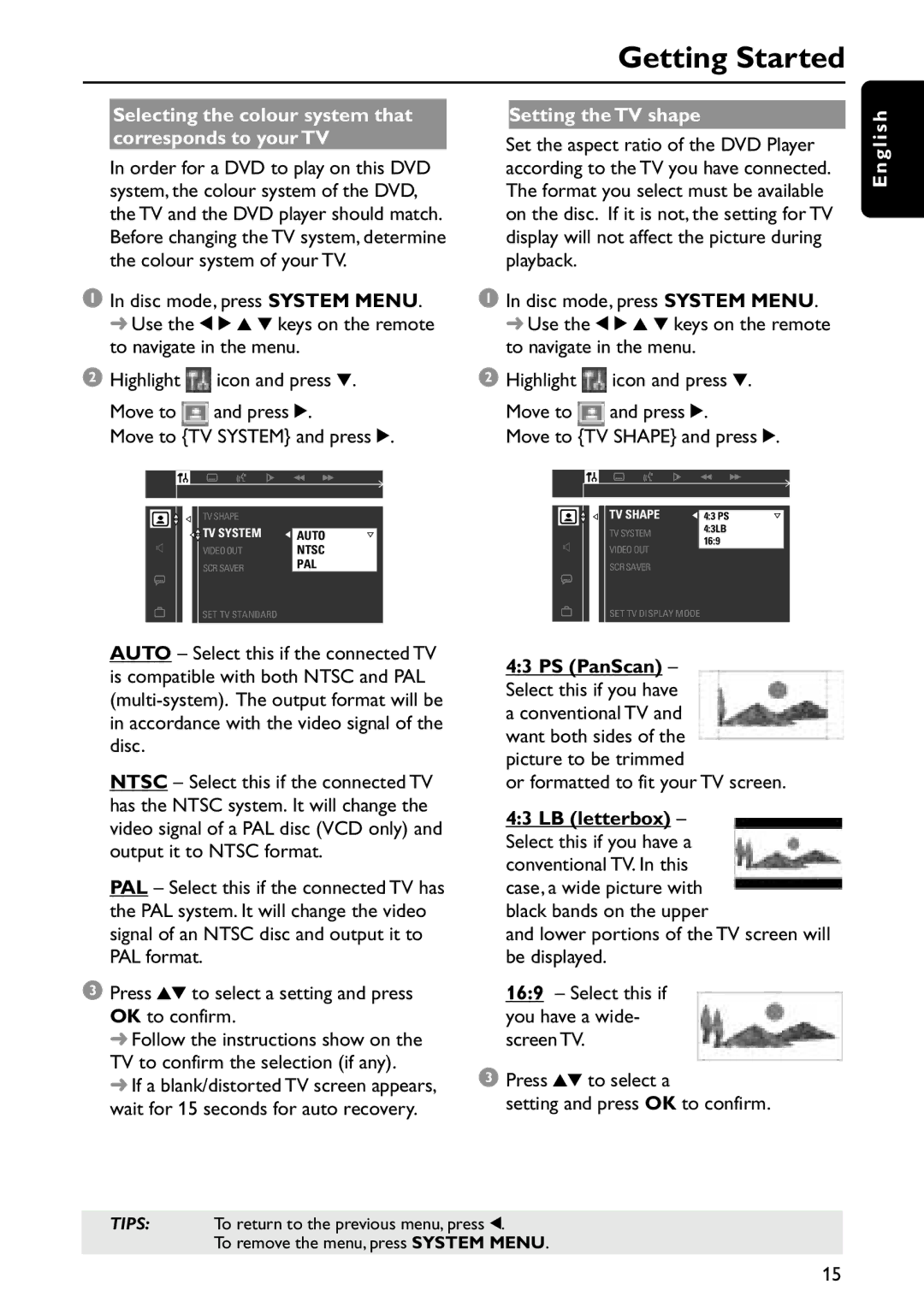MRD120 specifications
The Philips MRD120 is a cutting-edge digital MRI system designed to offer unparalleled imaging quality and efficiency in a variety of clinical settings. Utilizing advanced magnetic resonance imaging technology, the MRD120 delivers high-resolution images that enable accurate diagnosis and treatment planning, making it an essential tool in modern healthcare.One of the standout features of the MRD120 is its powerful magnet system, which operates at 1.5 Tesla. This magnetic strength allows for superior image contrast and resolution, facilitating detailed examinations of soft tissues, organs, and the central nervous system. Patients benefit from enhanced imaging capabilities that improve diagnostic accuracy and assist in identifying pathologies effectively.
The MRD120 is engineered with versatility in mind. It supports a wide range of imaging protocols, including brain, spine, musculoskeletal, and vascular imaging. The machine's flexibility makes it suitable for diverse patient populations and clinical needs, catering to both routine examinations and specialized studies. Moreover, the system is equipped with multiple coils for various anatomical regions, ensuring optimal coverage and image quality.
Another significant aspect of the Philips MRD120 is its patient-centric design. The system features a spacious, open magnet configuration that allows for better patient comfort and reduces anxiety during scanning procedures. The wider bore design accommodates a diverse range of body sizes, making it an inclusive choice for healthcare facilities.
In addition to comfort, the MRD120 incorporates advanced imaging technologies such as Parallel Imaging and dStream technology. Parallel Imaging accelerates scan times and enhances image quality by utilizing multiple channels of data simultaneously. dStream technology further improves the signal-to-noise ratio, providing clearer images even in challenging cases. These advancements not only streamline workflows but also minimize the time patients spend in the scanner.
User experience is also a priority for the MRD120. The intuitive interface and streamlined workflows enable radiologists and technicians to operate the system efficiently, reducing training time and increasing productivity. Its advanced post-processing capabilities allow for intricate image analysis and reconstruction, providing specialists with the tools necessary for comprehensive evaluations.
In summary, the Philips MRD120 combines state-of-the-art imaging technology, patient-centered design, and user-friendly operation to redefine the MRI experience. With its high magnet strength, versatility, and advanced imaging features, the MRD120 stands as a crucial asset in delivering high-quality healthcare services.