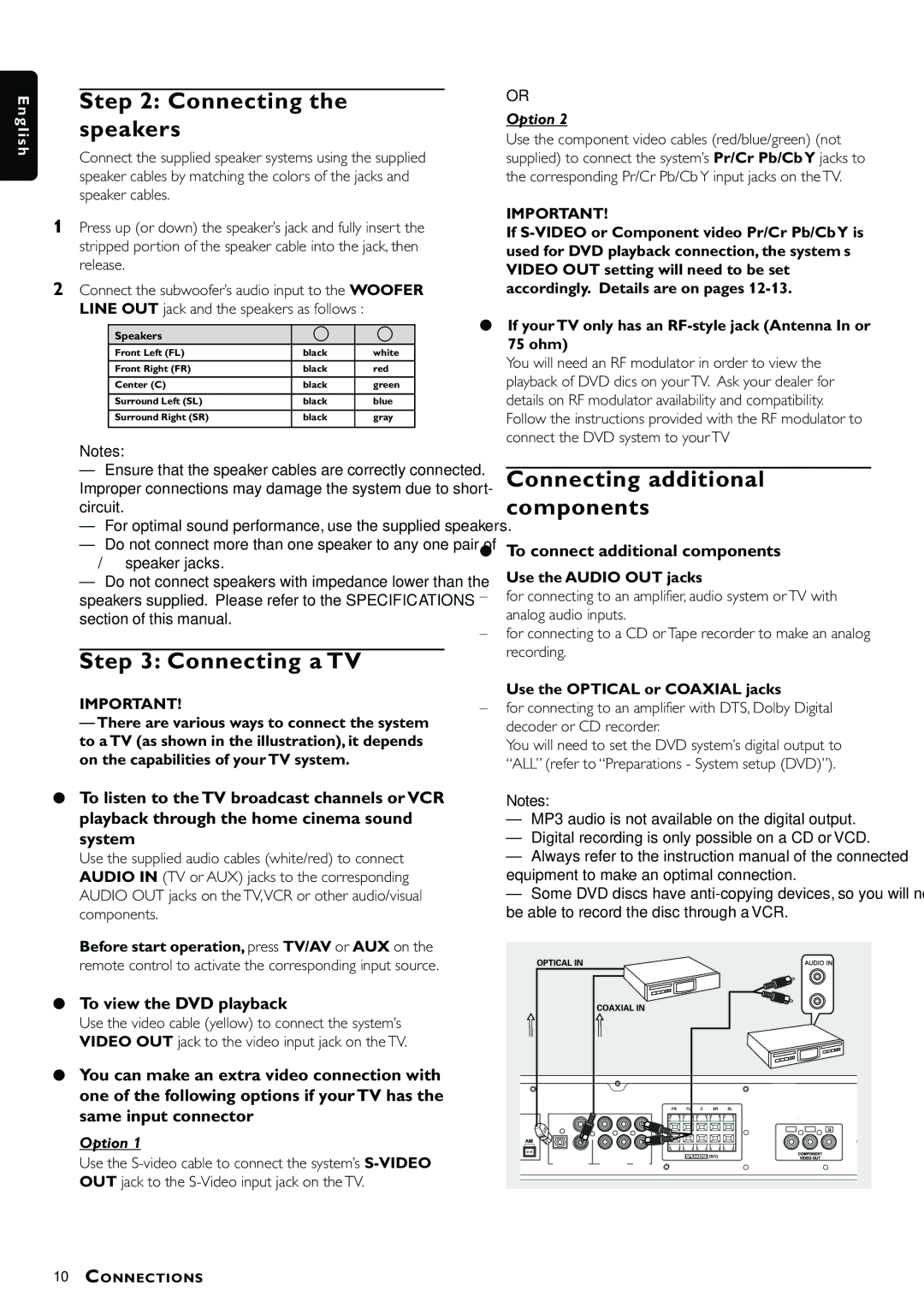MX3660D specifications
The Philips MX3660D is an innovative audio system that caters to a wide range of user preferences, making it a popular choice for home entertainment enthusiasts. Designed with versatility and user experience in mind, this model stands out with several key features and advanced technologies.One of the main highlights of the Philips MX3660D is its impressive sound quality. Equipped with powerful speakers and advanced audio processing technology, this system is capable of delivering crisp highs, rich mids, and deep bass, ensuring an immersive audio experience. The incorporation of technologies such as Dynamic Bass Boost further enhances the low-frequency performance, allowing users to enjoy a fuller sound, especially when playing music or watching movies.
Connectivity options abound in the MX3660D, making it easy to integrate into any home setup. With features like Bluetooth connectivity, users can stream their favorite music directly from smartphones, tablets, or other Bluetooth-enabled devices without the need for cumbersome wiring. Additionally, it includes USB ports for easy playback of audio files stored on flash drives, as well as CD and DVD playback capabilities, allowing for diverse media usage.
The user interface of the Philips MX3660D is designed with simplicity in mind, offering an intuitive control system that can be easily navigated. The ergonomic remote control further enhances user convenience, allowing users to adjust settings, switch tracks, and manage volume levels with ease from across the room.
For those who enjoy hosting gatherings, the MX3660D features a built-in karaoke function, complete with microphone inputs. This feature ensures that the system can serve as a central entertainment hub during parties, encouraging user interaction and fun.
In terms of aesthetics, the Philips MX3660D sports a sleek and modern design that can fit into various interior styles. Its compact build ensures it can be easily placed on shelves or cabinets without taking up too much space.
Overall, the Philips MX3660D combines high-quality audio performance, versatile connectivity, user-friendly controls, and stylish design, making it an excellent choice for anyone seeking an effective home audio solution. Whether for music lovers or movie buffs, this model delivers a comprehensive and enjoyable audio experience.