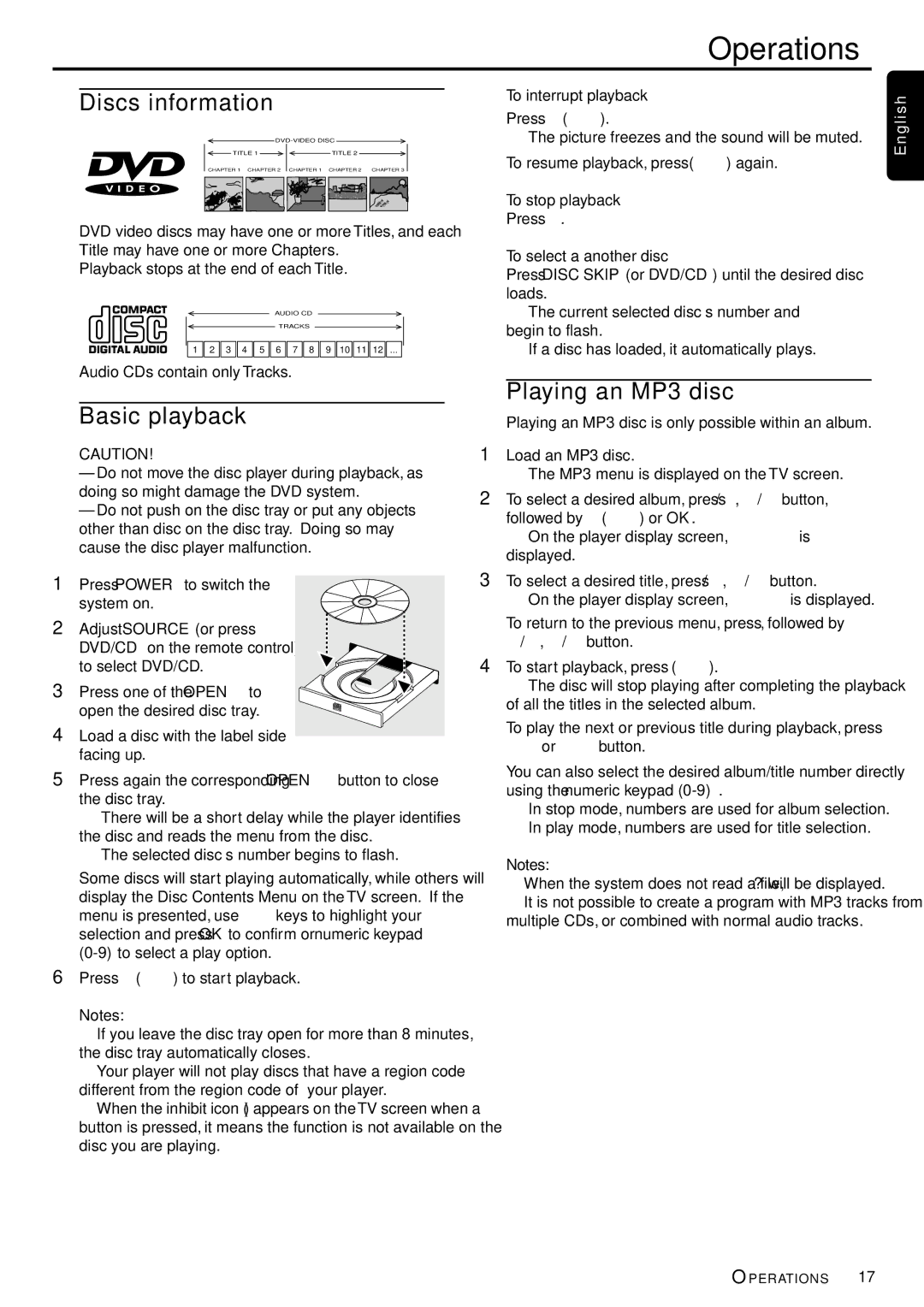MX5000/37, MX5000D, MX 5000DMX specifications
The Philips MX 5000DMX, MX5000D, and MX5000/37 are versatile audio systems renowned for their impressive sound quality and user-friendly features. These models are designed for both home entertainment and professional uses, providing an excellent solution for music lovers and audiophiles alike.One of the key features of the Philips MX 5000 series is its powerful output capability. The system boasts a substantial wattage, delivering rich, clear sound with deep bass and crisp treble. This makes it ideal for hosting parties or simply enjoying music in high fidelity. Additionally, the models come with advanced sound processing technologies, enhancing audio playback across various formats.
The MX 5000 series is equipped with multiple audio inputs, allowing users to connect various devices such as CD players, MP3 players, and even television sets. This versatility ensures that users can enjoy their favorite music and audio content seamlessly. The inclusion of a built-in radio tuner further expands the entertainment options, giving users access to a wide array of radio stations.
One notable characteristic of the Philips MX 5000 series is its user-friendly interface. The systems feature intuitive controls, making it easy to adjust settings and navigate through playlists. The inclusion of a remote control adds convenience, allowing users to operate the system from a distance without interrupting their enjoyment.
Moreover, the MX 5000 models support various audio formats, ensuring compatibility with a wide range of media. From traditional CDs to modern digital formats, users can play their favorite tracks without the hassle of format conversions. This flexibility caters to varied user preferences and enhances the overall listening experience.
The design of the Philips MX 5000 series is also noteworthy. With a sleek and modern aesthetic, these systems are not just functional but also visually appealing. They can easily blend into any home or entertainment setup, serving as both a high-performance audio solution and an attractive piece of decor.
In conclusion, the Philips MX 5000DMX, MX5000D, and MX5000/37 are engineered for exceptional performance and versatility. With powerful sound output, diverse connectivity options, a user-friendly interface, and a stylish design, they stand out as excellent choices for those seeking to enhance their audio experience at home or for professional use.