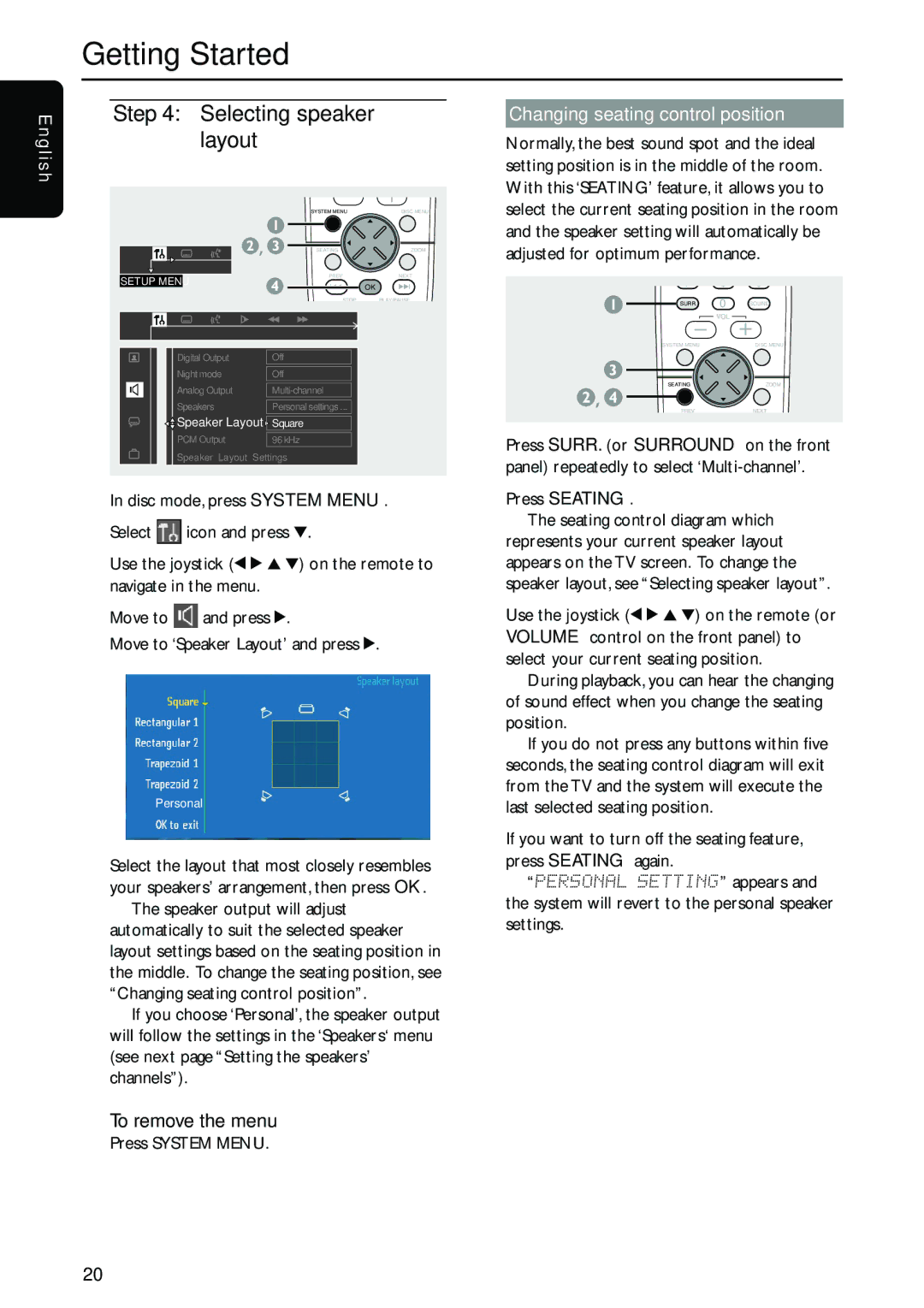MX5700D specifications
The Philips MX5700D is a high-performance home theater system designed to deliver an immersive audio-visual experience. It's a versatile component that brings together cutting-edge technology and user-friendly features, making it a popular choice for entertainment enthusiasts.One of the standout features of the Philips MX5700D is its powerful audio capabilities. The system is equipped with a robust 5.1 channel surround sound configuration, allowing for an enveloping audio experience that makes movies, music, and games come alive. It incorporates a subwoofer that adds depth to bass frequencies, enhancing the overall sound quality. The presence of digital sound processing technology further ensures that audio is delivered with clarity and precision, allowing users to fine-tune settings to their liking.
In terms of video performance, the Philips MX5700D supports various formats, providing flexibility in viewing options. With compatibility for DVD and CD playback, along with support for various media formats, users can enjoy their content from multiple sources. The system also features progressive scan technology that enhances the quality of video playback, ensuring sharp images with improved detail and brightness.
Connectivity is another strong suit of the MX5700D. It offers multiple input options, including HDMI, USB, and auxiliary ports, facilitating easy connection with a wide range of devices. This versatility allows users to connect their smartphones, tablets, and gaming consoles effortlessly, making it an ideal choice for home entertainment setups.
The user interface of the Philips MX5700D is designed for simplicity and ease of use. A well-organized remote control system enables quick access to various settings and features, making navigation straightforward. The system also includes a built-in radio tuner, providing additional entertainment options for users.
With its sleek design, the Philips MX5700D integrates seamlessly into any home decor. It not only delivers exceptional performance but also enhances the aesthetic appeal of the living space.
In conclusion, the Philips MX5700D is a comprehensive home theater system that merges superior audio and video quality with advanced connectivity options. Its impressive features and user-friendly design make it a solid choice for anyone looking to elevate their home entertainment experience.