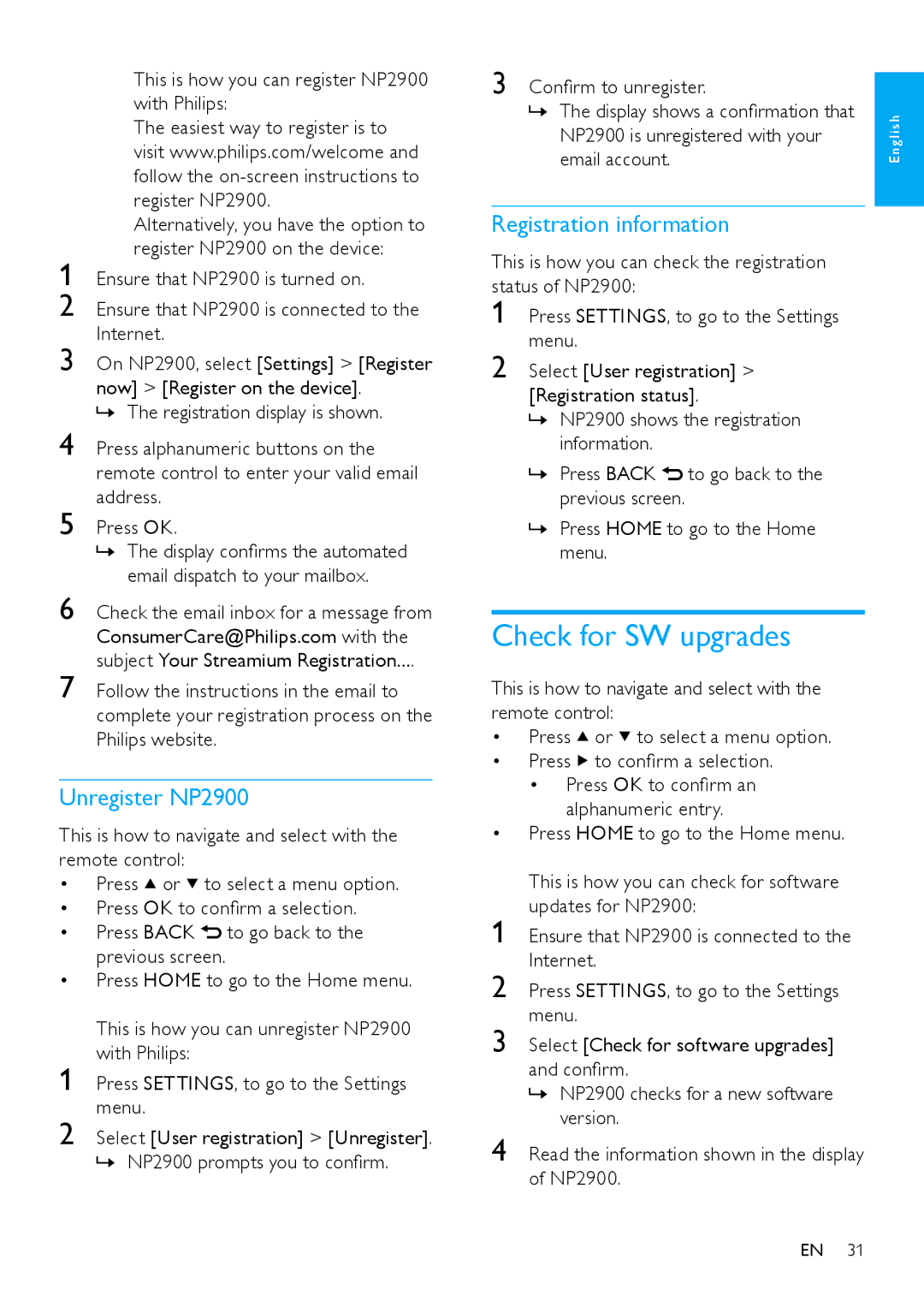NP2900 specifications
The Philips NP2900 is a versatile and stylish wireless music player that caters to the needs of audiophile enthusiasts and casual listeners alike. Launched as part of Philips' esteemed line of portable music devices, the NP2900 offers a unique blend of modern technology, ease of use, and high-quality sound reproduction.One of the standout features of the NP2900 is its ability to stream music wirelessly via Wi-Fi and its compatibility with various streaming services. Users can effortlessly connect the device to their home network, allowing them to access a vast library of songs from their favorite platforms, making it a perfect addition for those who prefer digital music libraries over physical media.
The device is equipped with a built-in digital amplifier, which enhances sound quality and ensures that users experience a rich and immersive listening experience. The NP2900 also supports multiple audio formats, including MP3, WMA, and AAC, giving users the flexibility to play their content without worrying about compatibility issues.
In terms of design, the Philips NP2900 features a sleek and compact form factor that easily fits into any room’s decor. The user-friendly interface includes an intuitive control panel that allows users to navigate their music libraries with ease. Additionally, the device comes with a vibrant LCD display, providing information about the current track and stream options.
For those who enjoy listening to music while on the go, the NP2900’s portable nature means it can be easily moved from room to room, or even taken outdoors, thanks to its rechargeable battery. This functionality is further enhanced by the device's ability to connect to various audio sources via AUX inputs, making it a versatile option for multiple listening scenarios.
Moreover, the NP2900 boasts high-quality speaker drivers that deliver clear and detailed sound, ensuring that every note is heard as it was intended. The unit also features FM radio capabilities, allowing users to tune in to their favorite radio stations, further expanding its range of audio playback options.
In summary, the Philips NP2900 is an innovative music player that brings together modern wireless streaming technology, robust sound quality, and portability in a sleek design. Its diverse feature set serves the needs of music lovers looking for convenience, quality, and versatility in a compact device.