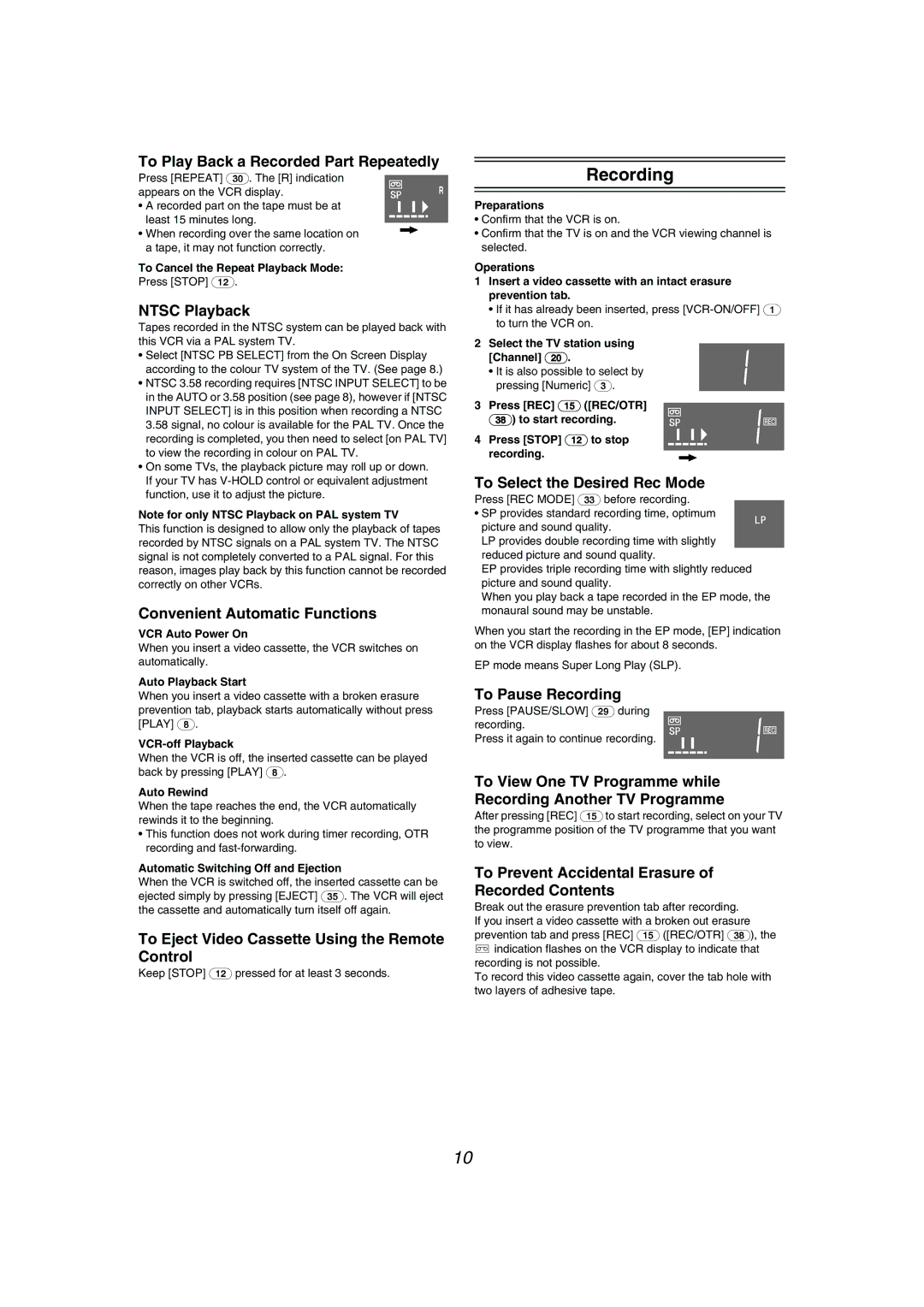To Play Back a Recorded Part Repeatedly
Press [REPEAT] (30). The [R] indication appears on the VCR display.
• A recorded part on the tape must be at least 15 minutes long.
• When recording over the same location on a tape, it may not function correctly.
To Cancel the Repeat Playback Mode:
Press [STOP] (12).
NTSC Playback
Tapes recorded in the NTSC system can be played back with this VCR via a PAL system TV.
•Select [NTSC PB SELECT] from the On Screen Display according to the colour TV system of the TV. (See page 8.)
•NTSC 3.58 recording requires [NTSC INPUT SELECT] to be in the AUTO or 3.58 position (see page 8), however if [NTSC INPUT SELECT] is in this position when recording a NTSC 3.58 signal, no colour is available for the PAL TV. Once the recording is completed, you then need to select [on PAL TV] to view the recording in colour on PAL TV.
•On some TVs, the playback picture may roll up or down. If your TV has
Note for only NTSC Playback on PAL system TV
This function is designed to allow only the playback of tapes recorded by NTSC signals on a PAL system TV. The NTSC signal is not completely converted to a PAL signal. For this reason, images play back by this function cannot be recorded correctly on other VCRs.
Convenient Automatic Functions
VCR Auto Power On
When you insert a video cassette, the VCR switches on automatically.
Auto Playback Start
When you insert a video cassette with a broken erasure prevention tab, playback starts automatically without press [PLAY] (8).
When the VCR is off, the inserted cassette can be played back by pressing [PLAY] (8).
Auto Rewind
When the tape reaches the end, the VCR automatically rewinds it to the beginning.
•This function does not work during timer recording, OTR recording and
Automatic Switching Off and Ejection
When the VCR is switched off, the inserted cassette can be ejected simply by pressing [EJECT] (35). The VCR will eject the cassette and automatically turn itself off again.
To Eject Video Cassette Using the Remote Control
Keep [STOP] (12) pressed for at least 3 seconds.
Recording
Preparations
•Confirm that the VCR is on.
•Confirm that the TV is on and the VCR viewing channel is selected.
Operations
1Insert a video cassette with an intact erasure prevention tab.
•If it has already been inserted, press
2Select the TV station using
[Channel] (20).
•It is also possible to select by pressing [Numeric] (3).
3 Press [REC] (15) ([REC/OTR]
(38)) to start recording.
4 Press [STOP] (12) to stop recording.
To Select the Desired Rec Mode
Press [REC MODE] (33) before recording.
•SP provides standard recording time, optimum picture and sound quality.
LP provides double recording time with slightly reduced picture and sound quality.
EP provides triple recording time with slightly reduced picture and sound quality.
When you play back a tape recorded in the EP mode, the monaural sound may be unstable.
When you start the recording in the EP mode, [EP] indication on the VCR display flashes for about 8 seconds.
EP mode means Super Long Play (SLP).
To Pause Recording
Press [PAUSE/SLOW] (29) during recording.
Press it again to continue recording.
To View One TV Programme while Recording Another TV Programme
After pressing [REC] (15) to start recording, select on your TV the programme position of the TV programme that you want to view.
To Prevent Accidental Erasure of Recorded Contents
Break out the erasure prevention tab after recording. If you insert a video cassette with a broken out erasure prevention tab and press [REC] (15) ([REC/OTR] (38)), the ![]() indication flashes on the VCR display to indicate that recording is not possible.
indication flashes on the VCR display to indicate that recording is not possible.
To record this video cassette again, cover the tab hole with two layers of adhesive tape.
10