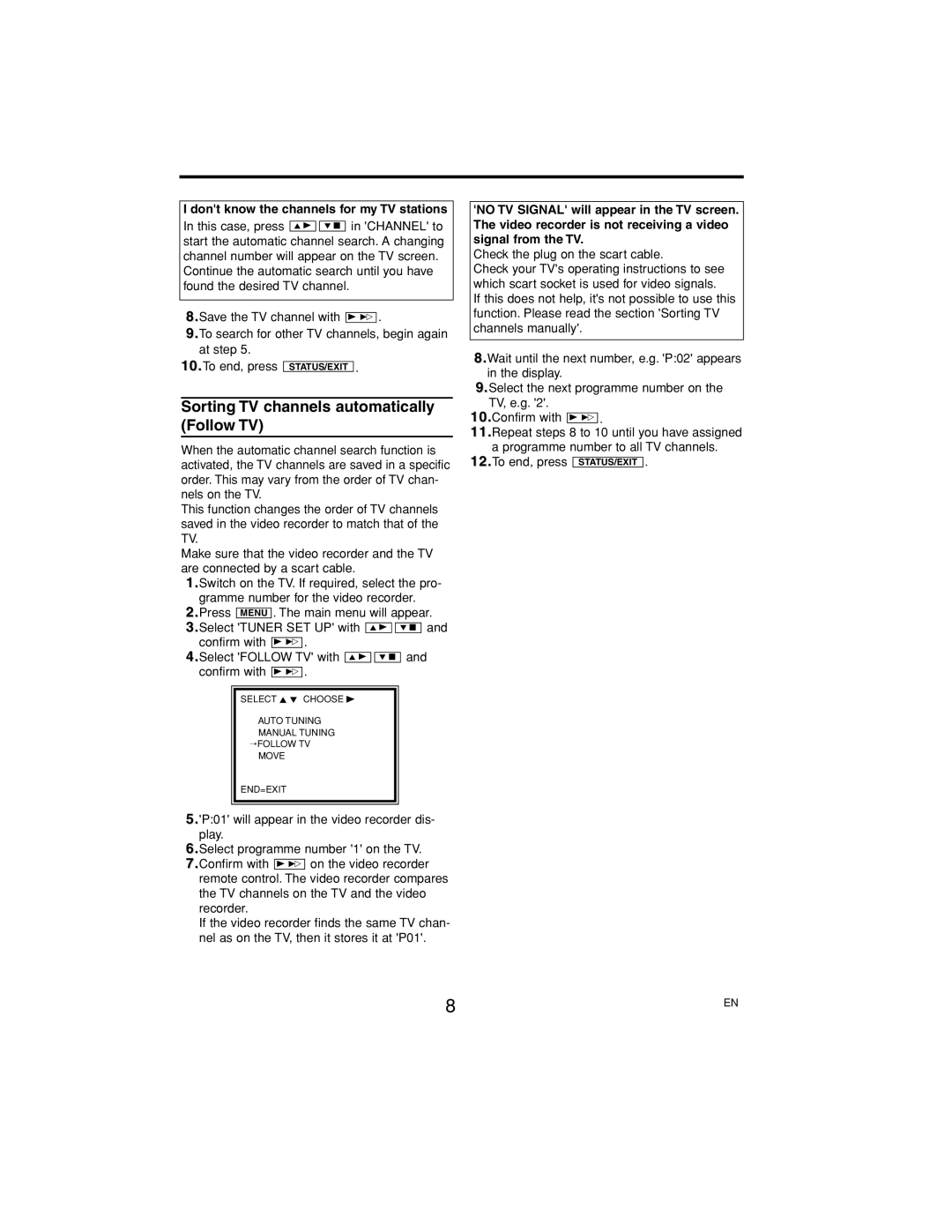MA4CMH20MRE, E4PIN, P406TAT specifications
The Philips P406TAT, E4PIN, and MA4CMH20MRE are remarkable products in the realm of innovative lighting solutions, showcasing Philips' commitment to blending technology and functionality for enhanced user experience. Each product possesses unique features tailored to meet specific lighting needs while ensuring energy efficiency and sustainability.The Philips P406TAT stands out with its advanced LED technology. This model is designed for both commercial and residential applications, offering high lumen output with minimal energy consumption. The P406TAT features a built-in dimming capability, allowing users to adjust the brightness according to their preferences or the specific requirements of a space. Moreover, its sleek and modern design makes it a visually appealing addition to any environment, providing not only illumination but also an enhancement to the overall aesthetic. The robust construction ensures durability, making it suitable for varied settings, from offices to outdoor environments.
The E4PIN model focuses on versatility and efficiency. This innovative lighting solution is compact and lightweight, making it ideal for tight spaces where traditional lighting fixtures may not fit. The E4PIN employs Philips' proprietary SmartLight technology, which allows for customizable lighting scenarios, enhancing convenience for users. This model is particularly suited for retail and exhibition spaces, providing bright, consistent light that draws attention to products without causing glare. With its long lifespan and reduced environmental impact, the E4PIN is an excellent choice for businesses looking to reduce their carbon footprint while maintaining high-quality lighting.
Meanwhile, the MA4CMH20MRE exemplifies Philips' expertise in high-intensity discharge lighting. This model is engineered with a ceramic metal halide lamp, delivering premium color rendering and high luminous efficacy. The MA4CMH20MRE is primarily intended for outdoor lighting applications, such as street lighting and sports venues, providing powerful illumination that enhances safety and visibility. Featuring a quick warm-up time, this model reaches optimal brightness almost instantly, making it a reliable choice for various outdoor settings. The advanced thermal management system ensures sustained performance even during prolonged use, significantly reducing the need for maintenance.
In conclusion, the Philips P406TAT, E4PIN, and MA4CMH20MRE are exemplary representations of the brand's dedication to innovation in lighting technology. With an emphasis on efficiency, versatility, and durability, these products cater to diverse lighting needs while promoting a sustainable future.