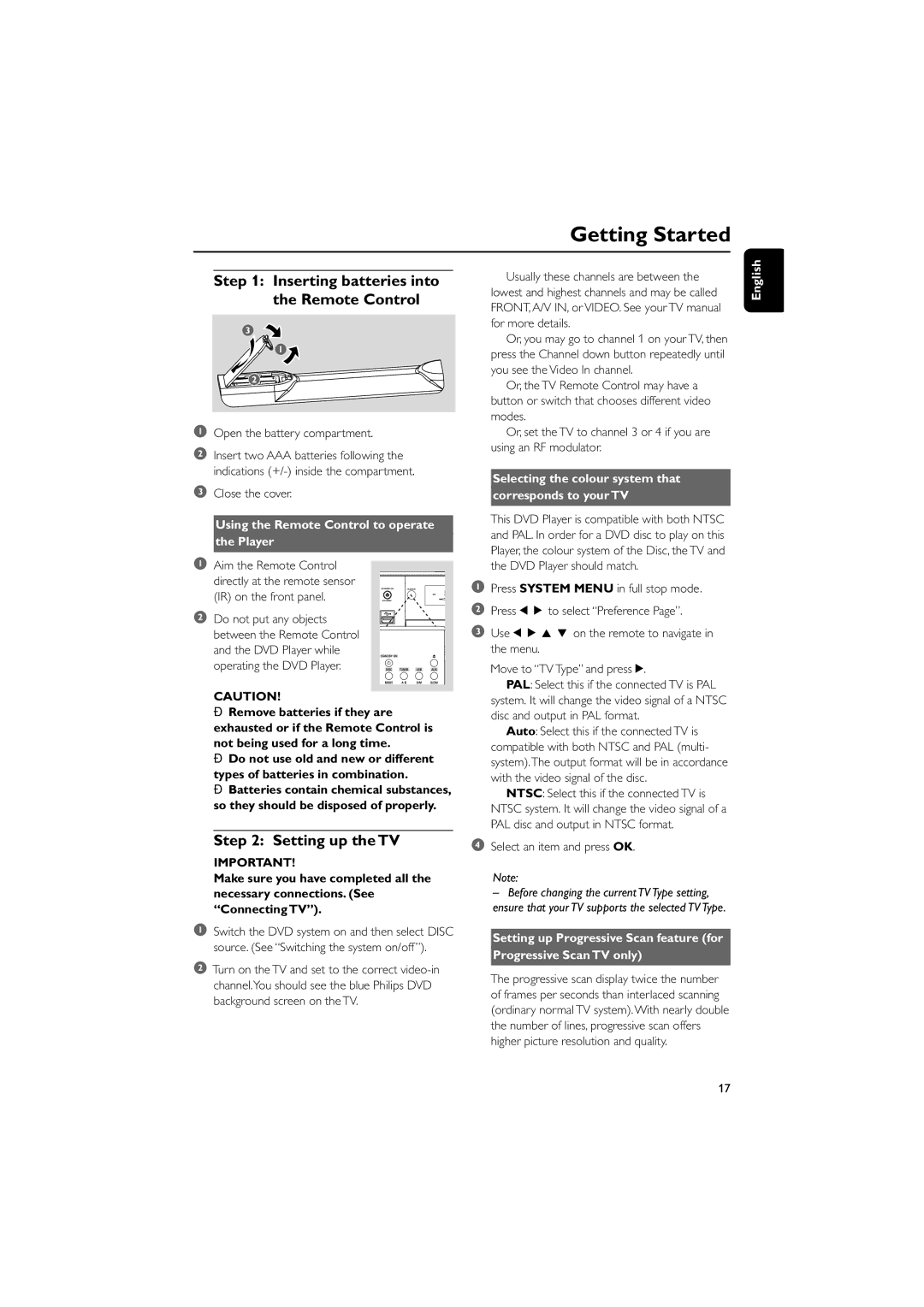PDCC-JS-JW-0734 specifications
The Philips PDCC-JS-JW-0734 is a state-of-the-art digital display designed for versatility and high performance in various applications. It caters to both commercial and personal use with its excellent visual quality and advanced technologies.One of the standout features of the PDCC-JS-JW-0734 is its impressive display resolution, which offers sharp and vibrant visuals suitable for presentations, advertising, and entertainment. This model employs advanced LED technology to ensure bright image quality with a wide color gamut, enhancing the viewing experience in different lighting conditions.
The PDCC-JS-JW-0734 boasts a sleek and modern design that easily integrates into any environment, making it a popular choice for retail spaces, corporate offices, and hospitality venues. Its slim profile allows for seamless installation, whether mounted on walls or placed on countertops.
Interactivity is another core feature of the Philips PDCC-JS-JW-0734. With touch capabilities, users can engage directly with the display, making it ideal for interactive kiosks, information points, and educational displays. This level of interactivity captures attention and encourages user engagement, making it a valuable tool for businesses looking to improve customer interaction.
Connectivity options are extensive, featuring multiple HDMI and USB ports, allowing for easy integration with a variety of devices. This ensures that the monitor can connect to computers, media players, and other peripherals effortlessly, expanding its functionality for varied applications.
In terms of maintenance and longevity, the Philips PDCC-JS-JW-0734 is designed for durability and reliability. It incorporates features that prevent overheating and ensure consistent performance over extended periods of use. This durability is essential for reducing downtime and ensuring that the display performs optimally in high-demand environments.
The Philips PDCC-JS-JW-0734 also supports various media formats and provides flexibility in content management, allowing users to tailor their displays to meet specific needs. With built-in software solutions, users can effortlessly schedule and manage content, ensuring that the display remains dynamic and up-to-date.
Overall, the Philips PDCC-JS-JW-0734 combines cutting-edge technology with user-friendly features, making it an ideal choice for those looking to enhance their visual communication capabilities in any setting.