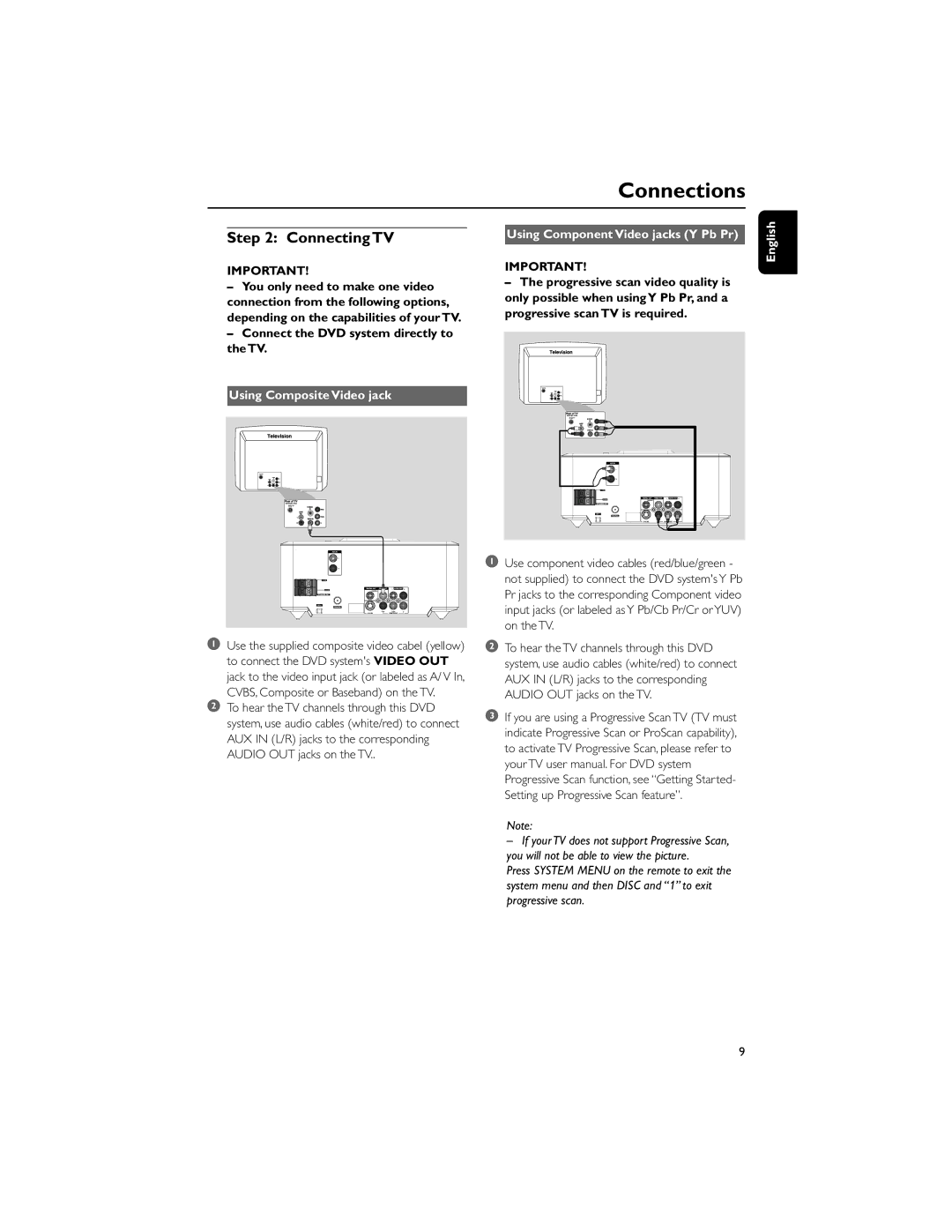PDCC-ZC-0808 specifications
The Philips PDCC-ZC-0808 is a state-of-the-art smart lighting solution designed to enhance both residential and commercial environments with its cutting-edge features and technologies. This product exemplifies Philips' commitment to innovation, combining advanced functionality with user-friendly design.One of the main features of the PDCC-ZC-0808 is its customizable lighting control. Users can easily adjust brightness levels and color temperatures to suit their preferences and needs, creating the perfect ambiance for any occasion. Whether it’s a cozy dinner or a vibrant party, this device offers flexibility that accommodates a wide range of scenarios.
Another significant characteristic of the PDCC-ZC-0808 is its compatibility with various smart home ecosystems. Supporting technologies such as Zigbee, the device seamlessly integrates with other smart devices, enabling users to control their lighting through voice commands or mobile apps. This interoperability allows for enhanced convenience and a more connected lifestyle.
The PDCC-ZC-0808 is also equipped with energy-efficient LED technology, which not only reduces electricity consumption but also extends the lifespan of the product. This eco-friendly design contributes to sustainability efforts while offering high-quality illumination that rivals traditional lighting options. Users can enjoy bright, clear light without worrying about their environmental footprint.
Moreover, the PDCC-ZC-0808 includes advanced safety features. With overheat protection and safe voltage levels, users can trust that the device is safe for everyday use in any setting. Additionally, it is designed for easy installation, making it accessible for consumers who may not have technical expertise.
Furthermore, the device’s sleek and modern aesthetic ensures that it complements a variety of interior styles. The subtle yet stylish design allows it to blend seamlessly into any environment while providing functionality and performance.
In conclusion, the Philips PDCC-ZC-0808 is a remarkable smart lighting solution that brings together adaptability, convenience, safety, and sustainability. With its innovative features and integration capabilities, it offers users a comprehensive lighting system that meets the demands of modern living spaces, making it a valuable addition to any home or workplace.