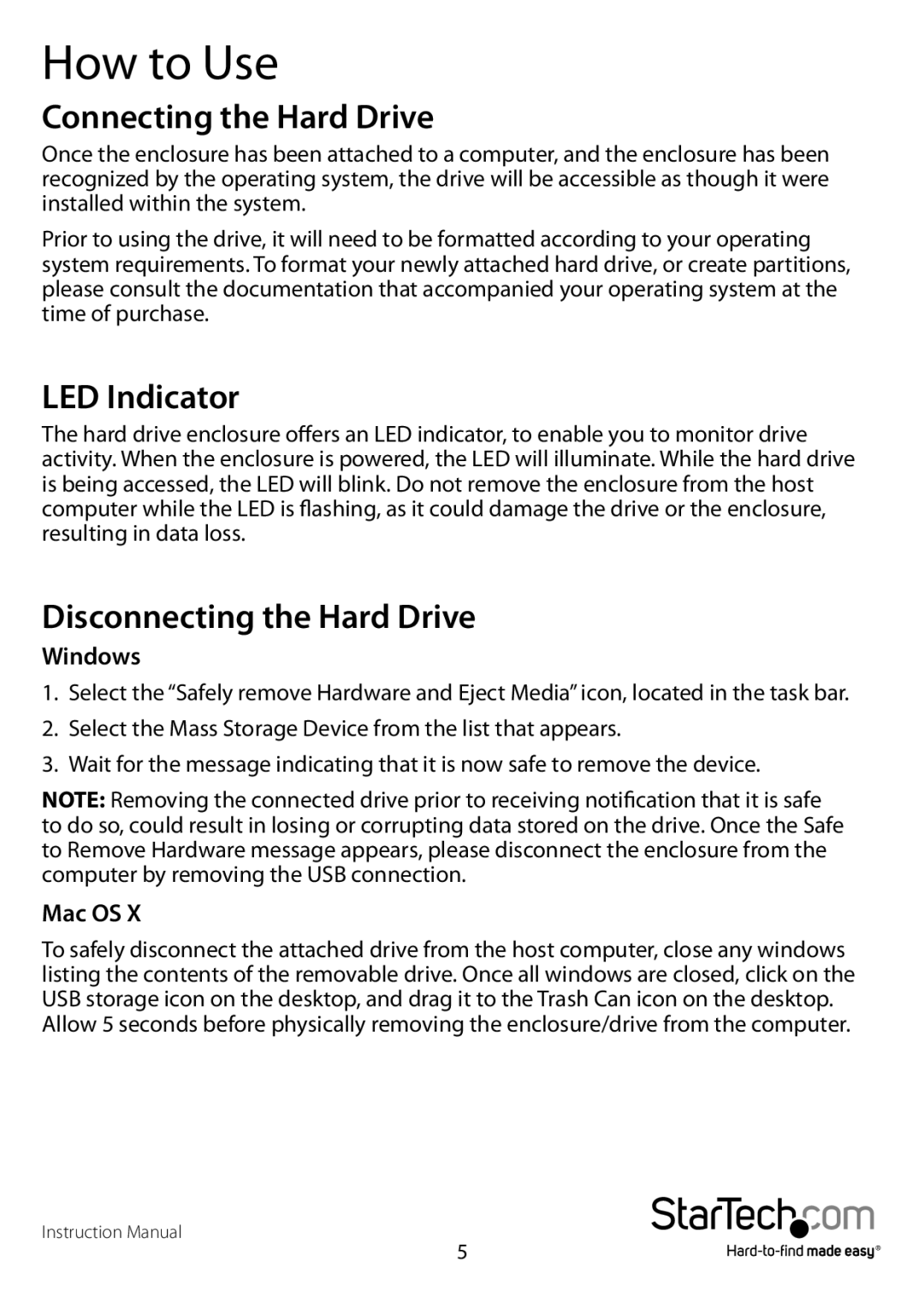How to Use
Connecting the Hard Drive
Once the enclosure has been attached to a computer, and the enclosure has been recognized by the operating system, the drive will be accessible as though it were installed within the system.
Prior to using the drive, it will need to be formatted according to your operating system requirements. To format your newly attached hard drive, or create partitions, please consult the documentation that accompanied your operating system at the time of purchase.
LED Indicator
The hard drive enclosure offers an LED indicator, to enable you to monitor drive activity. When the enclosure is powered, the LED will illuminate. While the hard drive is being accessed, the LED will blink. Do not remove the enclosure from the host computer while the LED is flashing, as it could damage the drive or the enclosure, resulting in data loss.
Disconnecting the Hard Drive
Windows
1.Select the “Safely remove Hardware and Eject Media” icon, located in the task bar.
2.Select the Mass Storage Device from the list that appears.
3.Wait for the message indicating that it is now safe to remove the device.
NOTE: Removing the connected drive prior to receiving notification that it is safe to do so, could result in losing or corrupting data stored on the drive. Once the Safe to Remove Hardware message appears, please disconnect the enclosure from the computer by removing the USB connection.
Mac OS X
To safely disconnect the attached drive from the host computer, close any windows listing the contents of the removable drive. Once all windows are closed, click on the USB storage icon on the desktop, and drag it to the Trash Can icon on the desktop.
Allow 5 seconds before physically removing the enclosure/drive from the computer.
Instruction Manual
5